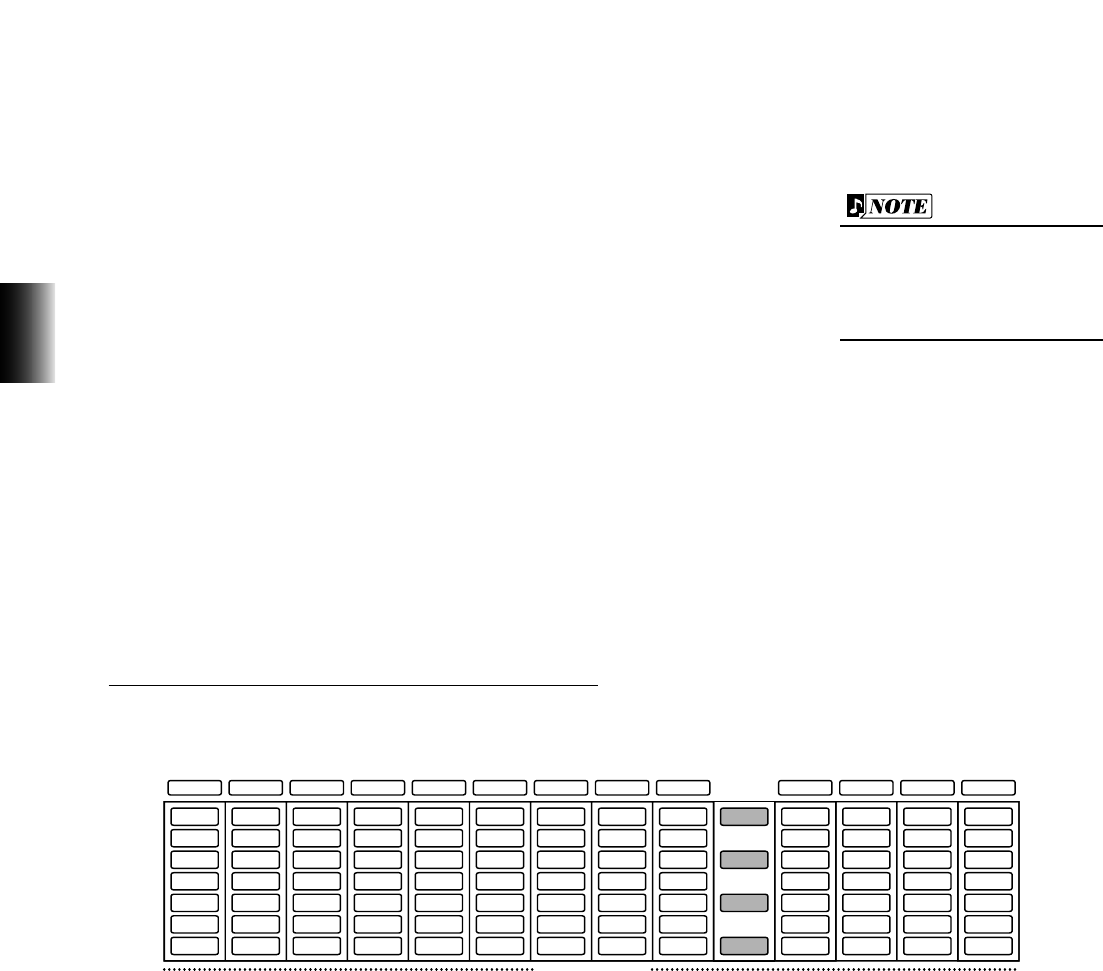28
3. Flute/Tibia and Extra Voices
4. Turn the Tremolo effect on or off for the Flute Voices, if desired. Also set
the Flute Volume and Click Volume as needed.
EFFECT
This turns Tremolo on or off for the Flute/Tibia Voices. (As with
the other Voice sections, this enables Tremolo. To actually turn
Tremolo on, use the panel TREMOLO button. To make changes to
the Tremolo settings, see page 40.)
FLUTE VOLUME (LOWER, UPPER, PEDAL)
Determines the overall Flute/Tibia Voice level for the Lower and Upper keyboards and
Pedalboard, respectively. Range: 0 – 24
CLICK VOLUME (LOWER, UPPER, PEDAL)
Determines the Click level for the Lower and Upper keyboards and Pedalboard, respectively.
Click produces a sharp key click sound. Click must be turned on from the panel (see “Setting
the Click and Response” below). Range: 0 – 6
Setting the Click and Response
To set Click and Response, use the controls to the right of each Flute/Tibia section.
CLICK
Turns the key click sound on and off. (The lamp lights when Click is on.)
RESPONSE (FAST, MID., SLOW)
Determines the overall response speed of the sound. The FAST setting results in a quicker
keyboard response, while SLOW results in a slower response.