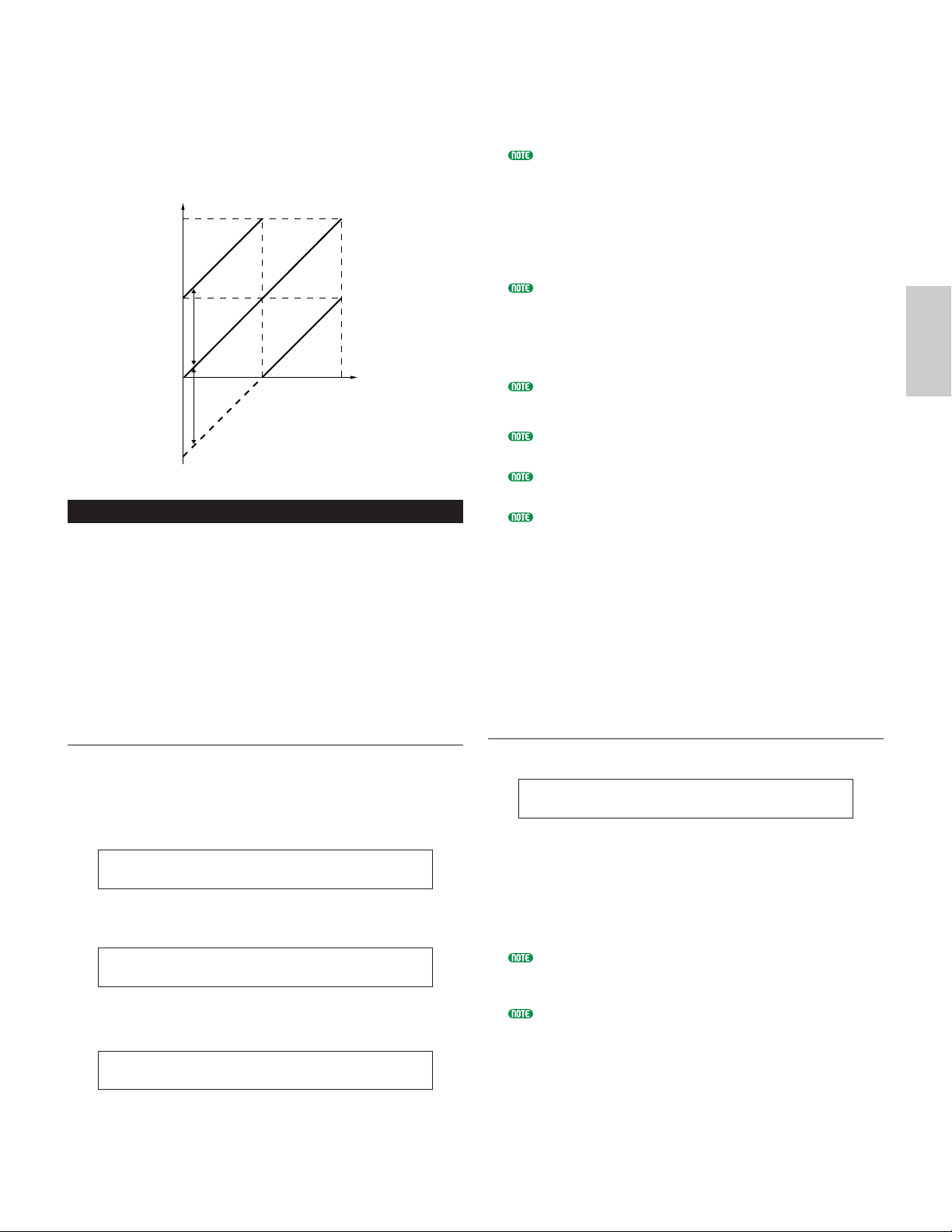offset (Velocity Offset)
As illustrated below, the velocity will be increased by
the specified amount.
Changes to velocity curve according to VelDepth
(with offset set to 64)
Part Layer
You can set various MIDI parameters for each Part,
including MIDI Receive Channel, Arpeggiator switch,
note limit and velocity. These parameters are largely
used when layering multiple Parts. The following four
screens are available.
LYR Mode (Layer Mode)
LYR Limit (Layer Limit)
LYR Tune (Layer Tune)
LYR Out (Layer Out)
LYR Mode (Layer Mode)
You can set the method by which each Part is output.
The parameters will vary according to the Part selected.
Part 1 to 16
Plug-in Part
Drum Voice Part
Multi Plug-in Part
■Mode
Select whether each Part is played back
monophonically (single notes only) or
polyphonically (multiple simultaneous notes).
This parameter is only available for Normal Voice Parts
1 to 16 and Plug-in Part.
❏Settings: mono, poly
■Arp (Arpeggio switch)
Switch the Arpeggiator for the currently selected
Part on or off.
This parameter is not available for Multi Plug-in Parts.
❏Settings: off, on
■Layer (Layer switch)
When switched on, you can layer up to four Parts.
This parameter in not available for Multi Plug-in Parts.
❏Settings: off, on
You can also set the overall output level and stereo pan
position of the Layer when this is switched on (Page 104).
Layers may be slow to sound, depending on their
component Parts.
If you turn five or more Layer Switches “on”, only four
Parts are enabled for the layer. These four Parts are
determined in the priority of Part01 to Part16, PartPL. For
disabled Parts, their Layer switch values will be shown in
brackets like “(on).”
■RcvCh (MIDI Receive Channel)
Set the MIDI Receive Channel for each Part. Select
“off” for Parts that you do not want to respond to
MIDI.
❏Settings: 1 ~ 16, off
LYR Limit (Layer Limit)
You can set note ranges and velocity limits for each Part.
■Note Limit
Set the lowest and highest notes of the keyboard
range for each Part. Each Part will only sound for
notes played within its specified range.
❏Settings: C-2 ~ G8 (for the lowest and highest notes)
If you specify the highest note first and the lowest note
second, for example “C5 to C4,” then the note range
covered will be “C-2 to C4” and “C5 to G8.”
You can set the lowest and highest notes in the range by
pressing notes on the keyboard while holding down the
[SHIFT] key.