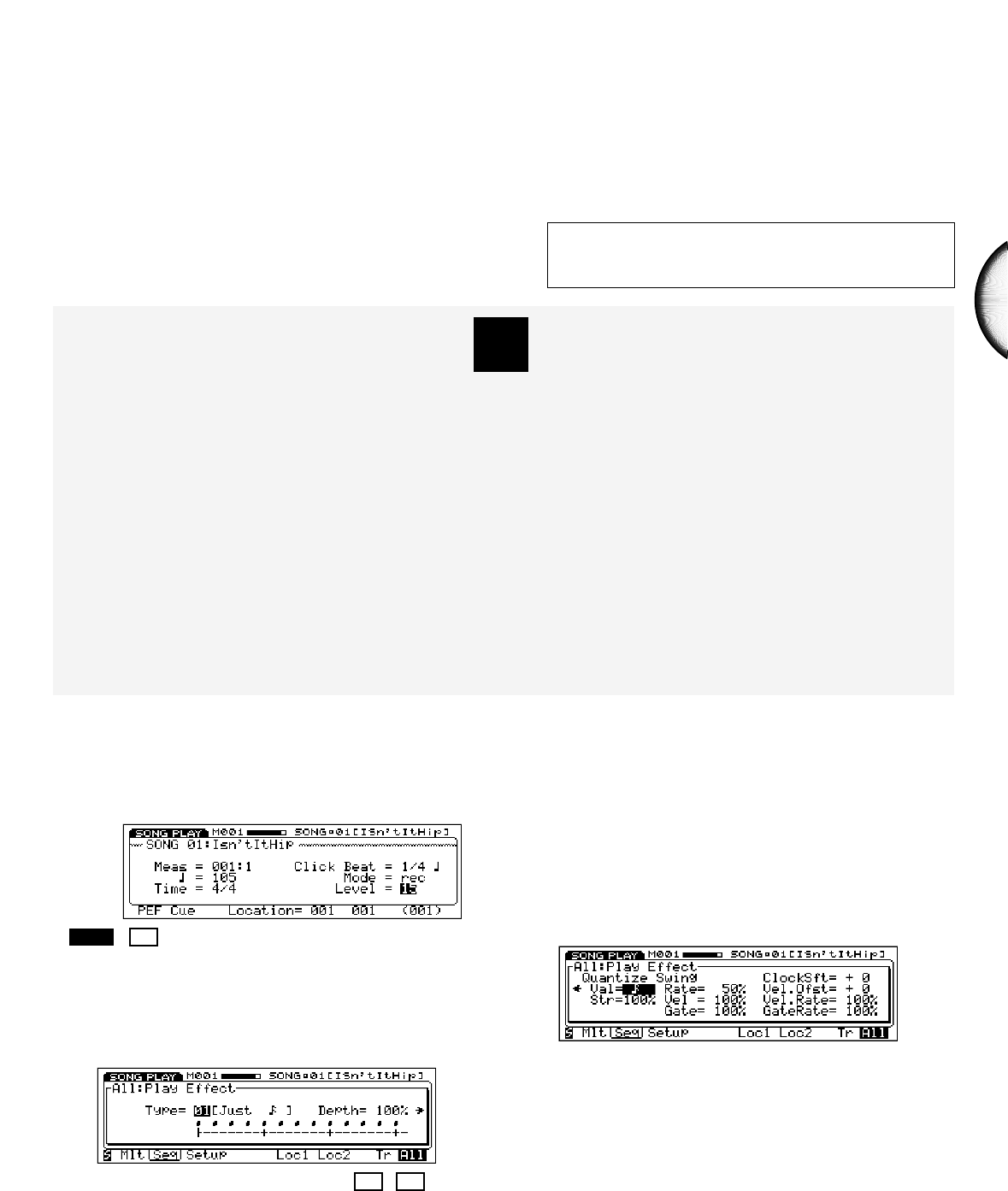PLAYBACK EFFECT
Version 2 includes a Playback Effect Mode accessible from the Song Sequence Play screen (see
the Owner’s Manual, page 80) that lets you apply various playback-only effects—including
quantization, swing, clock shift, gate time and velocity—to your songs. The actual data in
memory does not change; the only thing modified is the way the data is played back.
The right Playback Effect type can literally breathe new life into your song. You can add a
Playback Effect type to individual tracks or to all tracks and adjust their default parameters at
will. (Note that if you choose another song the Playback Effect parameters will be initialized.
You can, however, apply Playback Effect settings permanently to a song by normalizing them in
Song Job 1 (see page 18).
5
❑ Track Mute
As explained above, Solo Mode lets you toggle back
and forth between solo and mute status when you
press a Track button, and the W5/W7 will remember
the current solo/mute status when entering and
exiting Solo Mode.
Version 2 also lets you enter Solo Mode with all
tracks soloed (you can hear the complete mix, just as
in Track Select Mode), and therefore standing by
ready to be muted.
To enter Mute Mode:
Hold [SOLO] and press [SELECT].
The Track buttons of tracks which contain data will
be lit in red, which means they are all in solo status,
and therefore any Track button you press will mute
that track (indicated by a green light in the Track
button).
NOTE
The VCE_EDIT.A1S file introduces the Remix function. (For
more information, see page 7)
To enter Playback Effect Mode:
1. In Song Sequence Play Mode, hold
[SHIFT] and press [F1] (PEF).
2. Press [F7] (Tr) and a [TRACK] button to
designate a specific track, or press [F8]
(All) to designate all tracks.
3. Select a Playback Effect type with [INC],
[DEC], [JOG], or [KEYPAD].
4. Position the cursor over a parameter and
adjust it as desired.
When you enter Playback Effect Mode (shown as
“Play Effect” in the screen) the type and parameters
screen will be displayed. Moving the cursor to the
right will access the Playback Effect parameters
screen. Likewise, moving the cursor to the left when
the parameters screen is displayed will once again
access the Playback Effect type and depth screen.
15
ENGLISH