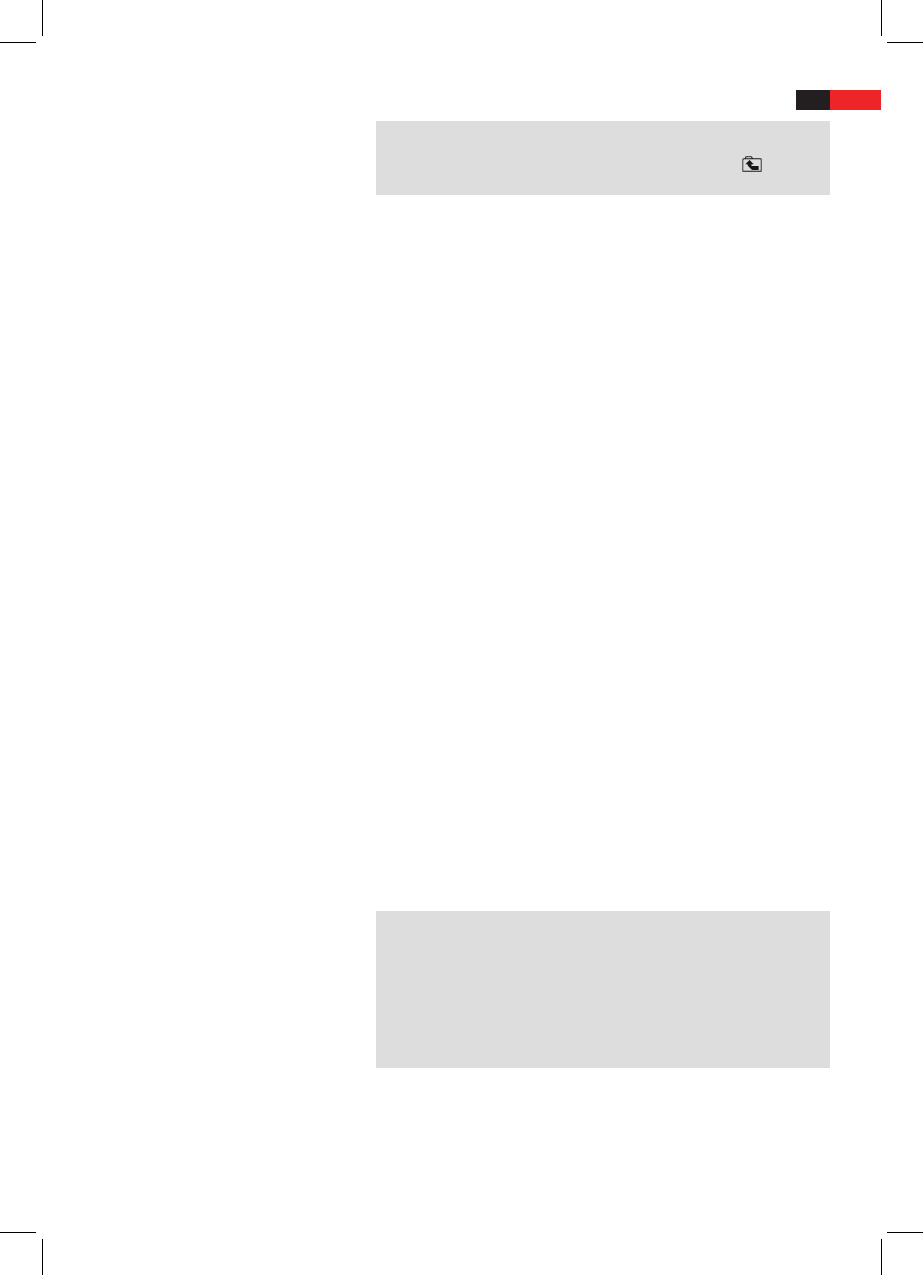English
45
Creating a playlist
NOTE:
In order to return from the les to the folders, select the “ ..“ symbol
(higher-level folder) and press the ENTER key (Fig. 3/14).
In the upper right-hand list the following options are available:
Filter: Allows the selection of the le types shown in the left-hand list.
Select between the le types “Audio“, “Photo“ and “Video“. Only the
selected le types are displayed. To leave the lter menu press the cursor
button ““ (Fig. 3/24).
Repeat: By repeatedly pressing the ENTER key (Fig. 3/14) you can select
between the options “single“ (the current track is played back repeated-
ly), “folder“ (the current folder is played back repeatedly) and “o“.
Mode: By repeatedly pressing the ENTER key (Fig. 3/14) you can change
the type of playback.
Normal = Random playback is deactivated.
Shue = The tracks on the CD are played back in random order.
Edit mode: In edit mode you can programme the tracks you would like
to hear (see “Creating a Play List”)
You may want to replay the titles, e.g. on a CD, in a dierent order to
the order determined by the producer. The function “Edit mode“ you can
create your own playing order.
To do this, proceed as follows:
1. In the upper right-hand list select the option “Edit mode“ and con-
rm with the ENTER key (Fig. 3/14).
2. Now use the ENTER key to select the tracks in the left-hand list.
3. Then change back to the upper right-hand list and use the ““ cur-
sor button to select the option “Add to Program“ and conrm with
the ENTER key.
4. Now call up the program list by selecting the option “Program view“
and conrming with ENTER. The screen display changes to the
browser view.
5. Deactivate the edit mode by selecting “Edit Mode“ again and con-
rming with ENTER. Change to the left-hand list and start playback
with the ENTER key.
NOTES:
• However,yourplaylistwillbelostwhenswitchingotheDVD-
Players or when inserting a new CD/DVD.
• Ifyouwouldliketocomposetheorderofplaybackfromseveral
folders it is rst necessary to add the tracks from one folder to the
play list before you can change to another folder. To do so, deacti-
vate the edit mode each time in order to show the contents of the
other folder.