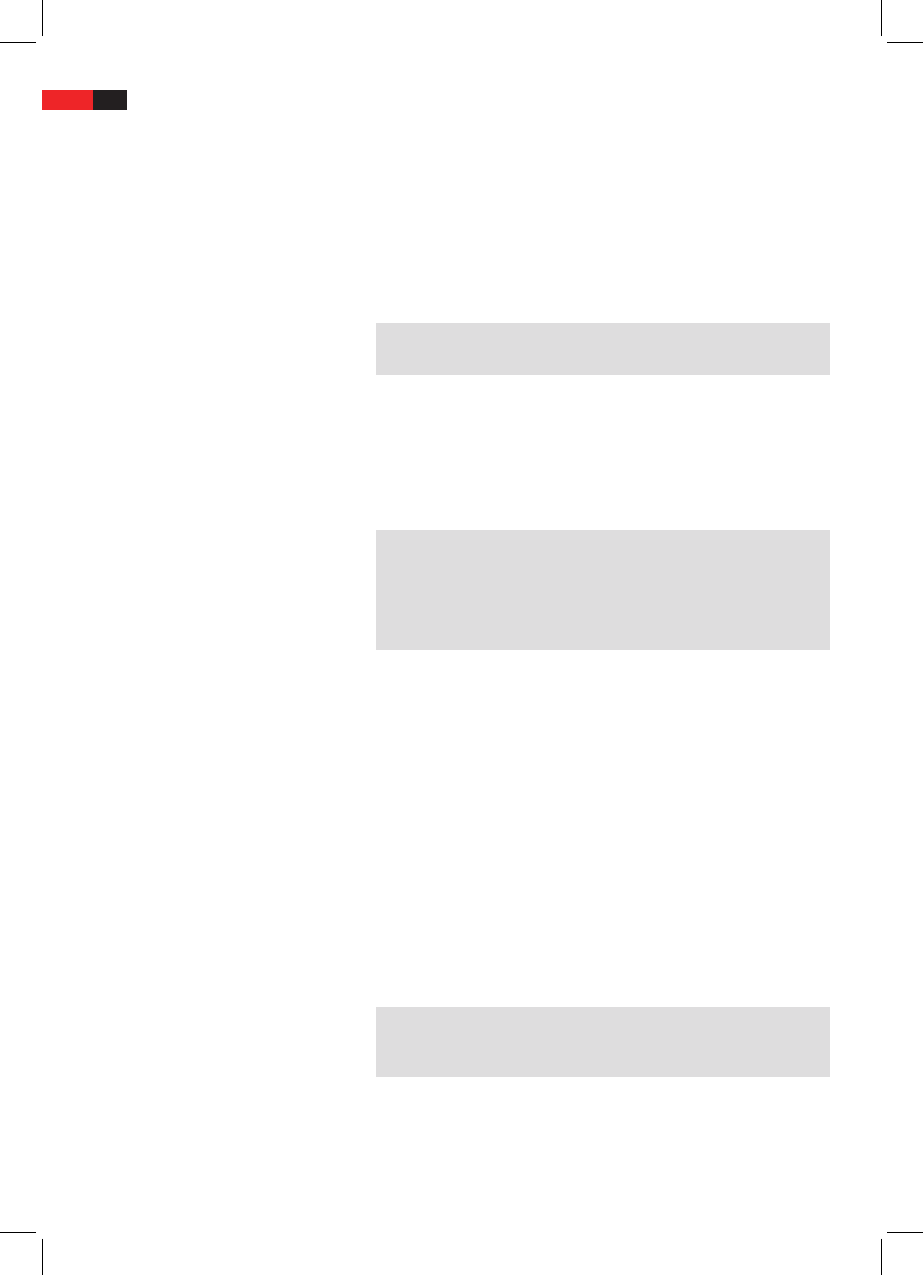English
46
Deleting a Playlist
Stopping the replay
Viewing pictures
1. In the upper right-hand list select the option “Edit mode“ and con-
rm with the ENTER key (Fig. 3/14).
2. Now call up the program list by selecting the option “Program view“
and conrming with ENTER. The screen display changes to the
browser view.
3. Select the titles/tracks to be deleted in the list on the left with the
ENTER button.
4. Then select the option “Clear program“ in the upper right-hand list
and conrm with the ENTER key.
NOTE:
It is only possible to delete individual tracks in the stop mode.
Press the STOP button (Fig. 3/23) on the remote control to stop the
replay.
The DVD player is suitable for displaying your digital photographs. These
photos may be stored only any medium (DVD, CD, etc.) supported by the
DVD player.
NOTE:
Please ensure a suitable size of the photos. Large size photos may
take some time to be displayed or may not be displayed at all. It is of
advantage if the size of the photo corresponds with the screen size of
the playback device. For TVs this is normally 1024x576 pixel (TV-aspect
16:9) or 768x576 (TV-aspect 4:3).
Start the replay of photos by selecting the le from which the replay
shall start ï Page 44, “Selecting le/directory and starting replay“.
Scrolling
Manual: Press the “I PREV“ (Fig. 3/21) or “I NEXT“ button (Fig.
3/20) on the remote control to scroll forward or back.
Interrupt scrolling: Press the PLAY/PAUSE button (Fig. 3/15) in order
to interrupt the automatic picture change. Press the PLAY/PAUSE
button again in order to resume picture playback.
Rotating a photo
You can use the Cursor buttons to rotate a photo during replay:
Rotate for 180°: Cursor Button ““, ““
Rotate clockwise for 90°: Cursor Button ““
Rotate counter-clockwise for 90°: Cursor Button ““
NOTE: Fade
When playing back images, you can select between dierent fade
eects by pressing the ANGLE button (Fig. 3/27).