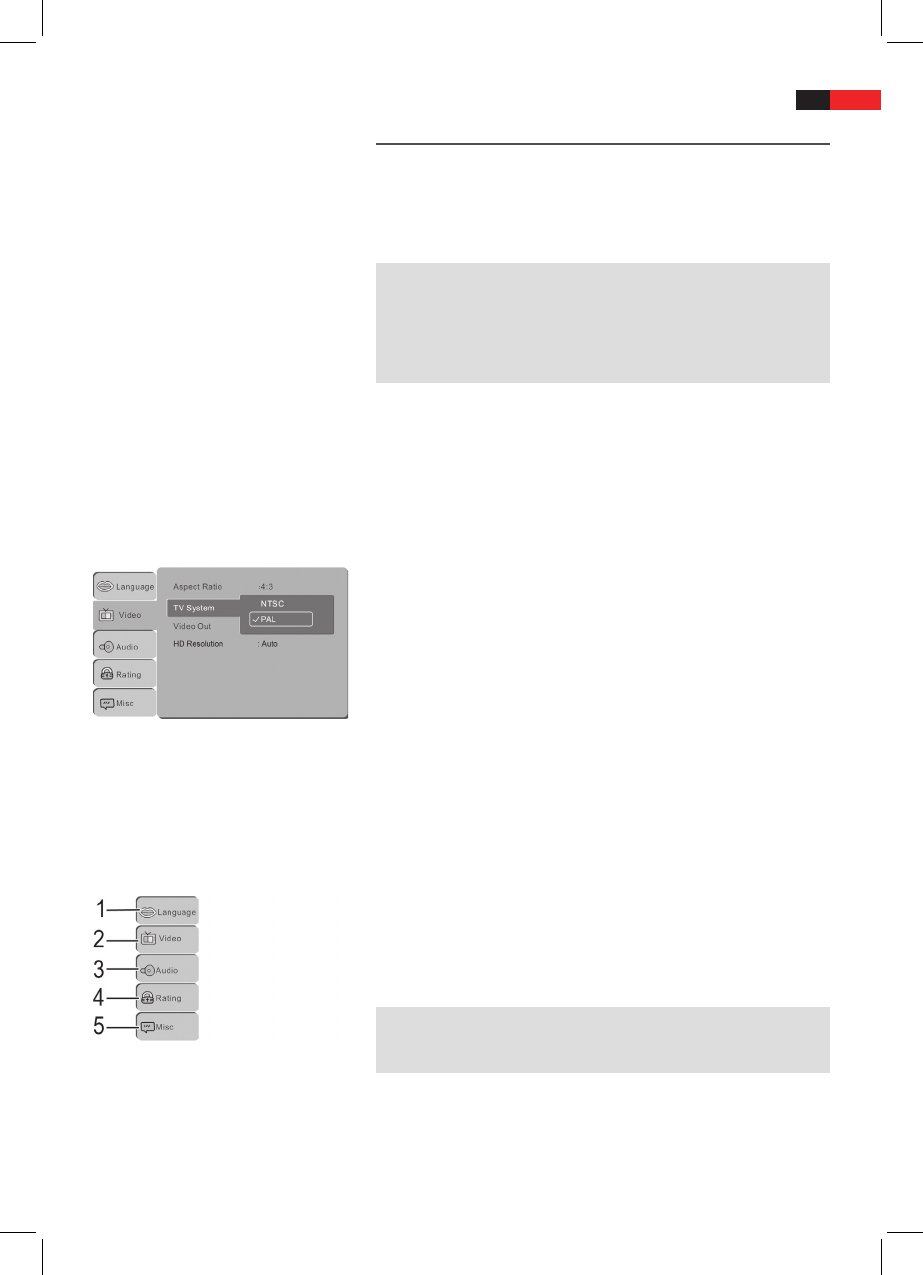English
47
Understanding
the menu structure
Using the menu
Overview of the main menu
Changing the default settings
A large number of default settings can be comfortably changed via the screen
menu.
Press the SETUP button (Fig. 3/25) on the remote control to start the
menu for changing the default settings.
NOTE:
Many of these default settings can be changed via both the remote
control and the menu. The dierence is: If you change the default
settings via the remote control, these changes will only be valid until
the DVD-Player is switched o or the DVD is changed.
However, any changes made in the menu are permanent.
The Setup menu has two menu levels:
Main menu: The main level is represented by graphical symbols.
Sub-menu: The corresponding sub-menu options can be found
under each of the main menu options.
Navigation and selection
Use the Cursor Buttons (Fig. 3/24) (/) on the remote control to
browse through the main menu.
In order to change from the main menu to the submenu, press the
cursor button ().
You can also move through the submenu with the cursor buttons
(/).
Select a menu option with the ENTER button (Fig. 3/14).
Use the ENTER button also to select an option (e.g. “PAL” in the
illustration on the left). The selected option (in the example “PAL”) is
now highlighted.
To change back from the submenu to the main menu, press the
cursor button ().
Language Settings (1)
Video Setup Page (2)
Audio Setup Page (3)
Password Setup Page (4)
Various Settings (5)
NOTE:
Some of the menu settings are only available in stop mode (depending
on the DVD).