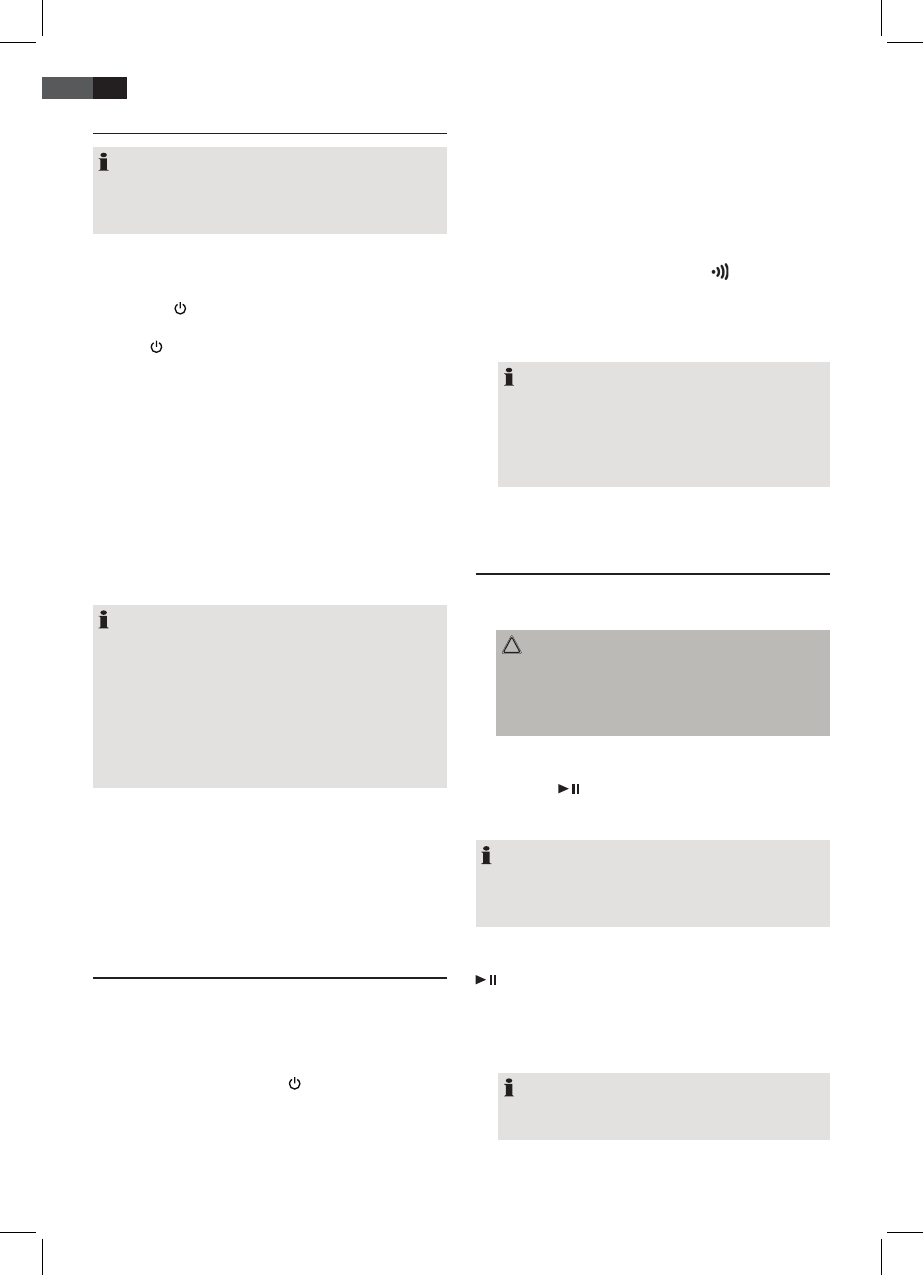28
ENGLISH
General Operation
NOTE:
Some buttons you can nd as well on the device as on
the remote control.
Identical buttons eect the same function.
Switch Base Station On/O (1/1)
There are two methods:
• Press the
button on the unit to switch the base sta-
tion on or o.
• Press /ENTER on the remote control for 3 seconds to
switch the base station on or o.
The power indication (5) indicates the function.
Switch Speakers On/O
The speakers are switched o when the switch (10) is set
to OFF. Slide this switch to the position ON to switch on
the speakers. The power indication (7) indicates the func-
tion.
Volume
The volume of the base station can be controlled with the
+/- buttons (3/3).
NOTE:
• When the volume has been reduced with the +/-
buttons (6) on the speakers, the volume of the base
station can be increased only up to this value.
• The speakers always are started with the max. vol-
ume when they are switched on.
• When the speakers are operated on the base station,
the volume automatically is reduced to approxi-
mately 80% to enable charging.
Infrared Remote Control
For wireless control within a distance of 8 m. If the
distance decreases you should change the batteries. For
proper operation mind a clear view between the remote
control and the sensor on the device.
Connection of Audio Transmitter and
Speakers
Before you can use the unit, you must connect the audio
transmitter with the speakers. Proceed as follows:
1. Insert the audio transmitter (14) into the slot on the
rear of the unit (see Fig. 2).
2. Switch on the unit with the
button (1). The power
indication (5) lights blue.
3. Set the R/L selector on the speakers to “R” or “L”
respectively. In this way you specify which of the
speakers is to play the right or the left audio channel.
4. Switch on one of the speakers. Do this by sliding the
speaker ON/OFF switch (10) to “ON”.
5. Press the connection button “C” (11) for approximately
3 seconds. A beep can be heard for approximately
15 seconds. The power indicator of the speaker (7)
rapidly ashes blue.
6. Now press the connection button “ ” (15) on the
audio transmitter (14) for approximately 3 seconds. A
steady tone can be heard for a short time. The opera-
tion indication (16) of the audio transmitter rapidly
ashes red. The connection process has been initiated.
NOTE:
After successful completion of the connection
process,
• the power indication on the speaker lights blue.
• the operation indication on the audio transmitter
is slowly ashing red.
7. To connect the second speaker with the audio trans-
mitter, proceed as described in steps 4 to 6.
Music Playback from iPod/iPhone
(iPod/iPhone not supplied)
1. Insert your iPod or iPhone into the dock (2).
CAUTION:
Make sure that your iPod/iPhone is plugged upright
into the port. Do not bend or tilt the iPod/iPhone
whilst it is plugged into the port.This may cause
damage to the dock or the iPod/iPhone.
2. Depending on the iPod/iPhone Model, rstly release
the button lock and start playing music if necessary
with the
button (4 on RC).
3. Follow your iPod/iPhone manual for further use of the
controls.
NOTE:
If you have an incoming call when playing back music
with the iPhone docked, then playback stops and you
can hear the ring tone.
Description of iPod/iPhone Controls
/M (4)
• You can pause and continue music playback. Press
again to continue playback.
• Keep this button pressed for 3 seconds to call the iPod/
iPhone menu or to return to the previous menu.
NOTE:
The music application must have been started
already for this.