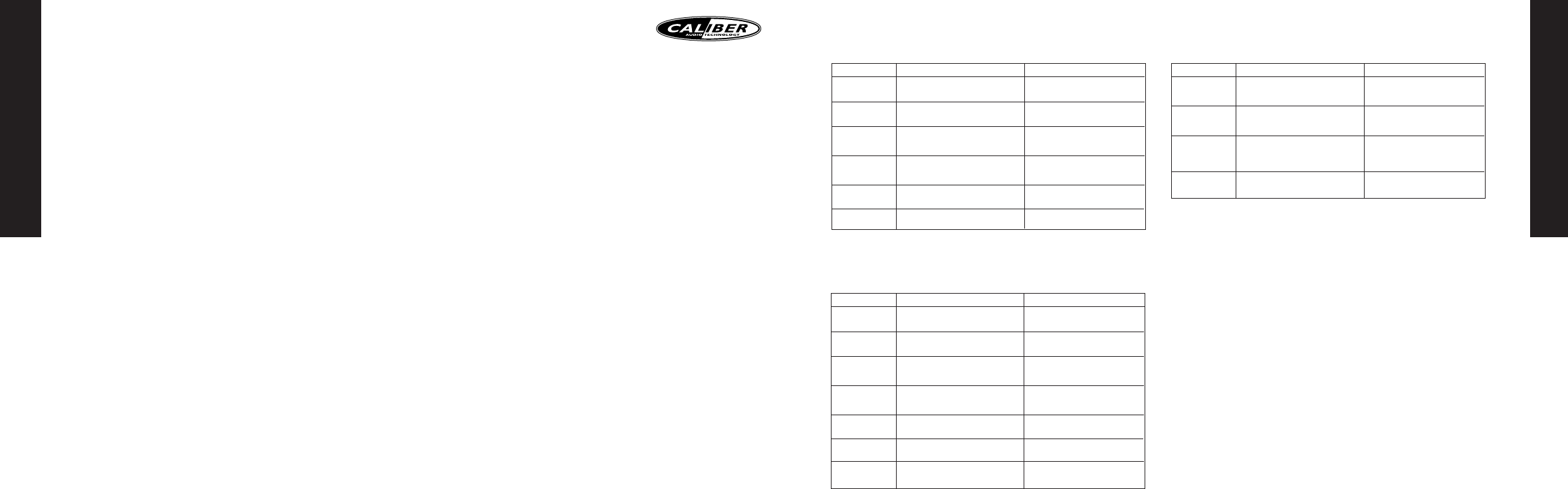ENGLISH
13
DVD-VR CONSOLE
DVD AUDIO
VCD CONSOLE
ZOOM
The ZOOM feature(27) allo
on the D
1. Pr
2. Pr
3. Pr
4.
TITLE
When pla p
options:
pages of m photo and movie.Pess
containing on the D
SUBTITLE
• Pr
shown on the top right corner of the screen.
• Each time y y
disc.
DVD A
Press D
shown on the top right corner of the screen.Y
the digital audio output information.
Each time you pr
audio output available on the disc.
ITEM
Console Title
Console Chapter
Console Time
Console audio
and digital audio
output
Console subtitle
Console Angle
FUNCTION
Display the cur
total number of the disc titles. User can
jump to the desired title number
Display the cur
the total number of the disc chapters. User
can jump to the desired chapter number
Display the time that the disc pla
has elapsed. User can directly input the
desired time from which user want to
playback.
Display the cur
digital audio output. User can also switch to
other available audio language and digital
audio outputs.
Display the cur
User can also switch to other subtitle
language available.
Display the cur User can also
switch to other a
SELECT METHOD
Press Left/Right or enter digit ,then
press Enter to confirm.
Press Left/Right or enter digit ,then
press Enter to confirm.
Press digit , then press Enter to
confirm.
Press Left/Right or use
DVD AUDIO button
Press Left/Right or use
Subtitle button
Press Left/Right or use
Angle button
ITEM
Console Group
Console T
Console Time
Console audio
and digital audio
output
Console subtitle
Console Angle
Console Page
FUNCTION
Display the cur
the total number of groups a User
can select the desired group n
Display the cur
total number of tracks available. User can
select the desired track number
Display the time that the disc pla
has elapsed. User can directly input the
desired time from wich user want to start
the playback.
Display the cur
digital audio output. User can also switch
to other available audio language and digital
audio outputs.
Display the cur User
can also switch to other available subtitle
language .
Display the cur
is being play User can also switch to
other available angles
Display the cur
AOTT is being pla User can also switch
to other pages.
SELECT METHOD
Press Left/Right or enter digit , then
press Enter to confirm.
Press Left/Right or enter digit , then
press Enter to confirm.
Press digit , then press Enter to
confirm.
Press Left/Right or use
DVD AUDIO button
Press Left/Right or use
Subtitle button
Press Left/Right or use
Angle button
Press Left/Right or use
Angle button
ITEM
Console PBC
Console Chapter
Console Time
Console audio
FUNCTION
Indicate the unit is currently under the
PBC ON mode. the PBC ON mode can
only be displa and is not open for
changes.
Display the cur
the total number of the disc chapters (PBC
OFF). User can jump to the desired chapter
number
Display the time that the disc pla
that has elapsed. User can directly input the
desired time from which the user want to
start the playback.
is valid for the current track onl
Display the cur
User can also switch to other audio
language available.
SELECT METHOD
Press Left/Right or enter digit , then
press Enter to confirm.
Press digit , then press Enter to
confirm.
Press digit , then press Enter to
confirm.
ENGLISH
12
ANGLE
Press
on the top right corner of the screen.
Each time you pr you can switch to another camera angle a
disc.
SYSTEM SET UP
SET UP
Press setup k
control to bring the system setup menu when the unit is under the stop/ pla
mode.
• pr
arro
• and press the
UP/DO
• Open the selection list by pr Change
the selection by using the UP/DO
SETTING THE
Menu LANGUA
language used during the disc pla
selection includes: English, Spanish, Greek, Swedish, Dutch, Italian and Poland.
Disc audio: When a D this unit wil automaticall
default audio language of the unit. Please notice that if the language r
disc is not available in the language list in the disc men the language origianally
recorden on the disc will be used. If the disc is equipped with a specific playback
language, this specific language will be used.
The functions of disc subtitle and disc menu are similar to that of disc audio
used to set a default pla
language.
DISPLA
You will first see the pictur
menu page.
TV ASPECT
Depending on the type of television you ha the image adjustment offers 2 options
for you setting: 4:3 and 16:9.This item is used to display image data in the wide screen
film on the normal
to wide screen and the scr
The displa
Tw o options are pr Letterbo
LETTERBO
This image option will displa
at the top and bottom of the screen.
PANSCAN
This image option will displa
being cut off so it fills the whole screen. It is selected f
This mode is select when the picture is displa
scan format.
TV OUTPUT
The item is selecting output video formats form P audio default.
A UDIO SETUP
The below screen will be displa
SAMPLE FREQ
• The sample freq. item offers 2 options. If the connected r
incapable of processing digital input with sampling fr it will select
48KHz as the sampling frequency to compr
the 48KHz frequency is selected, the unit will automaticall
signal in to the 48KHz signal, and then y
decoding on the signals.
• If the receiver is ca
96KHz, it will select 96KHz for the signal to be output as it is.
frequency is selected, the unit will be able to pr
operations requir
• The digital output is provided via the item 5.1 digital audio amplifier
• ON: digital audio output s
receiv
• OFF: digital audio output is s
THE D
• ON: select this option to turn on the Dynamic Range Compression so that dialogue
remains clear ev
• OFF: select this option to turn off the Dynamic Range Compression, and ha
soundtrack presented exactly as it was cr
LOCK SETUP
The lock set up page is used to set the parental contr
the rating level.
MCD 770 manual.qxd 22-10-2007 09:08 Pagina 12