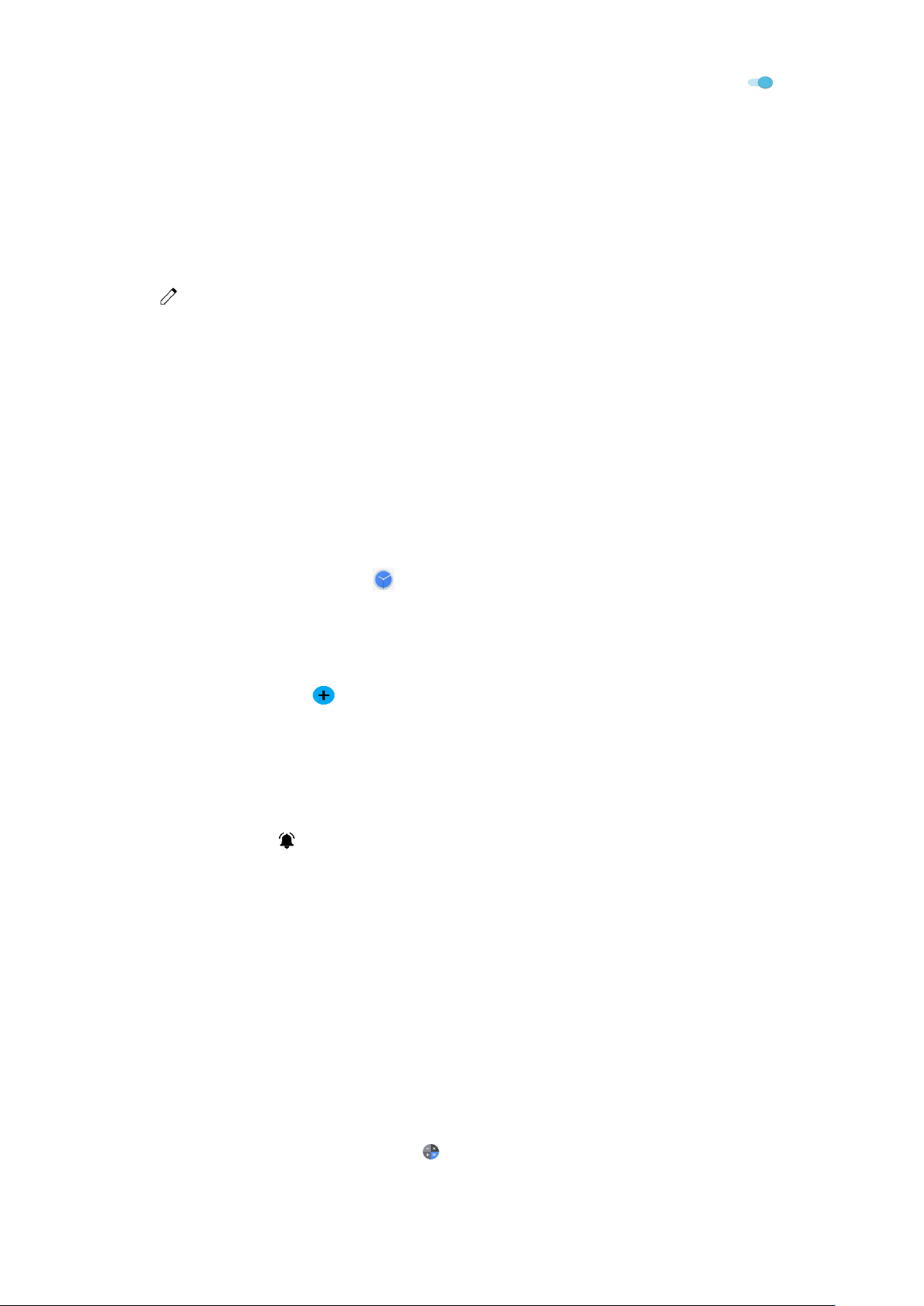28
• If it is a special occasion such as a birthday or a day-long event, slide the All-day switch to the right .
3. Set the time of your event reminder, invite people, set a colour and add any notes or attachments.
4. Once all information is entered and settings are complete, tap Save.
SETTING AN EVENT REMINDER
1. On any calendar view, tap an event to view its details.
2. Tap to start editing the event.
3. Tap Add notification to set the reminder for the event.
4. Tap Save to save it.
USING THE ALARM
You can set a new alarm or modify an existing alarm.
OPENING THE ALARM
Swipe up from the Home Screen > Clock > to use your device alarm.
ADDING AN ALARM
1. On the alarm list screen, tap to add an alarm.
2. To set your alarm, do the following:
• Set the hour and minutes by navigating around the dial, tap OK.
• To set repeat mode, tap the Repeat check box. Tap one or more options.
• To set the ringtone, tap , then select an option.
• If you want your device to vibrate when the alarm sounds, tap the Vibrate check box.
• To add an alarm label, tap Label. Enter the label, then tap OK.
NOTE:
• By default, the alarm is automatically activated.
CALCULATOR
Your Cat® S42 is equipped with a calculator that has both a standard and advanced mode.
OPENING THE CALCULATOR
1. Swipe up from the Home Screen > Calculator to open the app.
2. Swipe left or rotate the device to horizontal to access the Advanced calculator mode.