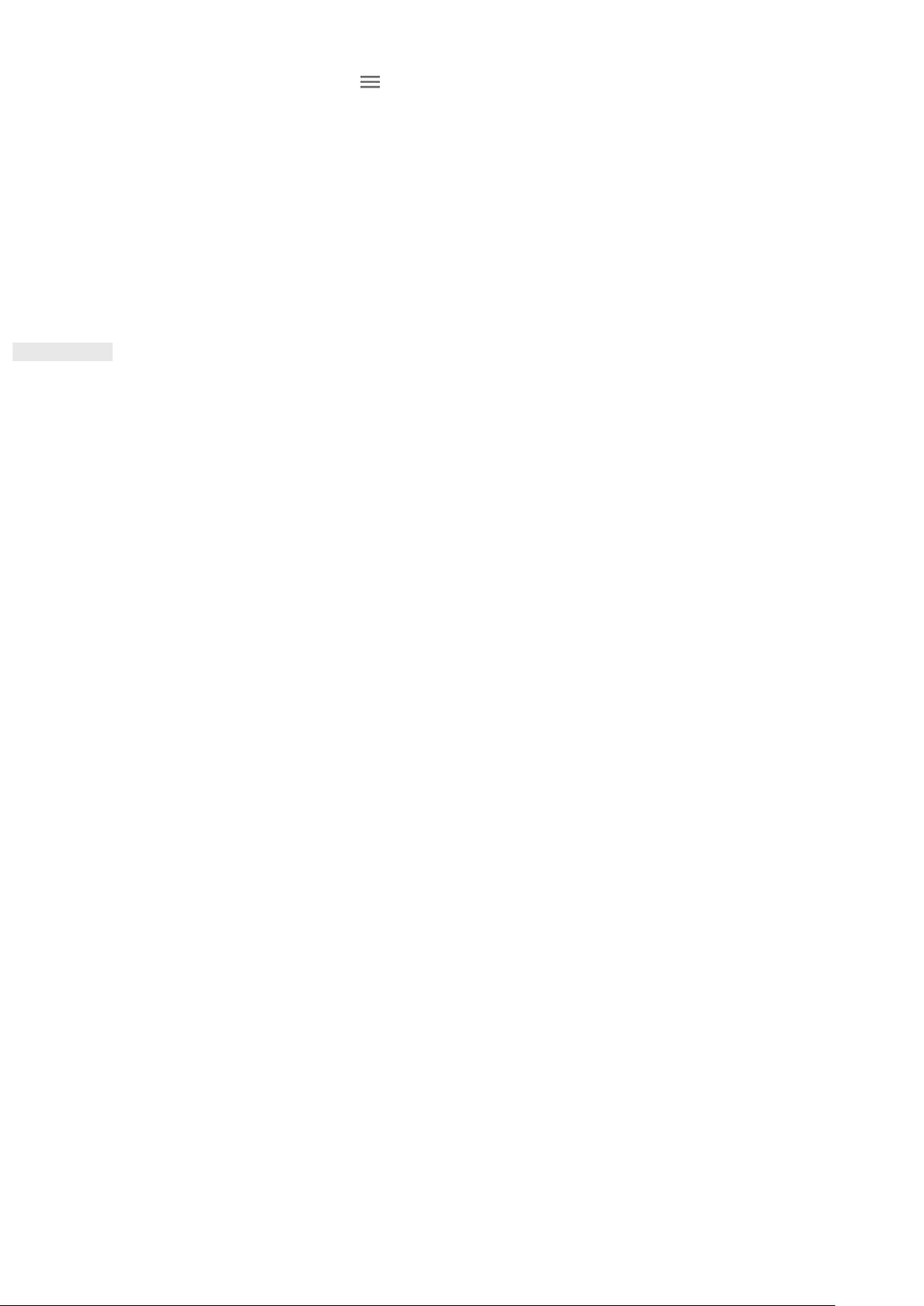26
1. On the Play Store home screen, tap > My apps & games.
2. Select tab INSTALLED.
3. Choose the app you want to uninstall and tap Uninstall.
4. Tap OK to remove the app from your device.
NOTE:
Apps can also be managed by going to the main phone Settings > Apps & notifications. They can also be
uninstalled directly from the App drawer by holding your finger on the app and dragging it up to Uninstall.
SYNCHRONISING INFORMATION
Some apps (for example, Gmail and Calendar) on your Cat® S42 provide access to the same information that
you can add, view and edit on other devices. If you add, change or delete information in any of these apps on
other devices, the updated information will also appear on your device.
This is made possible through over-the-air data synchronisation. The process occurs in the background and
does not interfere with your device. When your device is synchronising, a data synchronisation icon will be
shown in the notification bar.
MANAGING YOUR ACCOUNTS
You can synchronise contacts, email and other information on your device with multiple Google accounts or
other accounts, depending on the apps you have installed.
For example, adding a personal Google account means your personal email, contacts, and calendar entries are
always available. You can also add a work account, so your work-related emails, contacts and calendar entries
are kept separate.
ADDING AN ACCOUNT
1. Swipe up from the Home Screen > Settings.
2. Tap Accounts. The screen will show your current synchronisation settings and a list of your current accounts
being used in related applications.
NOTE:
• In some cases, account details may need to be obtained from your network administrator support. For
example, you may need to know the account’s domain or server address.
3. Tap + Add account.
4. Tap the account type to add.
5. Follow the on-screen instructions to enter the required and optional information about your account. Most
accounts require a username and password, but the details depend on the kind of account and the
configuration of the service to which you are connecting to.
6. When you are finished, your account will be added to the list in the Accounts settings screen.
REMOVING AN ACCOUNT