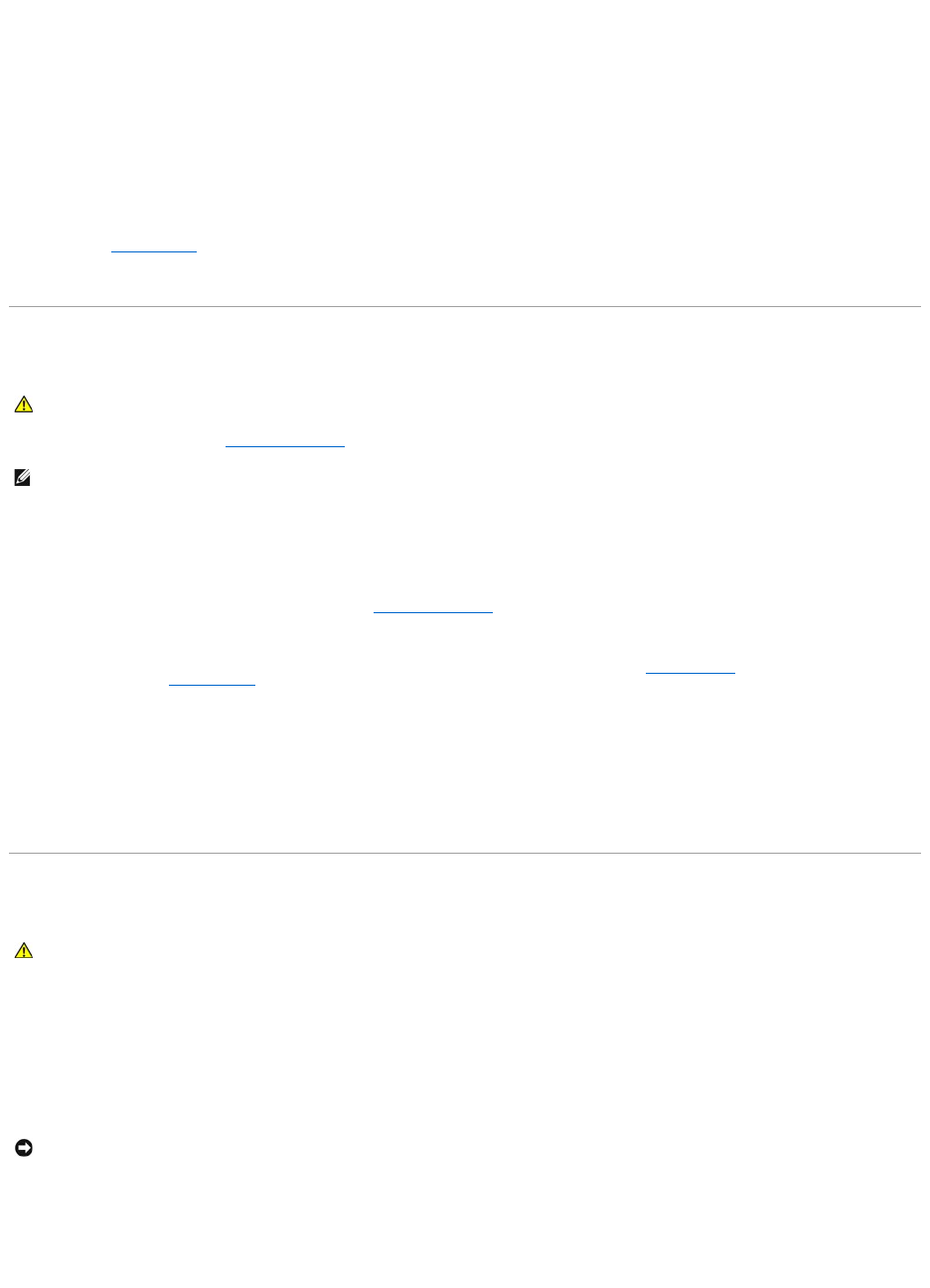2. Click System to open the System Properties window.
3. Click the Hardware tab, then click Device Manager.
If your IEEE 1394 device is listed, Windows recognizes the device.
If you have problems with a Dell-provided IEEE 1394 device —
If you have problems with an IEEE 1394 device not provided by Dell —
Contact Dell (see Contacting Dell) or the IEEE 1394 device manufacturer.
Ensure that the IEEE 1394 device is properly inserted into the connector
Keyboard Problems
Fill out the Diagnostics Checklist (see Diagnostics Checklist) as you perform the various checks.
Keyboard problems
Computer base does not recognize wireless keyboard — See Pairing the Keyboard.
Run the keyboard diagnostics tests — Run the PC-AT Compatible Keyboards tests in the Dell Diagnostics. See Dell Diagnostics. If the tests indicate a defective
keyboard, contact Dell. See Contacting Dell.
Unexpected characters
Disable the numeric keypad — Press <Num Lk> to disable the numeric keypad if numbers are displayed instead of letters. Verify that the numbers lock light is
not lit.
Lockups and Software Problems
The computer does not start up
Ensure that the AC adapter is firmly connected to the computer and to the electrical outlet.
The computer stops responding
Turn the computer off —
If you are unable to get a response by pressing a key on your keyboard or moving your mouse, press and hold the power button for at least 8 to 10 seconds
until the computer turns off. Then restart your computer.
NOTE: Use the wireless keyboard when running the Dell Diagnostics or the system setup program. When you attach an external keyboard, the wireless
keyboard remains fully functional.