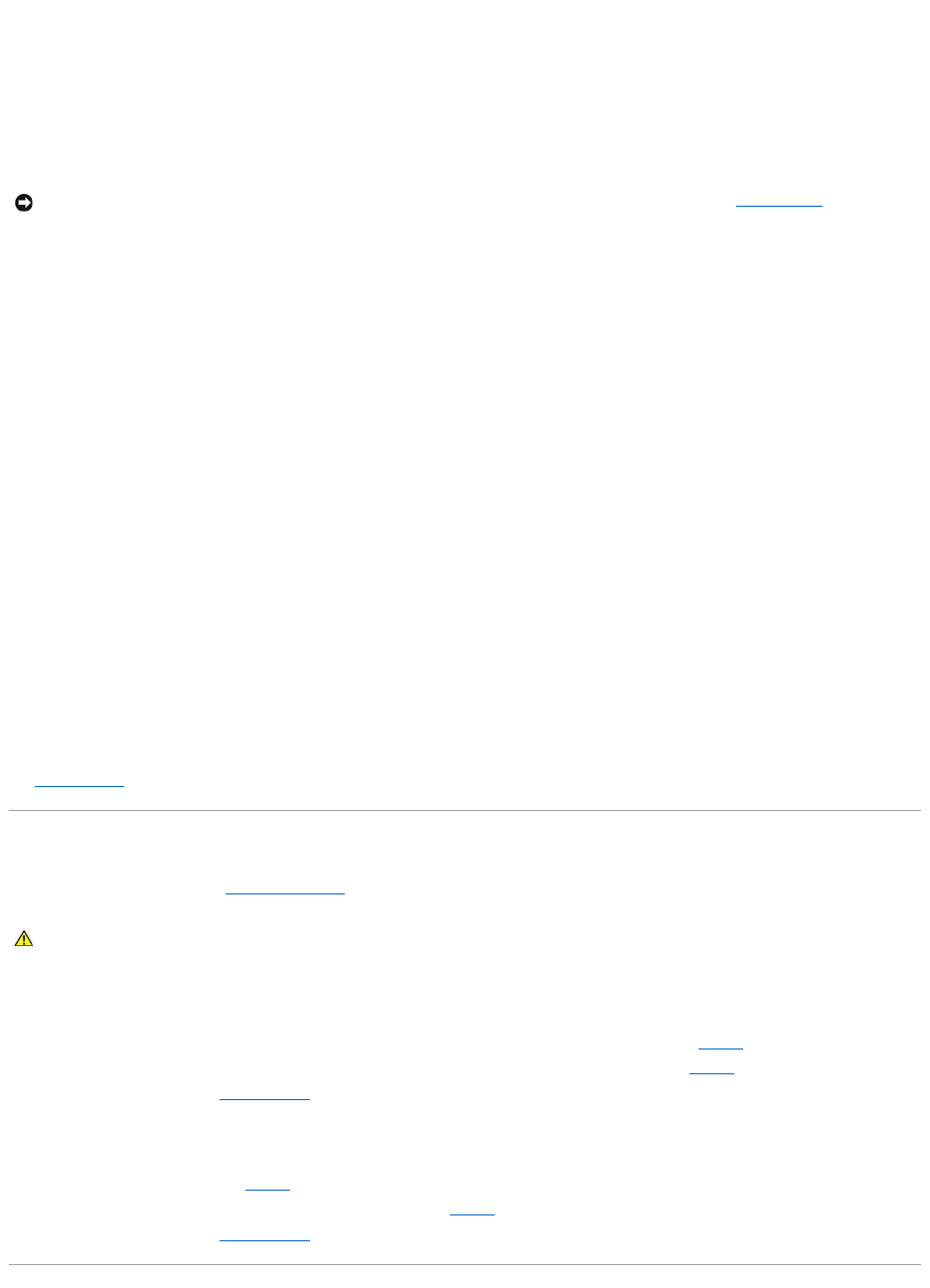Cannot play some media files —
Because Dell MediaDirect provides access to media files outside the Windows XP operating system environment, access to licensed content is restricted.
Licensed content is digital content that has Digital Rights Management (DRM) applied to it. The Dell MediaDirect environment cannot verify the DRM restrictions,
so the licensed files cannot be played. Licensed music and video files have a lock icon next to them. You can access licensed files in the Windows XP operating
system environment.
Adjusting the color settings for movies that contain scenes that are too dark or too bright —
Click EagleVision to use a video enhancement technology that detects video content and dynamically adjusts the brightness/contrast/saturation ratios.
Other software problems
Check the software documentation or contact the software manufacturer for troubleshooting information —
l Ensure that the program is compatible with the operating system installed on your computer.
l Ensure that your computer meets the minimum hardware requirements needed to run the software. See the software documentation for information.
l Ensure that the program is installed and configured properly.
l Verify that the device drivers do not conflict with the program.
l If necessary, uninstall and then reinstall the program.
Back up your files immediately.
Use a virus-scanning program to check the hard drive
Use a virus-scanning program to check floppy disks and other removable media.
Save and close any open files or programs and shut down your computer through the Start menu.
Scan the computer for spyware —
If you are experiencing slow computer performance, you frequently receive pop-up advertisements, or you are having problems connecting to the Internet,
your computer might be infected with spyware. Use an anti-virus program that includes anti-spyware protection (your program may require an upgrade) to
scan the computer and remove spyware. For more information, go to support.dell.com and search for the keyword spyware.
Run the Dell Diagnostics —
See Dell Diagnostics. If all tests run successfully, the error condition is related to a software problem.
Memory Problems
Fill out the Diagnostics Checklist (see Diagnostics Checklist) as you complete these checks.
If you receive an insufficient memory message —
l Save and close any open files and exit any open programs you are not using to see if that resolves the problem.
l See the software documentation for minimum memory requirements. If necessary, install additional memory. See Memory.
l Reseat the memory modules to ensure that your computer is successfully communicating with the memory. See Memory.
l Run the Dell Diagnostics. See Dell Diagnostics.
If you experience other memory problems —
l Reseat the memory modules (see Memory) to ensure that your computer is successfully communicating with the memory.
l Ensure that you are following the memory installation guidelines. See Memory.
l Run the Dell Diagnostics. See Dell Diagnostics.