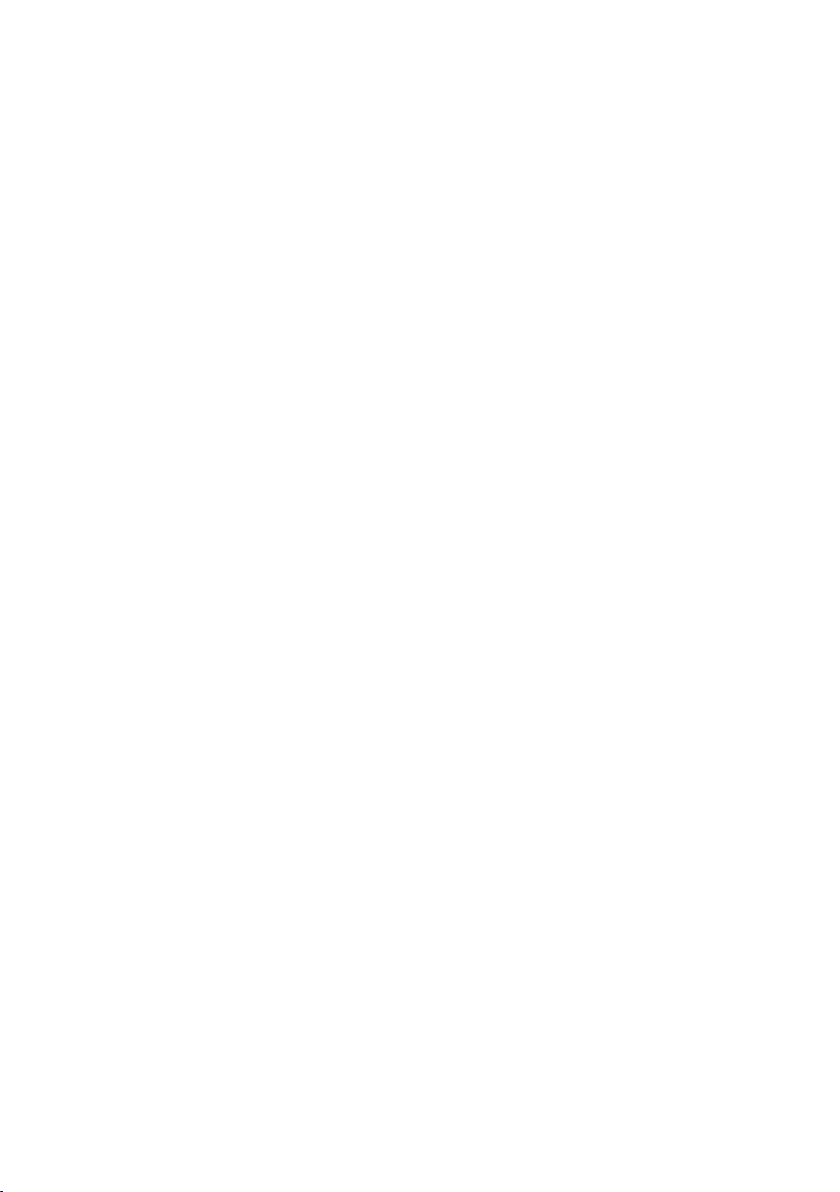6. Select the media and copy the files from this folder into your
computer.
Alternatively, select the files and choose Copy from the Edit
menu.
Then select a folder and choose Paste from the Edit menu.
7. Do not disconnect the cable during transfer.
Doing so will cancel the current transfer of any files to your
computer.
8. When finished, ensure the camera’s connection with Windows
is properly terminated before disconnecting the cable.
MAC:
1. Use the USB cable that came with your camera to connect
your camera to your computer.
2. Turn on the camera.
3. MSDC appears on the LCD.
4. The camera’s device icon appears on the desktop.
5. Click on the device icon and open the DCIM folder and the
folder inside to view the media files.
6. Select the files and drag them to your computer. Alternatively,
select the files and choose Copy from the Finder’s Edit menu.
Then select a folder and choose Paste from the Edit menu.
7. We recommend that you copy the images into the Pictures
folder and the videos into the Movies folder.
8. Do not disconnect the cable during transfer. Doing so will
cancel the current transfer of files to your computer.
9. When finished, ensure the device icon is dragged to the bin
before disconnecting the cable.
9. Alternatively, right click and select the ‘Eject….” Option