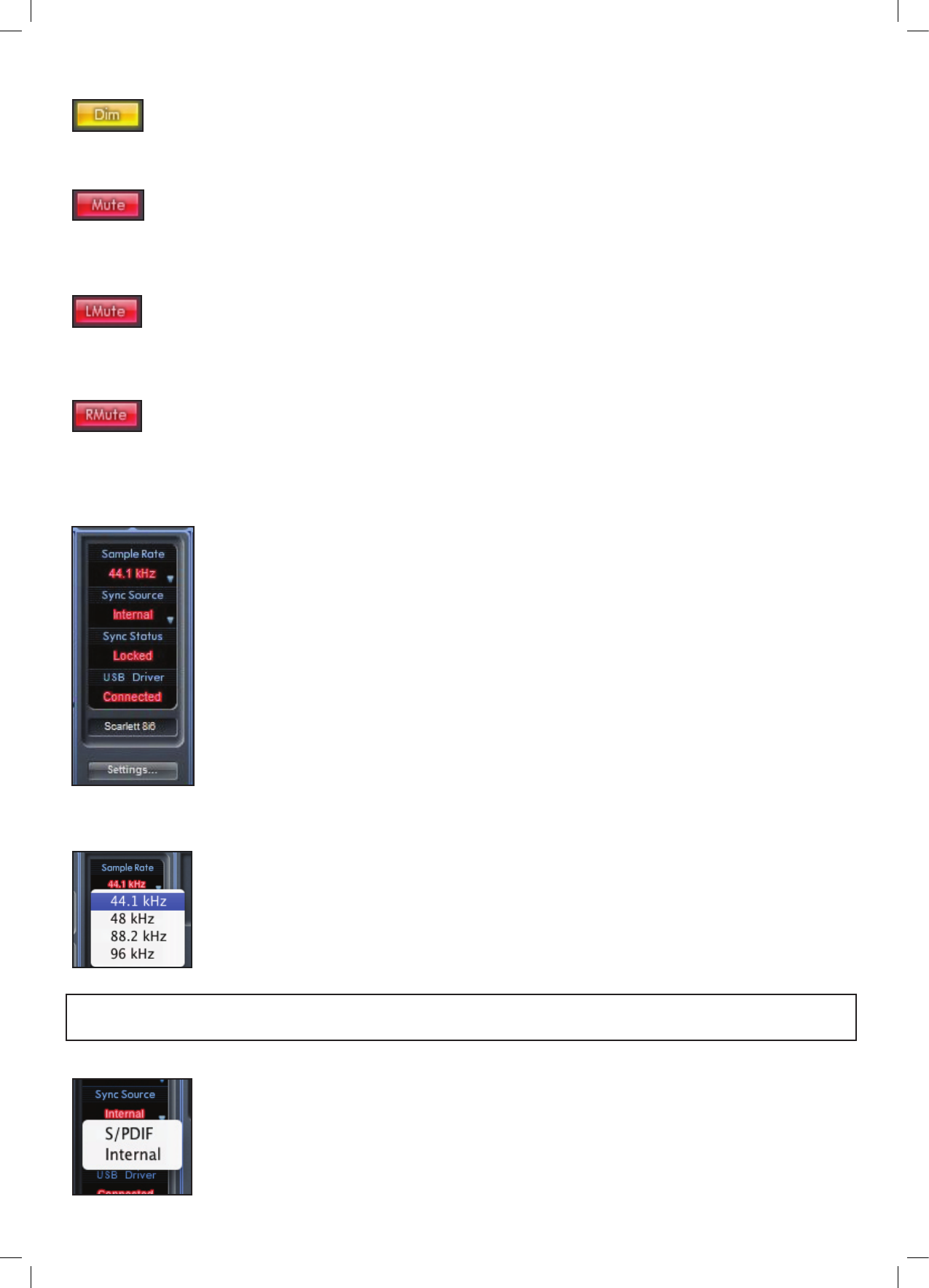Dim switch
Attenuates the output level by 18dB
Mute switch
Mutes the output
Left mute switch
Mutes the left output
Right mute switch
Mutes the right output
Remember that these dim and mute buttons only affect the outputs selected for control (i.e. Blue) in the monitor control section.
Device status section
The Device status section shows information about the sample rate, synchronisation and driver status of
Scarlett 8i6. The desired sample rate can be set as well as external synchronisation options for using Scarlett
8i6 with external digital devices.
Sample rate display
The sample rate display shows the current sample rate at which the Scarlett 8i6 is running. To change the
sample rate, click on the red sample rate value and select 44.1kHz, 48kHz, 88.2kHz, or 96kHz,
Note: you must quit your DAW application BEFORE you make sample rate changes to prevent any undesirable side-effects in your
DAW!
Sync source display
This sync source display shows the currently selected sync source. To change the sync source, click on the
red sync source value and select S/PIDF or Internal.