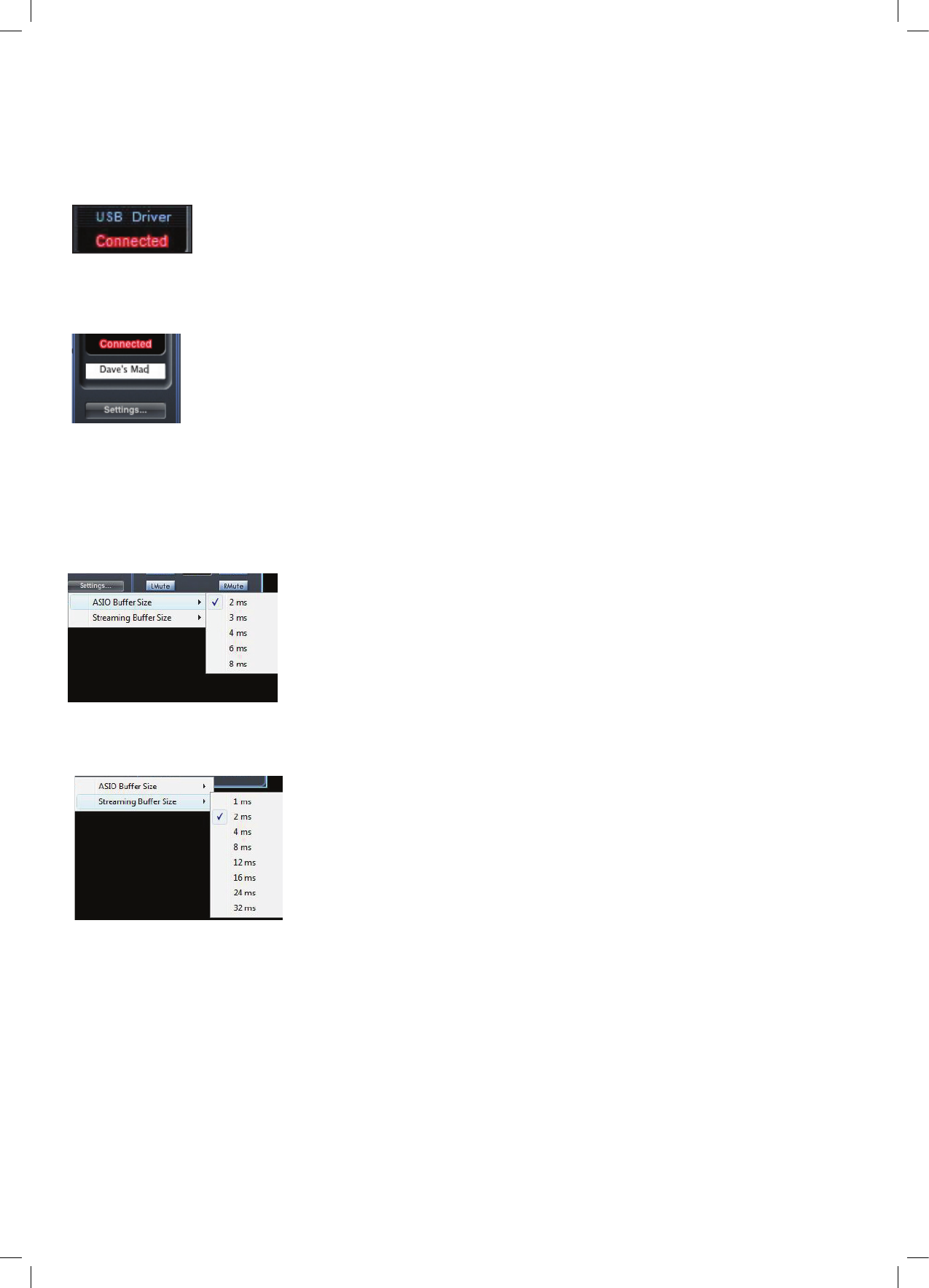Sync status display
The sync status display shows “Locked” when the Scarlett 8i6 has successfully locked to the specied Sync Source. If “No Lock” is
seen, then the unit has been unable to lock to an external S/PDIF signal. If this is the case, then please check that digital cables are
secure in their input sockets, and that the external digital devices have been set up as sync master devices.
USB driver
The USB driver display shows “Connected” when the Scarlett 8i6 is connected to the computer via USB.
Unit name display
This displays the name of the Scarlett 8i6 unit, and allows the re-naming of the Scarlett 8i6 unit. Right-click in
the eld and enter your text. Press ENTER (RETURN) on your computer keyboard to complete.
Settings menu (Windows only)
The settings menu is a drop down menu containing driver latency settings. Macintosh OSX users will change driver latency from
within their chosen DAW or music software application. PC users set the latency settings here.
ASIO buffer size
The ASIO buffer size sets the driver latency for your DAW or music software application. A
small buffer size will in result in lower latency at the expense of increased CPU usage. A high
buffer size will result in a higher latency but with lower CPU usage. If you are using lots of
virtual instruments and effects processing in your DAW project, and the CPU usage is high,
then increase the buffer size to permit lower CPU usage. Note that the ASIO buffer size settings
are dependant on the streaming buffer size settings. To obtain the lowest ASIO buffer size, the
streaming buffer size must also be set low.
Streaming buffer size
The streaming buffer size sets the driver latency for all other windows applications. The same
CPU usage vs buffer size settings trade-off applies as above.