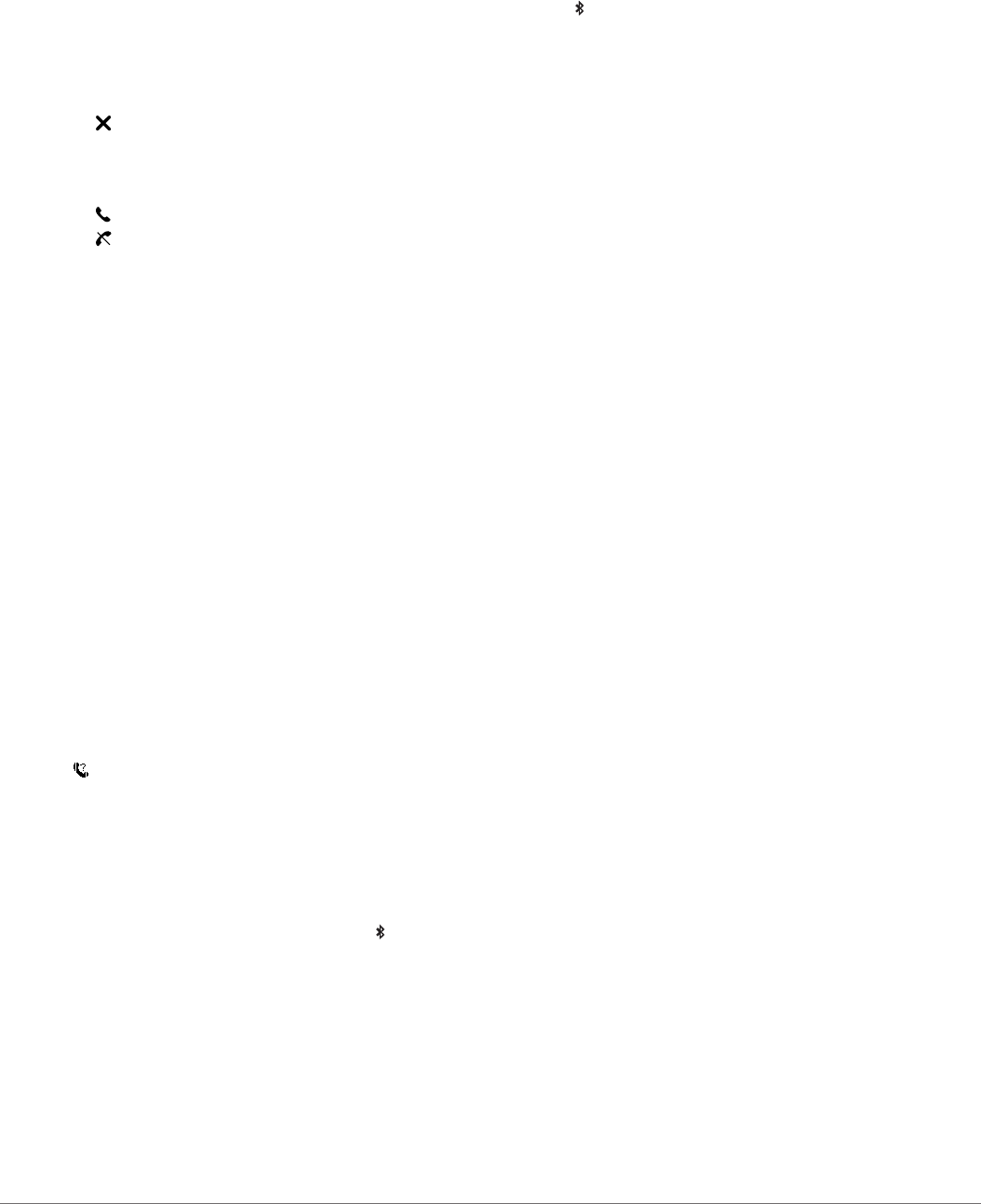-
Wie stelle ich Bluetooth ein? Ich habe es deaktiviert Eingereicht am 12-1-2021 08:35
Antworten Frage melden -
Ich sehe auf meiner Uhr nur 9 Golfplätze warum nicht mehr? Kann ich das irgendwie einstellen,
Antworten Frage melden
Grüsse
Sandra Reher Eingereicht am 16-6-2020 19:28 -
wie stelle ich garmin approach x40 von yards auf meter um? Eingereicht am 5-2-2020 17:02
Antworten Frage melden -
Wie kann ich die Uhr im startbildspiel einstellen ? Eingereicht am 17-7-2019 09:58
Antworten Frage melden -
Wenn ich auf das Männlein für die Fitnessaktivität drücke, kommt lediglich "Suche Satelliten" und nichts tut sich mehr! Eingereicht am 13-7-2019 21:16
Antworten Frage melden -
Wie kann ich die Uhr auf deutsche Sprache einstellen ?
Antworten Frage melden
Eingereicht am 3-6-2019 21:49 -
Hallo,
Antworten Frage melden
vor 2 Tagen habe ich die Approach X40 zum Geburtstag bekommen und mich seither intensiv damit beschäftigt.
Leider funktioniert einiges noch nicht so wie vorgestellt und in den Videos und bei den Rezensionen beschrieben.
1. Ich erhalte keine Benachrichtigungen, obwohl die Apps ausgewählt sind (Telegram, Messenger, WhatsApp, SMS) und alle Zugriffsrechte erteilt wurden. Mein Handy Huawei P10 hat mit dem Fitbit Charge gut funktioniert und hier geht gar nichts.
2. Ich finde die Anzeige für die Etagen nicht auf der Uhr oder der Garmin connect mobile App. Nur auf dem Pc ist bei Garmin connect das Etagenziel wählbar und sollte laut Werbung auch vorhanden sein.
3. Heute hat das Gerät (voll geladen) für 4 Stunden keinen einzigen Schritt gezählt. Dann ging es plötzlich wieder, obwohl immer nicht wieder über Bluetooth verbunden. Schritte sollten doch auch ohne Handyverbindung gezählt werden.
4. Ist die Beleuchtung bei allen Geräten so furchtbar dunkel? Ich finde keinen Unterschied zwischen maximaler und minimaler Einstellung. Gegen das Fitbit Charge ist es 10 mal dunkler und ich kann Texte nicht lesen. Wenn es bei mir ein Fehler des Gerätes ist, wird es zurückgeschickt.
5. Und letztes: wo kann man sein eigenes Handicap einstellen? Ich möchte gerne eine Scorekarte, bei der ich meine Verbesserungen nachvollziehen kann. Bin noch blutiger Anfänger und die App geht von einem Handicap 0 aus haha. Diese Einstellung sollte doch bei einer Golfuhr eine Selbstverständlichkeit sein, oder? Ich finde es aber weder auf der Uhr, noch bei der Garmin connect mobile App, noch bei der Garmin Golf App.
Über hilfreiche Ratschläge würde ich mich sehr freuen!
Viele Grüße, Elke Eingereicht am 8-12-2018 21:30 -
Auf dem Golf score zeigt mir mein Gerät Approach x40 den Distanz auf Yard. Ich möchte mein gerät auf Meter umstellen Eingereicht am 10-9-2018 17:17
Antworten Frage melden -
Wie stelle ich mein Approach x40 von Yard auf Meer um Eingereicht am 10-9-2018 17:06
Antworten Frage melden -
Die Herzfrequenz ist inaktiv, wie kann sie beim Start aktivieren. alle anderen Funktionen sind aktiv außer bluetooth Eingereicht am 2-8-2018 19:46
Antworten Frage melden -
Wo gebe ich bei der Approach X40 mein Handicap ein?
Antworten Frage melden
Eingereicht am 23-7-2018 13:54 -
Gerät koppelt nicht mit dem Handy approach x 40
Antworten Frage melden
Eingereicht am 1-7-2018 16:59 -
Wine geht die Vibration auszustellen bei eingehenden Nachrichten Eingereicht am 30-6-2018 11:18
Antworten Frage melden -
wie stelle ich die anzeige des schrittzählers wieder an? Eingereicht am 12-5-2018 10:51
Antworten Frage melden -
Wie stell ich die aktuelle Uhrzeit und das Datum ein in der Bedienungsanleitung ist es nicht aufgeführt Eingereicht am 25-2-2018 17:14
Antworten Frage melden -
Wie stellt man die Dauer der Herzfrequenzanzeige ein. Die Anzeige springt nach kurzer zeot immer auf die Uhrzeit zurück Eingereicht am 13-2-2018 12:07
Antworten Frage melden -
ich möchte im fahrradmodus die watt und höhenmeter abfragen Eingereicht am 4-6-2017 14:02
Antworten Frage melden -
wie kann ich watt und höhenmeter im fahradmodus abfragen
Antworten Frage melden
Eingereicht am 2-6-2017 15:23 -
golfergebnisauswertung vom Approach x40 und truswing?
Antworten Frage melden
Eingereicht am 21-5-2017 09:47 -
ich möchte nach gefahrener radtour die watt abfragen.wie funktioniert das? Eingereicht am 14-5-2017 19:30
Antworten Frage melden