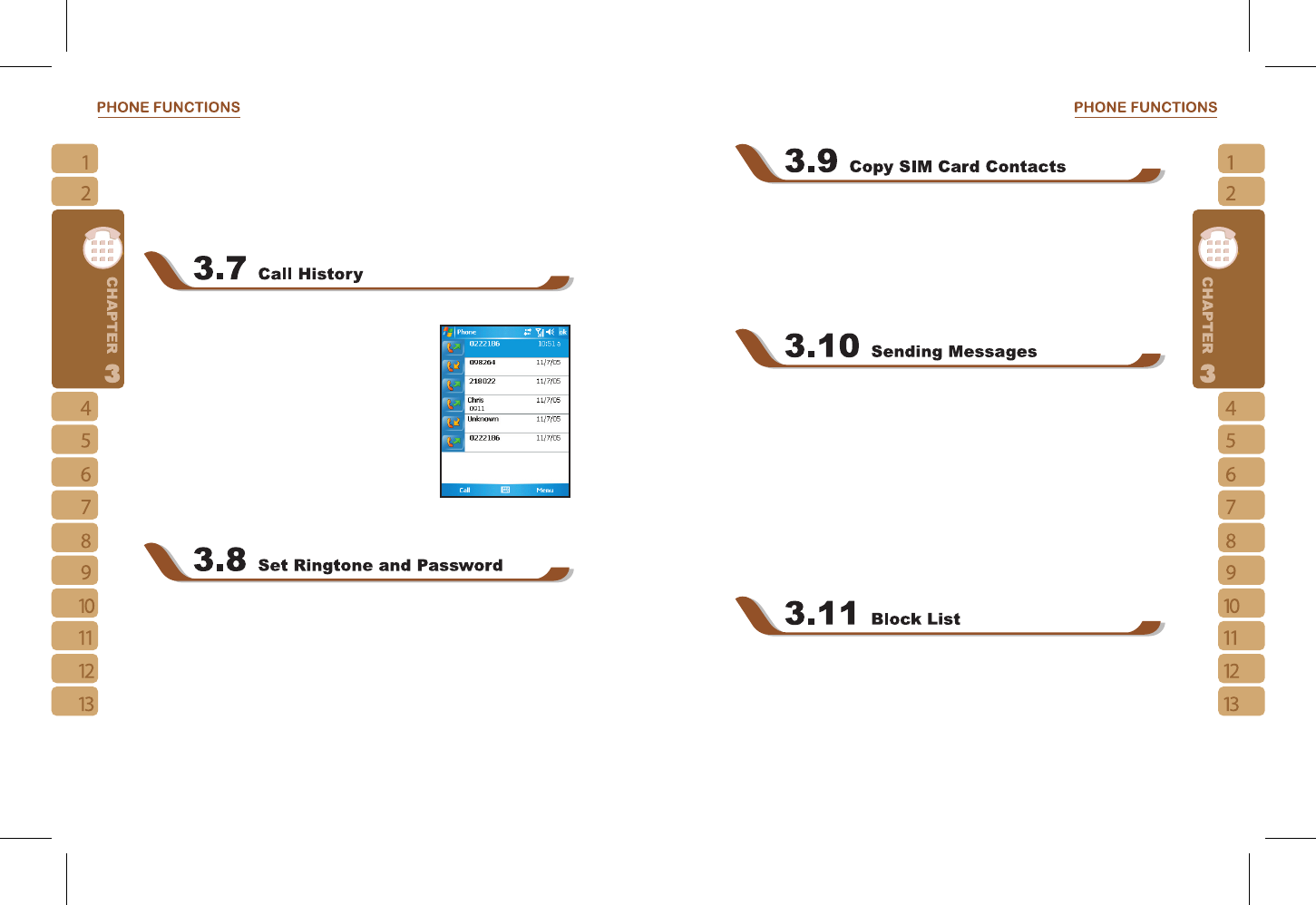In Contacts, Tap { New } on the bottom left of screen. A blank record will appear.
1.You may set photos in photo field for this contact, by which the contact’s photo will
display as an incoming call photo ID.
2.You may also tap ringtone field to set different incoming call ringtones for your contacts.
3.Tap“OK”on the upper right screen to save the new contact and exit.
Call History contains all outbound calls, incoming calls and missed calls. You may choose
to display all or only display highlighted items.
1.Under Today screen, tap {Call History} on bottom left of
screen.
2.Tap {Menu} on the bottom right of screen.
3.Select a desired function to perform. You may change
call history display method by selecting {Filter}; or select
{Call Timers} to check incoming call numbers, call time and
manage incoming call history.
4.Under {Call History} screen, select the icon on the upper
left side of main screen to redial this number at once.
5.Under {Call History} screen, tap and hold on a phone number to open drop down menu
for more options.
After entering phone function, select { Menu } on the bottom right of the screen. Select {
Options } > Phone tab from unfolded options.
1.You may select preferred ringer method.
2.If you want to download ringtones, please use ActiveSync program in computer and copy
the ringtone file to Application Data / Sounds folder in this device. The ringtone files
will be added as the options.
3.You can set keypad tone for dialing.
4.You can set personal password to prevent unauthorized use from others.
Use this function to copy the contacts in SIM card to this device.
1.Select “ Start ” >
【
Programs
】
>
【
Phone Manager
】
>
【
SIM Contacts
】
.
2.All contacts in SIM card will show on the screen.
3.Select { Copy Now }, and your new contacts in SIM card will be copied to “ Contacts ” in
this device.
4.Select “ X ” to exit without copying SIM card data to the device.
To sent a text message, select “ Messaging ” on Today screen to enter message function
screen; or tap ” Start ” > Messaging.
1.Select “ Inbox ” on upper left screen, and then select files from message categories.
2.Select “ Text Message ” folder.
3.Select { New } on the bottom left of screen to create a new text message.
4.Input the phone number of recipient into recipient field, or select a recipient from { Menu
} > { Add Recipient } on the bottom right corner of screen.
5.Input your message into content filed.
6.Tap “ OK ” on the top right of screen. You may select whether to save this message
in draft and send it out later, or directly tap { Send } on the bottom left of screen to send
message.
You can choose to block specific numbers or block all unknown calls. When a blocked
number calls, the screen will display incoming call alert and ring but will automatically hang
up within 5 seconds.
Select “ Start ” >
【
Programs
】
>
【
Phone Manager
】
>
【
Block List
】
1.Check “ Block all unknown calls ” or tap { Menu } and select { Add Block List } to add a
number you would like to block.