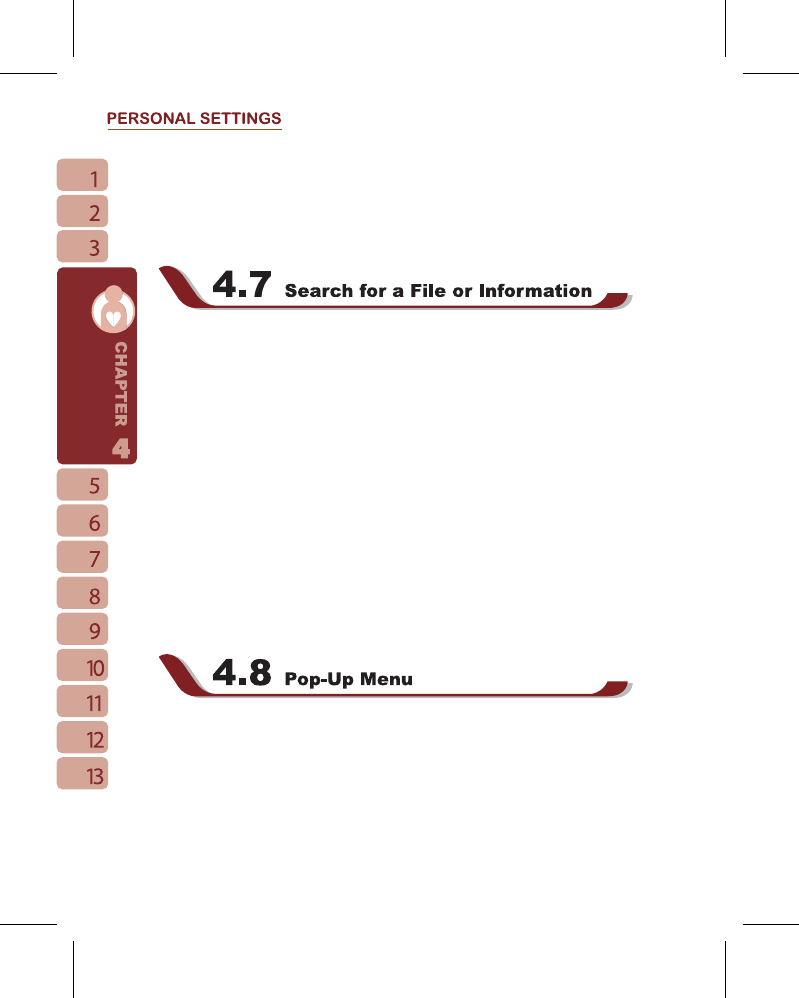2. Battery Power tab: set the turn on method and turn off time for backlight when using
battery power.
3. External Power tab: set the turn on method and turn off time for backlight when using
external power.
4. Extended tab: adjust the brightness of backlight.
“ Search ” function may help you to rapidly find the information you desire.
1. Select “ Start ” >
【
Programs
】
>
【
Search
】
2. Input the text you want to search in search field.
3. You may also select proper file type in type field to search the file you want.
4. Tap { Search } on the bottom left of screen to start searching the file.
You may also use
【
File Explorer
】
to search for files.
1. Select “ Start ” >
【
File Explorer
】
2. Select the arrow on the top left corner of the screen to change a folder.
3. Select “Date” to change the order of file display.
4. Select a folder to view the files in that folder.
5. Tap and hold a file or on any blank space of the screen to open pop - up Menu.
To move files using
【
File Explorer
】
, select and hold the items you want to move, then
select { Cut } or { Copy } from Menu and then select { Paste } after switching to proper
directory.
Through pop - up Menu, you may easily select a desired item for execution. The pop-up
Menu provided in each program is different. Tap and hold and then lift the stylus to open a
pop - up Menu. Select an item from the Menu to execute. If you do not want to execute any
item, tap anywhere outside the Menu to cancel.