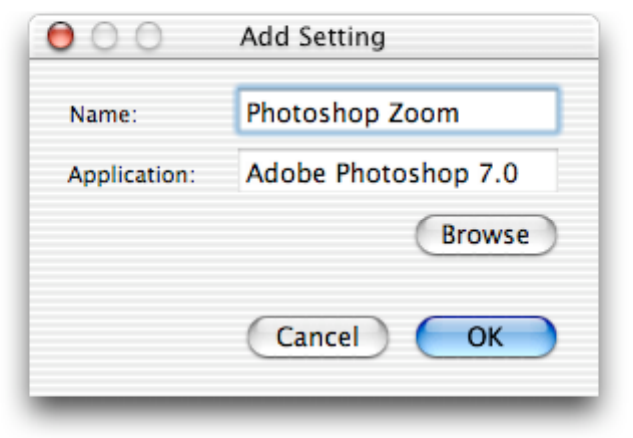If you have a specific keystroke you’d like the PowerMate to send, simply
select Send Key under Computer Action. Then click on Set under
KeyStroke, and enter the desired key combination. To save your settings,
click OK. The PowerMate driver is application aware so it will execute your
settings whenever that application is active (frontmost on the screen).
Macintosh OS X
The PowerMate Preference Pane icon is located in Other in the System
Preferences. Click it to open the PowerMate control pane. To add a new
setting, click on Add Setting. A window will appear and Browse will allow
you to navigate to the desired application (the application, not the folder.)
Select the application and click Open. You'll be returned to the Add Setting
dialog, where you can approve or edit the name that will appear in the
Configuration list. Click OK to save your settings.
To configure an application, select it under Setting and choose an action
under User Action. Next select the Computer Action pop up. You can
select a predefined action or input your own by selecting Send Key.
If you choose a preset action, you merely have to close the PowerMate
window to save that setting. If you desire to input your own key
combination, you must click the Change Key button that will appear when
you select Send Key. Next, type in the desired key combination in the Key
dialog box. If you want a modifier key or keys as well, check the appropriate
box or boxes.