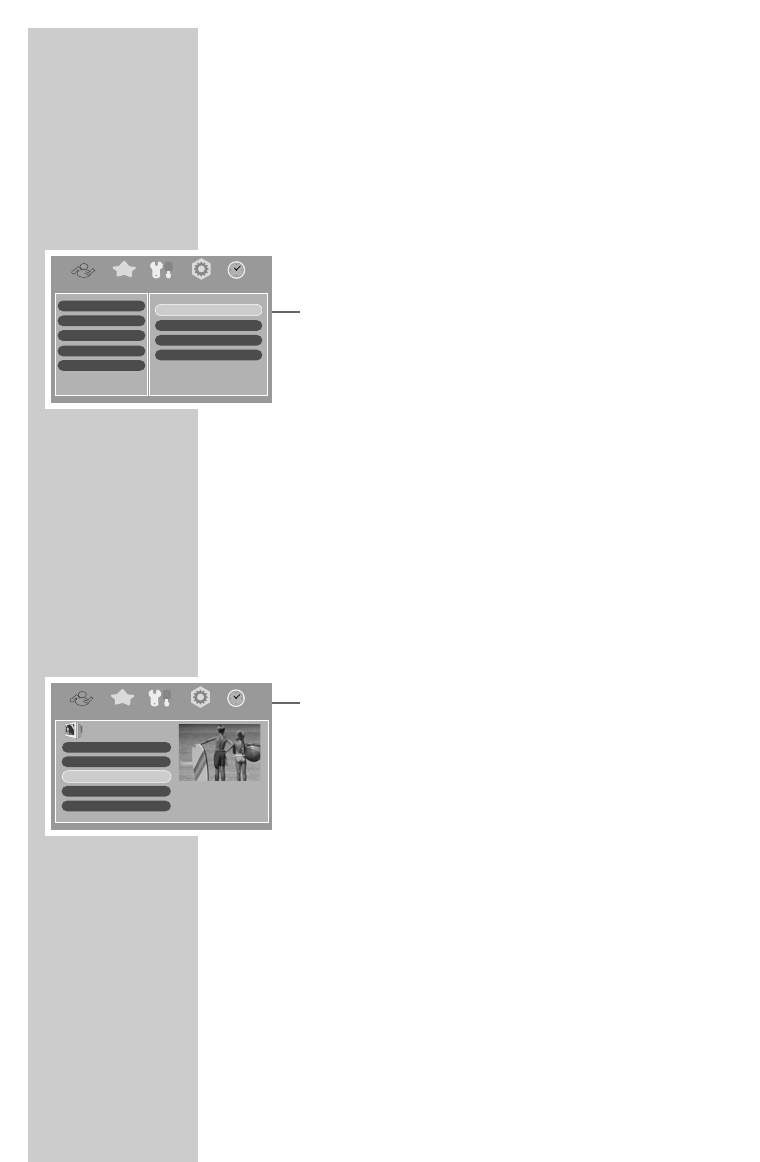1414
Editing the station list
You can change the order of preset stations as required and delete
stations you do not need. Before editing a station according to your
needs you may carry out a preparatory or basic sorting.
Sorting stations basicly
1 Select the main menu item »Settings« with »VOL – a« or
»VOL + s« and press »OK« to confirm.
2 Select »Sort Channels« with »CH + A« or »CH – S« and
press »OK« to confirm.
3 Select the option you want with »CH + A« or »CH – S«
and press »OK« to confirm.
– »A ... Z«: alphabetical order.
– »Z ... A«: reversed alphabetical order.
– »Frequency«: order by frequencies.
– »Encrypted«: no specific order.
4 Press »EXIT« twice to finish the setting.
Locking and enabling stations
If you do not want children to watch certain stations, you can lock
them so that they can only be accessed by entering a code (see
page 26).
1 Select the main menu item »Channels« with »VOL – a« or
»VOL + s« and press »OK« to confirm.
– The TV station list appears.
2 Press »CH + A« or »CH – S« to select the station.
3 Select the option »0-Lock/Unlock« using the numerical button
»0«.
4 Enter your six-digit personal code using the numerical buttons
»1 ... 0« and press »OK« to confirm.
5 Press »EXIT« twice to finish the setting.
Note:
If you have forgotten your personal code, you can unlock the
station at any time using the master code (see page 30).
SETTINGS ______________________________________________
3. RTL Television
2. ZDF
1. ARD
4. SAT.1
5. RTL2
TV
0-Lock/Unlock
1-Delete
2-Move Up
3-Move Down
Channels Favorites Settings Scan Timer
Language Settings
Localtime/Timer
Video Output
Sort Channels
System Setting
Z ... A
Frequency
Encrypted
A ... Z
Channels Favorites Settings Scan Timer