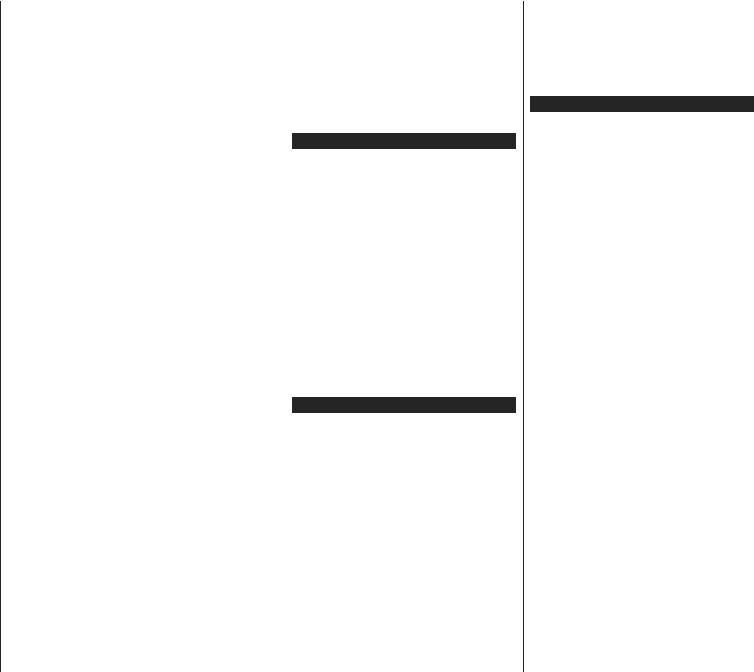English - 15 -
clear the checkbox by pressing OK after moving the
focus on the desired broadcast type option.
Digital Aerial: If D. Aerial broadcast search option
is turned on, the TV will search for digital terrestrial
broadcasts after other initial settings are completed.
Digital Cab If D. Cable broadcast search option
is turned on, the TV will search for digital cable
broadcasts after other initial settings are completed.
A
asking if you want to perform cable network search. If
you select Ye and press OK you can select Network
or set values such as Frequency, Network ID and
Search Step on the next screen. If you select No
and press OK you can set Start Frequency , Stop
Frequency and Search Step on the next screen.
:KHQ KLJKOLJKW Next and press OK button
to continue.
Note: Searching duration will change depending on the
selected Search Step .
Satellite: If Satellite broadcast search option is turned
on, the TV will search for digital satellite broadcasts
after other initial settings are completed. Before
satellite search is performed some settings should
be made.
select to start M7 or Fransat operator installation or
a standard installation.
TInstall T
as Operator and the Satellite Operator as the related
M7 operatorPreferred Scan option
and set as Automatic channel scan and press OK
to start the automatic search. These options can be
preselected depending on the Language and Country
VHOHFWLRQV
time installation process. Y
HD/SD
your M7 operator type. Select one and press OK to
proceed.
:DLW WKH VFDQ LV ¿QLVKHG 1RZ WKH OLVW KDV EHHQ
installed.
While performing an M7 operator installation, if you
want to use the satellite installation parameters that
differ from the default settings select the Preferred
Scan option as Manual channel scan and press the
OK button to proceed. Antenna Tmenu will be
displayed next.
the desired satellite in the following steps press OK
in order to change the satellite installation parameters
in the sub-menu.
TFransat installation set the Install T as
Operator and than set the Satellite Operator as the
related Fransat operatorOK button
to start Fransat installation.
automatic or manual installation.
Press OK to proceed. Fransat Installation will be
performed and broadcasts will be stored (if available).
If you set the Install T as Standard, you can
continue with regular satellite installation and watch
satellite channels.
Y
from the Settings>Installation>Automatic channel
scan> Satellite menu.
In order to search for satellite channels other than
M7 or Fransat channels you should start a standard
installation. Select the Install T as Standard and
press the OK button to proceed.
Antenna Tmenu
will be displayed next.
There are three options for antenna selection. Y
select Antenna T as Direct, Single Satellite Cable
or DiSEqC switch by using Left or Right buttons.
After selecting your antenna type press OK to see
the options to proceed. Continue, Transponder list
and &RQ¿JXUH options will be available. Y
change the transponder and LNB settings using the
related menu options.
Direct: If you have a single receiver and a direct
satellite dish, select this antenna type. Press OK to
continue. Select an available satellite on the next
screen and press OK to scan for services.
Single Satellite Cable: If you have multiple
receivers and a single satellite cable system, select
this antenna type. Press OKWRFRQWLQXH&RQ¿JXUH
settings by following instructions on the next screen.
Press OK to scan for services.
DiSEqC switch: If you have multiple satellite dishes
and a DiSEqC switch, select this antenna type.
Press OK to continue. YDiSEqC
options (if available) on the next screen. Press OK
EXWWRQWRVFDQWKH¿UVWVDWHOOLWHLQWKHOLVW
Analogue: If Analogue broadcast search option is
turned on, the TV will search for analogue broadcasts
after other initial settings are completed.
A
will be displayed. If you select Ye , parental restriction
RSWLRQV GLVSOD\HG &RQ¿JXUH DV
press OK ZKHQ ¿QLVKHG 6HOHFW No and press OK
to advance, if you don’t want to activate parental
restrictions.
After the initial settings are completed TV will start
to search for available broadcasts of the selected
broadcast types.
While the search continues current scan results will
be displayed at the bottom of the screen.
available stations are stored, Channels menu will be
displayed. Y
your preferences using the Edit tab options or press
the Menu button to quit and watch TV
While the search continues a message may appear
asking whether you want to sort channels according
to the LCN(*) . Select Ye and press
OK WRFRQ¿UP .
English - 16 -
(*) LCN is the Logical Channel Number system that organizes
available broadcasts in accordance with a recognizable
FKDQQHOQXPEHUVHTXHQFHLIDYDLODEOH
Notes:
TFirst Time Installation,
\RX
Menu button and enter the Settings>Installation>Automatic
channel scan>Satellite menu. Then follow the same steps
mentioned abow in the satellite section.
'RQ
Note that, some options may not be available depending on
the country selection.
Using Satellite Channel T
YSet-
tings>Installation>Satellite Settings>Satellite
Channel T menu. There are two options regarding
to this feature.
Y
data. In order to perform these functions a USB device
must be connected to the TV
Y
& transponders in TV
Additionally you can download one of the satellite
FKDQQHOWDEOH¿OHVVWRUHGLQ86%GHYLFHWRWKH79
:KHQ
related satellites and transponders in the selected
¿OHZLOO
terrestrial, cable and/or analogue services, they will
be kept and only satellite services will be removed.
Afterwards, check your antenna settings and make
changes if necessaryNo
Signal” may be displayed if the antenna settings are
QRWFRQ¿JXUHGSURSHUO\
Media Playback via USB Input
<RX
supply) external hard disk drives or USB memory stick to your
TV by using the USB inputs of the TV
IMPORT
before connecting them to the TV
QRW
Certain types of USB devices (e.g. MP3 Players)
or USB hard disk drives/memory sticks may not be
compatible with this TV
NTFS disk formatting but recording will not be available
with NTFS formatted disks.
While formatting USB hard drives which have
more than 1TB (T
experience some problems in the formatting process.
Wait a little while before each plugging and unplugging
DV
so may cause physical damage to the USB player
and the USB device itself. Do not pull out your drive
ZKLOHSOD\LQJD¿OH
Y
External power supplied USB hubs are recommended
in such a case.
It is recommended to use the TV’s USB input(s)
directly
Note: ¿OHV Media Browser menu
FDQ GLVSOD\ LPDJH VWRUHG WKH
USB device.
USB Recording
Recording a Programme
IMPORTWhen using a new USB hard disk
GULYH LV UHFRPPHQGHG WKDW \RX IRUPDW WKH
disk using your TV’s Format Disk option in the
TV>Recordings>Settings menu.
7
disk to your TV while the TV is switched of
then switch on the TV to enable the recording feature.
T
space and be USB 2.0 compatible. If the USB drive
is not compatible an error message will be displayed.
T
is recommended to use USB Hard disk drives (HDD’s).
Recorded programmes are saved into the connected
USB disk. If desired, you can store/copy recordings
RQWR FRPSXWHU KRZHYHU QRW EH
available to be played on a computer
the recordings only via your TV
Lip Sync delay may occur during the timeshifting. Radio
record is supported. The TV can record programmes
up to ten hours.
Recorded programmes are split into 4GB partitions.
If the writing speed of the connected USB disk is not
VXI¿FLHQWWKH
feature may not be available.
It is recommended to use USB hard disk drives for
recording HD programmes.
Do not pull out the USB/HDD during a recording. This
may harm the connected USB/HDD.
If the
USB-recording timer setting, it will be cancelled.
Multipartition support is available.
GLIIHUHQW ¿UVW SDUWLWLRQ
of the USB disk is used for USB Recording ready
features. It also must be formatted as the primary
partition to be used for the USB Recording ready
features.
Some stream packets may not be recorded because
of signal problems, as a result sometimes videos may
freeze during playback.
Record, Play
can not be used when teletext is on. If a recording starts
from timer when teletext is on, teletext is automatically
turned off.
is an ongoing recording or playback.