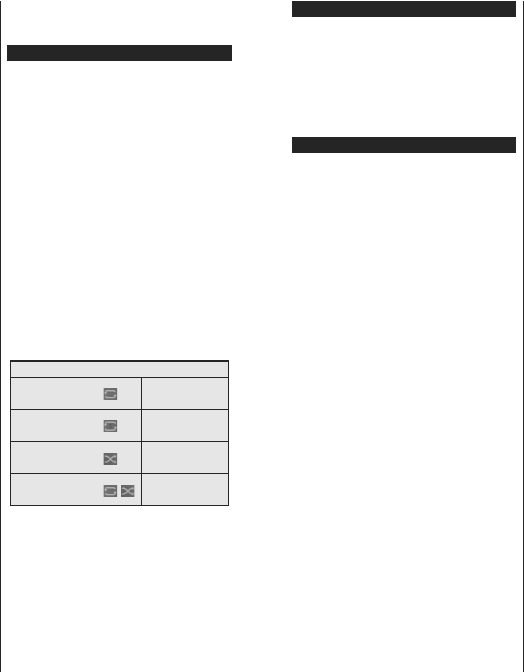English - 17 -
Timeshift Recording
Press Pause button while watching a broadcast to
activate timeshifting mode. In timeshifting mode, the
programme is paused and simultaneously recorded to
the connected USB disk.
Press Play button again to resume the paused
programme from where you stopped. Press the Stop
button to stop timeshift recording and return to the
live broadcast.
Timeshift cannot be used while in radio mode.
Y
normal playback or fast forward option.
Instant Recording
Press Record button to start recording an event
instantly while watching a programme. Y
Record button on the remote control again to record
the next event after selecting the next programme from
within the electronic programme guide. Press Stop
button to cancel instant recording.
Y
during the recording mode. While recording a programme
or during the timeshifting, a warning message appears
RQWKH
Watching Recorded Programmes
Select Recordings from the TV menu. Select a
recorded item from the list (if previously recorded).
Press the OK button to view the Options menu. Select
an option then press OK button.
Note: Viewing main menu and menu items will not be available
during the playback.
Press the Stop button to stop a playback and return
to the Recordings.
Slow Forward
If you press Pause button while watching recorded
programmes, the slow forward feature will be available.
YFast Forward button to slow forward.
Pressing Fast Forward button consecutively will
change slow forwarding speed.
5HFRUGLQJ&RQ¿JXUDWLRQ
Select the Settings tab in the TV>Recordings menu
WRFRQ¿JXUHWKHUHFRUGLQJVHWWLQJVDQGSUHVVOK.
Format Disk: YFormat Disk option for
formatting the connected USB disk. Y
required to use the Format Disk feature.
Note: Default PIN could have been set to 0000 or 1234. If you
KDYHGH¿QHGWKH3,1LVUHTXHVWHGGHSHQGLQJRQWKHFRXQWU\
selection) during the First Time Installation use the PIN that
\RXKDYHGH¿QHG
IMPORT Formatting your USB drive will erase
$//
WR)
after a format but you will lose
If “USB disk writing speed too slow to record ”
message is displayed on the screen while starting a
recording, try restarting the recording. If you still get
the same error
not meet the speed requirements. T
another USB disk.
Media Browser
<
photo files stored on a USB storage device by
connecting it to your TV
to one of the USB inputs located on the side of the TV
After connecting a USB storage device to your TV
Media Browser menu will be displayed on the screen.
Y
device any time later from the Sources menu. Select
the related USB input option from this menu and press
OK7KHQVHOHFWWKH¿OHRI\RXUFKRLFHDQGSUHVV OK
to display or play it back.
YMedia Browser preferences by using
the Settings menu. Settings menu can be accessed
via the information bar which is displayed on the
bottom of the screen when pressed the Info button
ZKLOHSOD\LQJEDFN
¿OHInfo button, highlight the gear wheel
symbol positioned on the right side of the information
bar and press OK. Picture Settings, Sound Settings,
Media Browser Settings and Options menus will be
available. The contents of these menus may change
DFFRUGLQJWRWKH
Only Sound Settings menu will be available while
SOD\LQJEDFNDXGLR¿OHV
/RRS6KXIÀH0RGH2SHUDWLRQ
Start playback and activate
$OO¿OHVLQWKHOLVWZLOOEH
continuously played in
original order
Start playback and activate
7KHVDPH¿OHZLOOEH
played continuously
(repeat)
Start playback and activate
$OO¿OHVLQWKHOLVWZLOOEH
played once in random
order
Start playback and activate
,
$OO¿OHVLQWKHOLVWZLOOEH
continuously played in
the same random order
T
symbol of the function and press OK . T
status of a function highlight the symbol of the function
and press OK as much as needed. If the symbol is
marked with a red cross, that means it is deactivated.
English - 18 -
FollowMe TV
With your mobile device you can stream the current
broadcast from your smart TV using the FollowMe
TV feature. Install the appropriate Smart Center
application to your mobile device. Start the application.
For further information on using this feature refer to
the instructions of the application you use.
Note: Depending on model, your TV may not support this
function. The application may not be compatible with all
mobile devices. Both of the devices must be connected to
the same network.
CEC
This function allows to control the CEC-enabled
devices, that are connected through HDMI ports by
using the remote control of the TV
The CEC option in the Settings>System>More menu
should be set as EnabledDW Source
button and select the HDMI input of the connected
CEC device from the Sources List menu. When
new CEC source device is connected, it will be listed
in source menu with its own name instead of the
connected HDMI ports name(such as DVD Player
Recorder 1 etc.).
The TV remote is automatically able to perform the
main functions after the connected HDMI source has
been selected. T
the TV via the remote again, press and hold the “0-
Zero” button on the remote control for 3 seconds.
Y
related option under the Settings>System>More
menu accordingly
The TV supports
feature is an audio link meant to replace other cables
between the TV and an audio system (A/V receiver or
speaker system).
When
audio outputs automatically
TV volume to zero manually if you wish to hear the
ARC audio only (same as optical or co-axial digital
audio outputs). If you want to change connected
device’s volume level, you should select that device
from the source list. In that case volume control keys
are directed to connected audio device.
Note: ARC is supported only via the HDMI2 or HDMI3 input.
System Audio Control
$OORZV WR EH ZLWK
the TV
remote control of the TV
the Speakers option in the Settings>System>More
menu as $PSOL¿HU . The TV speakers will be muted
and the sound of the watched source will be provided
from the connected sound system.
Note: The audio device should support System Audio Control
feature and CEC option should be set as Enabled.