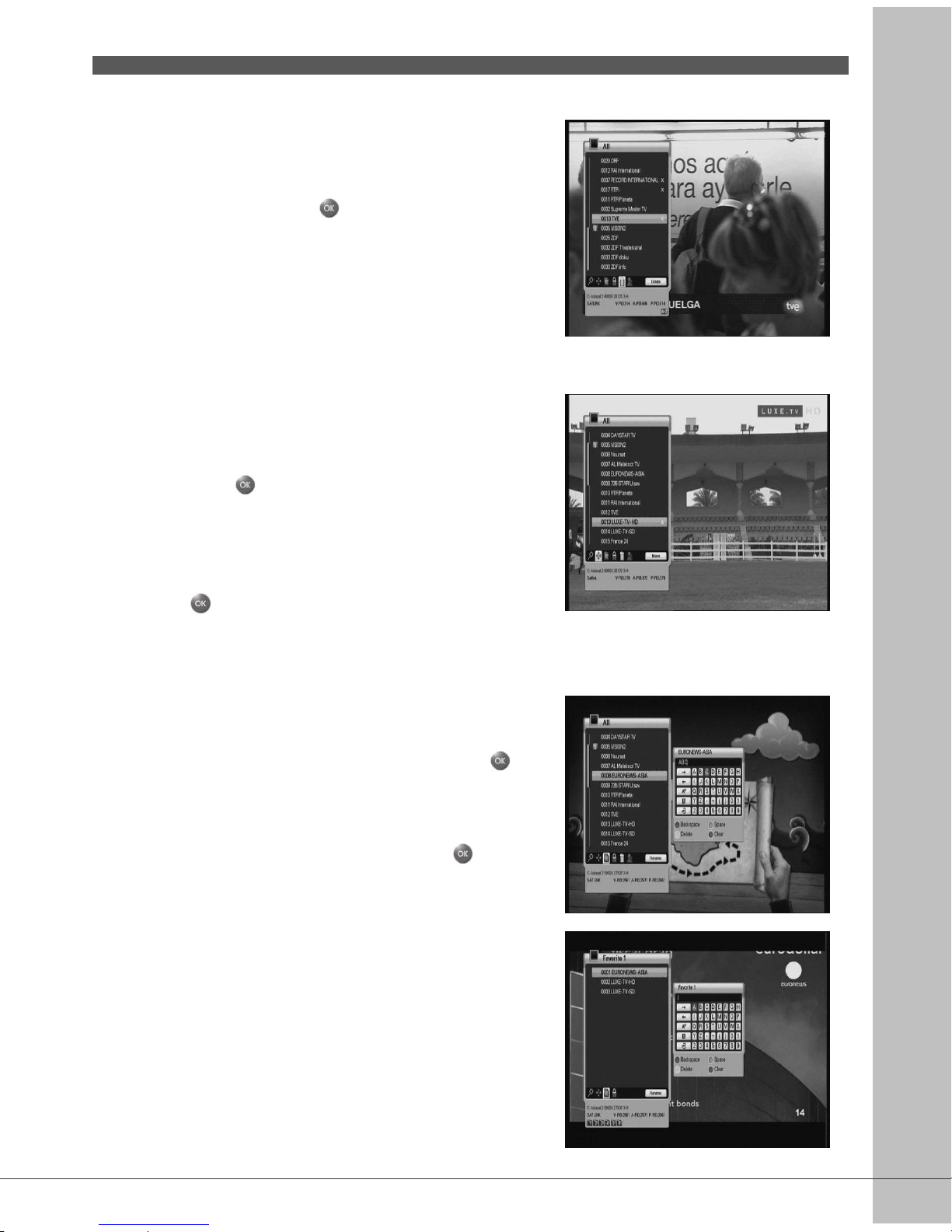39
6.3.2 Delete Mode
1. Select the Delete Icon using the Opt button.
2. Select channel you want to delete using the ▲/
▼ button. Press the button. Checked sign
will be marked on the right side of the channel
name.
3. Press the EXIT button to save and exit.
6.3.3 Move Mode
1. Select the Move Icon using the Opt button.
2. Select the channel which will be located in other
position.
3. Press the button, and then a sign which
indicates "move" will be marked on the right side
of the channel name.
4. Set the new position using the ▲/▼ button.
5. If you want to complete moving channel, press
the button. Then "move" sign will disappear
on the right side of the channel name.
6. Press the EXIT button to save and exit.
6.3.4 Rename Mode
1. Select Rename Icon using the Opt button.
2. Select the channel to rename and press the
button. And then a small editing name window
will be displayed.
3. You can write each letter of the channel name
using the ▲/▼/◀/▶ button and the button.
4. After renaming is done, select “Done”tab.
5. Press the EXIT button to exit.
You can change the Favorite group name.
1. Select the desired group.
2. Change the name of group according to above
procedures.