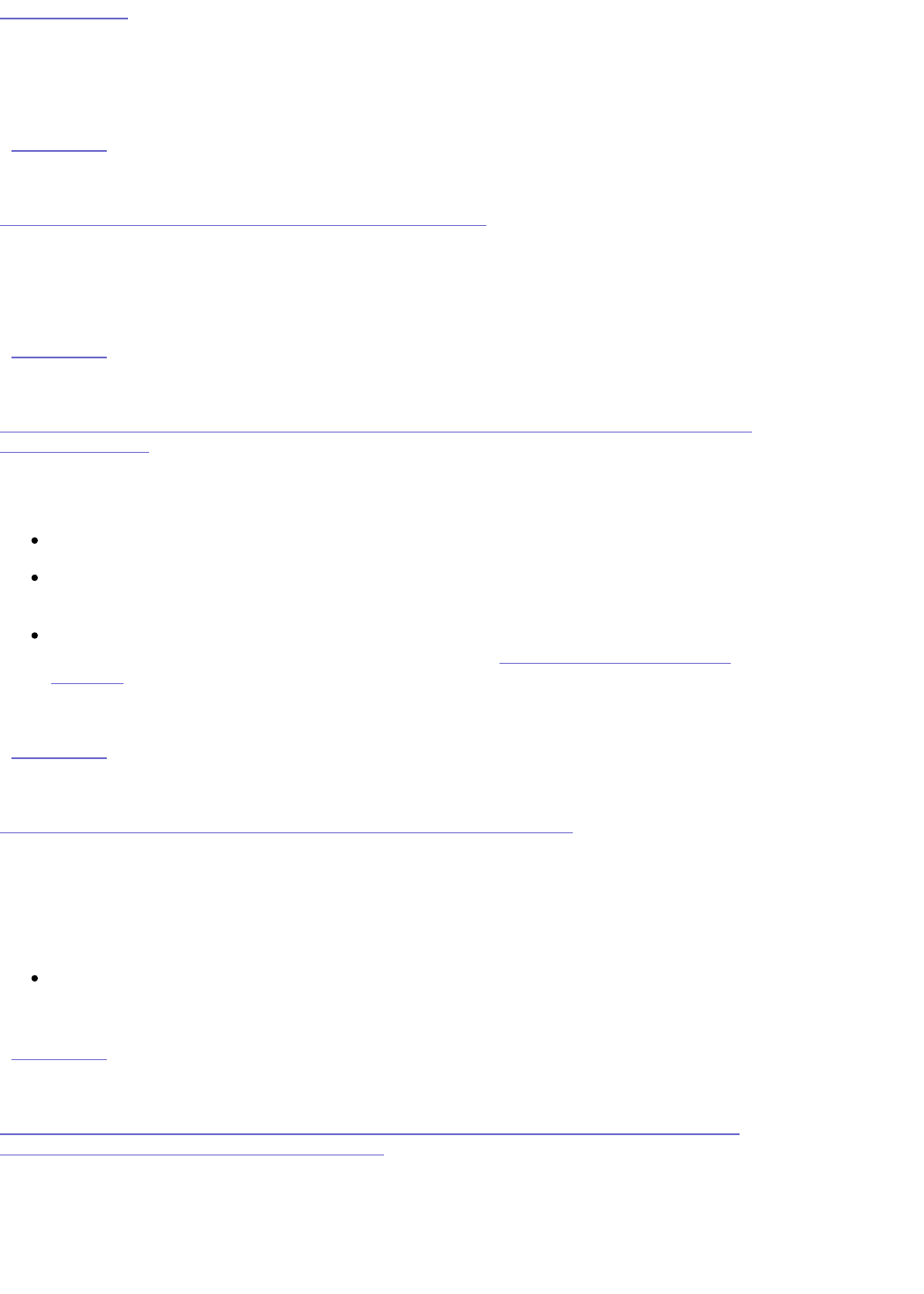Discovery Tool
The StorCenter Pro may not have received new IP settings from the DHCP server on the new
network. Reboot the StorCenter to force it to renew its DHCP settings.
| top of page |
How do I change the name of my StorCenter Pro Server?
Always use Iomega Discovery Tool's Device Settings to change the drive's name. Changing
the name on your host computer does not change the name on the network.
| top of page |
I changed the Network Name of the drive in Device Settings and I can no longer access
it on my network
Your computer needs to update its list of devices on the network. There are several possible
solutions:
Wait 5 - 15 minutes until your computer automatically updates its list.
Restart your computer. The restart should force your computer to update its list. On
large corporate networks this may not always work.
You may still be able to access the drive using the IP Address (e.g.: \\192.168.3.7 )
until your computer automatically updates its list. See How do I find the device's IP
address?
| top of page |
I cannot connect to my StorCenter when running firewall software
Consult your computer’s firewall software documentation regarding opening appropriate
ports for file / folder sharing.
The following ports are associated with file sharing and server message block (SMB)
communications:
UDP and TCP ports 135 to 139, and port 445.
| top of page |
I get a "Page cannot be Displayed" or a "Bad Gateway" error when I attempt to access
Device Settings from Iomega Discovery Tool
This error is caused by the proxy settings currently enabled for your web browser. To
resolve this issue, please follow the steps for your browser:
Internet Explorer:
1. Open Internet Explorer.