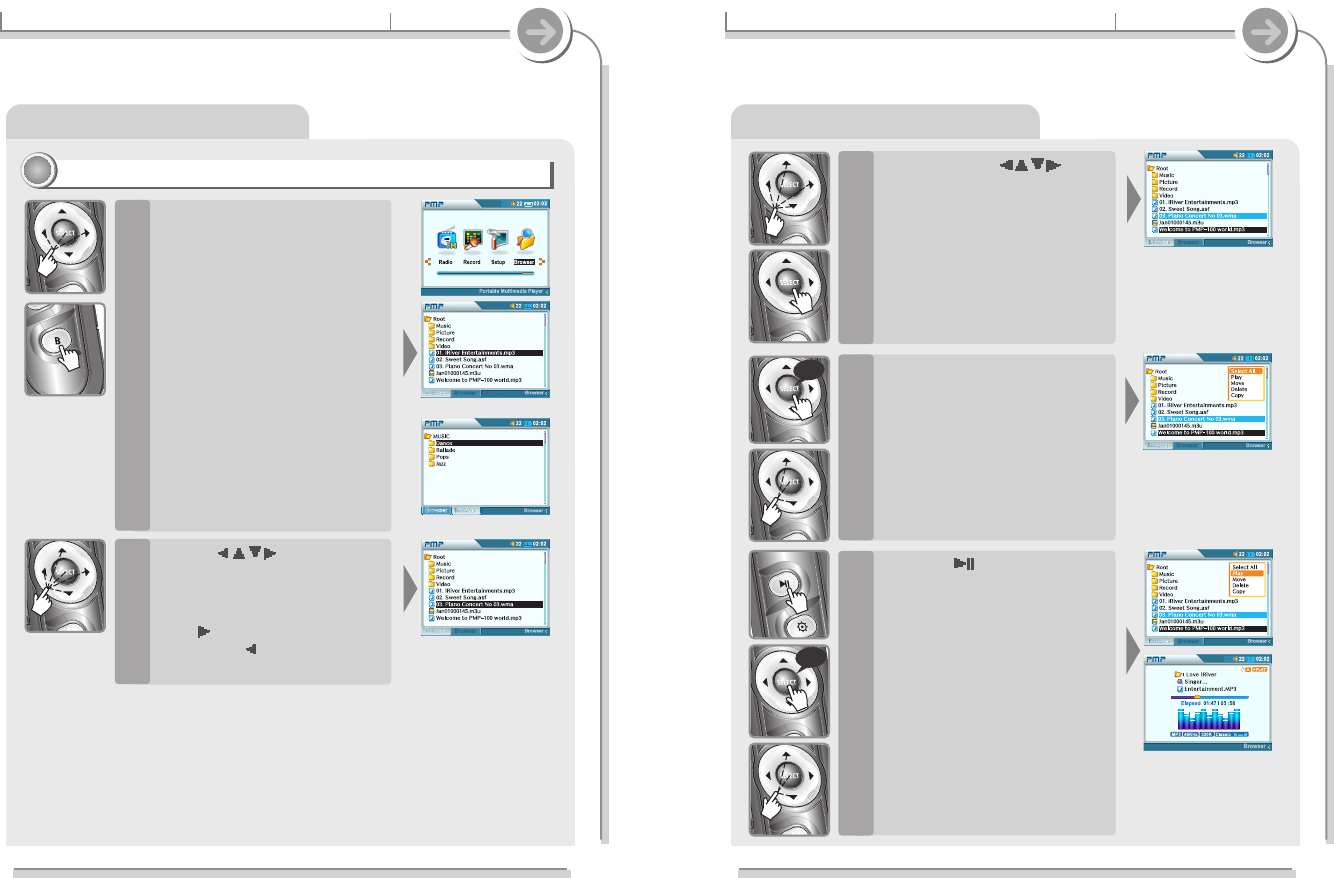3-7. Using Browser
Basic operation
Searching a File/Folder (Browser)
Continue to use
buttons and SELECT to
highlight additional files in the
current folder.
Moving to a different folder will
clear all currently highlighted
items. button.
Clicking SELECT on a previously
highlighted item will remove it from
the current list.
3
Press and hold the SELECT
button to open the pop-up
menu.
Choose "Select All" and press
SELECT to highlight all items in
the current folder.
4
Press the button to play the
selected file directly or press
and hold the SELECT button
after selecting “Play” on the
pop-up menu.
The highlighted files begin playing.
5
long
long
70
3-7. Using Browser
Basic operation
Searching a file/folder (Browser)
Playing a file/folder directly
11
11
Select Browser from the Function
menu and press SELECT to enter
the browser mode.
You can switch between the two
browser screens using the B
button.
All playable files, Video, Music, etc.
will appear with the appropriate icon.
Files with a “?” icon are not playable.
1
Use the buttons to
locate a file then press SELECT
to highlight the file for playback.
button.
Press
button to enter into the
folder. Press button to go the
upper folder.
2
<Browser 1>
<Browser 2>
69