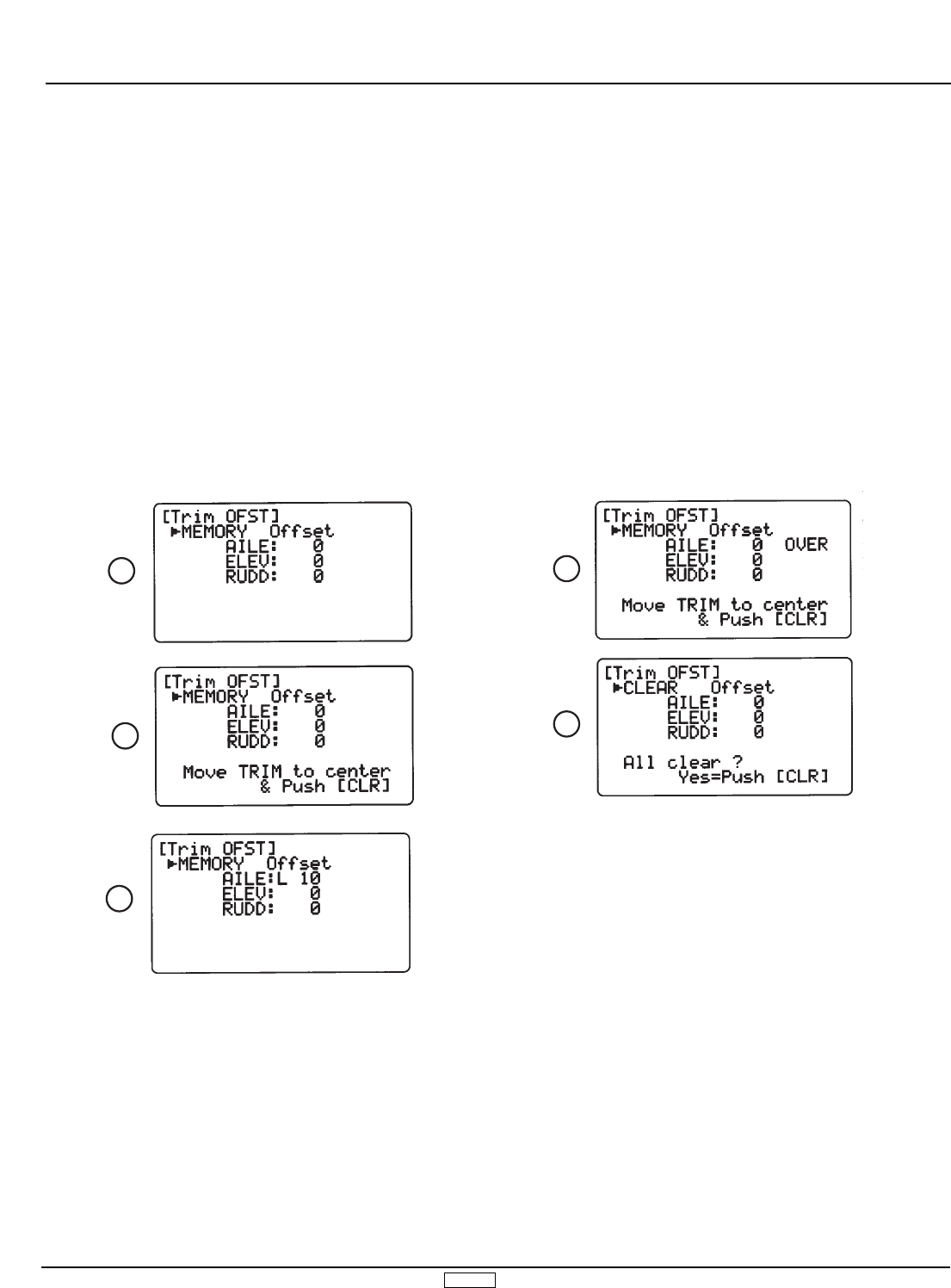GLID 124
Setting Trim Offset
Example: aileron trim. Trim is offset to left. Access the Trim Offset
Function and see Figure 1 below.
At this time, press the + or - keys and the display shows (2) and
memorizes the existing position. Next, return trim to center and
press the CLR key. Display shows (3) and memorizes the trim
offset value and the servo is returned to its first trim position.
Note: If trim is not returned to the center, the trim memory
position will not be stored.
Note: If the offset value is too large, a warning will sound when
you return the trim levers to center, and the display shown in (4)
will appear.
At this time, you should return the applicable trim lever to the
corrected position. OVER will disappear from the LCD. It is easy
to recognize the applicable trim channel as it will be the one
next to where OVER appears on the LCD.
Press the CLR key to clear the trim offsets from the transmitter’s
memory. It is recommended that you adjust the applicable
mechanical linkage accordingly.
To clear the trim offset adjustments, press the Select key and then
the CLR key. The display will appear as Figure 5.
To exit from Trim Memory Offset, press the UP and DN keys
simultaneously to exit the Trim Memory Offset function.
4.13 Trim Offset Memory (Function Mode), cont.