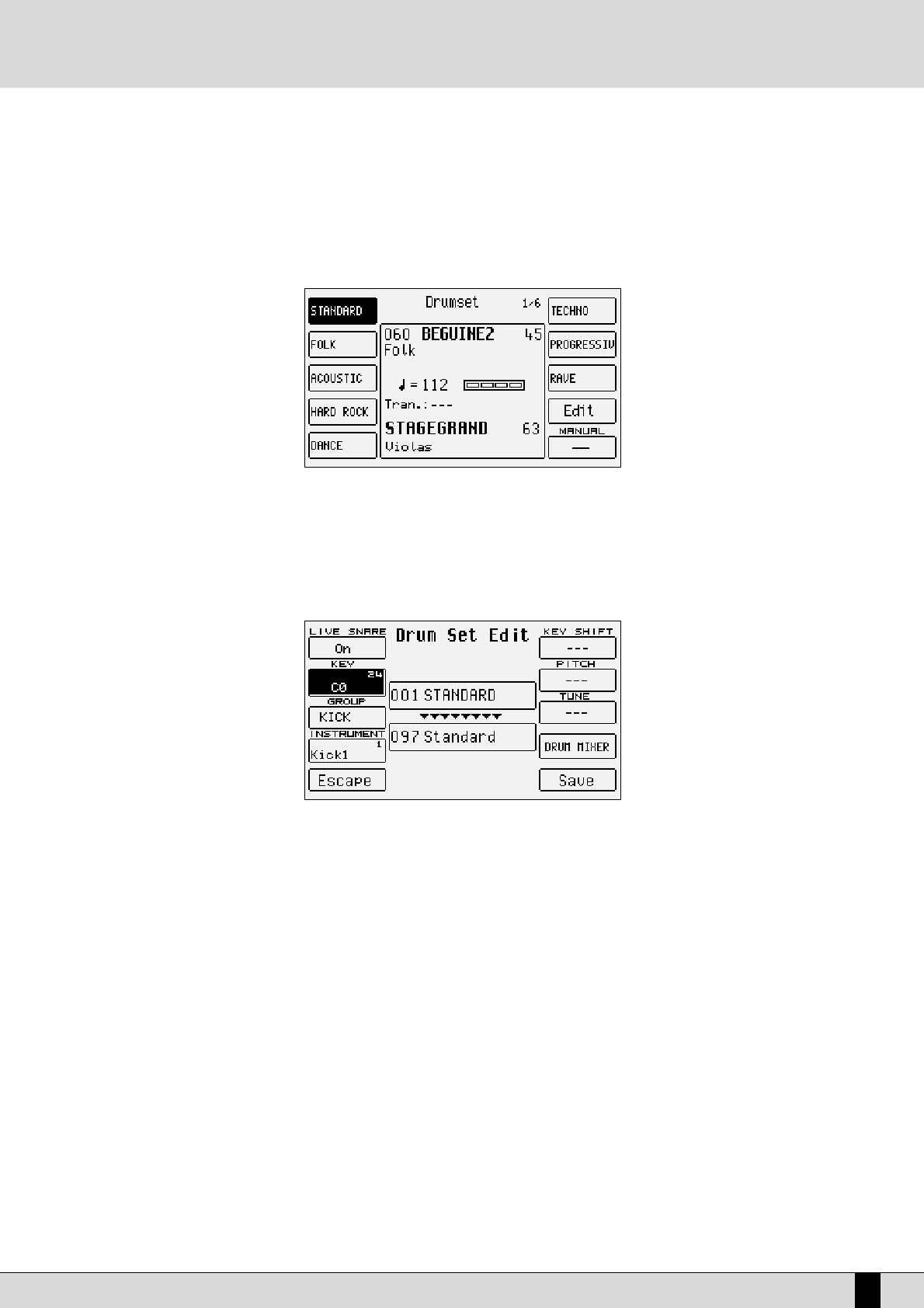DG 90 - Digital Piano
29
group can be modified from value 1 to 15 using the
VVAALLUUEE
+/- buttons.
The third page is used to control the reverb quantity of the single groups to be selected with the relevant function keys. The reverb quantity of
the selected group can be modified from value 1 to 15 using the
VVAALLUUEE
+/- buttons.
The fourth page is used to control the pan value (stereo position) for the single groups to be selected with the relevant function keys. The pan
value of the selected group can be modified in steps of 64 to the right (R) or to the left (L) using the
VVAALLUUEE
+/- buttons. Pressing both
VVAALLUUEE
+/- buttons at the same time brings the pan back to the neutral value, i.e. in the centre (—).
HOW TO CREATE OR MODIFY A DRUM SET
Despite the fact that most machines do follow the current General MIDI mapping for drums, you might encounter and older generation machine
whose drum mappings do not correspond to GM format, but you would like to establish on the DG 90 to create compatibility. The DG 90 allows
for creation and programming of a Drum Set which can be stored among the User Drum Sets (replacing the pre-set ones) and can be used with-
in the styles. If you wish to access the editing pages, press the
EEXXIITT
button to go to the main page and then press
FF99 EEddiitt DDrruumm
. Otherwise you
may access the edit page via
FF1100 DDRRUUMM MMIIXXEERR
, selecting
FF1100 DDRRUUMM SSEETT
and then
FF99 EEDDIITT
. You are now able to edit the Drum Set presently select-
ed and shown in the centre of the display, under which the destination User Drum Set for storage is shown, which cannot be modified. In fact
the association between the preset Drum Sets and the User Drum Sets is prearranged.
If you wish to modify the settings of the single key, first of all play the note, which will be shown in
FF22 KKeeyy
, and then modify the following param-
eters to be selected with the function buttons. The values are input using the
VVAALLUUEE
+/- buttons..
F1 Live Snare: if this parameter is set to On, the snare intonation will be slightly modified during the performance to simulate what hap-
pens in reality (since a snare drum does have different intonations depending on how hard, soft or at what angle it is hit).
It makes the Drum Set more expressive.
F3 Group: Percussion group from which the sound to be assigned to the note is to be selected. This allows quicker sound assignment.
F4 Instrument: Sound to be assigned to the note. Pressing the
VVAALLUUEE
+/- buttons, further to the sounds foreseen for the specific percus-
sion group, you scroll the complete list of sounds without having to use
FF33 GGrroouupp
.
F5 Escape: Aborts the Drum Set editing mode.
F6 Key Shift: Repeatedly pressing this button transposes the complete Drum Set by octaves.
F7 Pitch: Transposes the sound assigned to the note by halftones.
F8 Tune: Transposes the sound assigned to the note by hundredths.
F9 Drum Mixer: selects the Drum Mixer page.
F10 Save: Calls up the storage page, where to enter the name of the modified Drum Set using the keyboard keys and the
CCUURRSSOORR
+/-
buttons. Pressing
FF1100 SSaavvee
once more you confirm the saving procedure, which will overwrite the User Drum Set. The
FF55
EEssccaappee
button deletes storage and takes you back to the Edit Drum Set page.
Drum Set