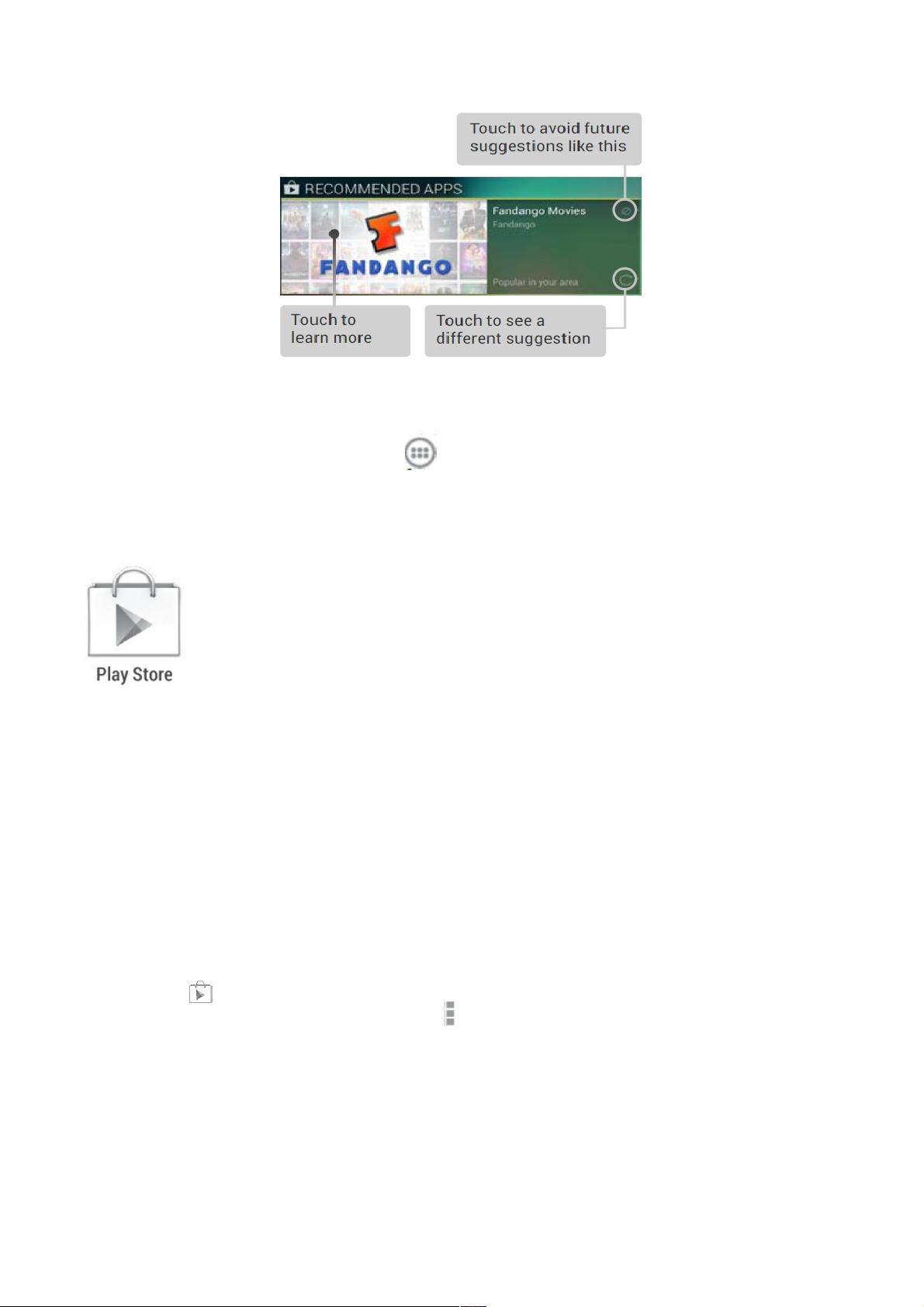To resize a widget, touch & hold, then let go and drag the blue dots. To remove it, touch & hold,
To resize a widget, touch & hold, then let go and drag the blue dots. To remove it, touch & hold,
then drag it to the Remove icon at the top of the screen.
then drag it to the Remove icon at the top of the screen.
To add another Google Play widget, touch the All Apps icon, then Widgets, and swipe from
To add another Google Play widget, touch the All Apps icon, then Widgets, and swipe from
right to left until you see the one you want. Then touch & hold, and let go in the Home screen
right to left until you see the one you want. Then touch & hold, and let go in the Home screen
location you want.
location you want.
Shop on Google Play
Shop on Google Play
To open the Google Play Store app, touch the Play Store icon in your Favourites tray
To open the Google Play Store app, touch the Play Store icon in your Favourites tray
on every Home screen.
on every Home screen.
Most things you purchase on Google Play are available from your computer as well
Most things you purchase on Google Play are available from your computer as well
as from any of your Android mobile devices. (Android apps are one exception – they
as from any of your Android mobile devices. (Android apps are one exception – they
run only on Android devices.)
run only on Android devices.)
Sign in to play.google.com to get your entertainment from anywhere.
Sign in to play.google.com to get your entertainment from anywhere.
Find your content
Find your content
If you purchased on Google Play in the past, you’ll automatically have access to this content on
If you purchased on Google Play in the past, you’ll automatically have access to this content on
your handset — just make sure you’re signed in using the same account that you used to purchase
your handset — just make sure you’re signed in using the same account that you used to purchase
it.
it.
You can get to your content using any of the Google Play icons in your Favourites tray, including
You can get to your content using any of the Google Play icons in your Favourites tray, including
Books, Magazines, Movies, and Music.
Books, Magazines, Movies, and Music.
Or, touch the Play Store icon to open Google Play, and then go to one of the main sections, such
Or, touch the Play Store icon to open Google Play, and then go to one of the main sections, such
as Apps, Music, and so on. When you touch the Menu icon in any section, the first item in the
as Apps, Music, and so on. When you touch the Menu icon in any section, the first item in the
menu is always something like My Apps or My Music, which will bring you your content for that
menu is always something like My Apps or My Music, which will bring you your content for that
section of Google Play.
section of Google Play.
You can quickly access your content this way, from the Google Play Store app, even if you
You can quickly access your content this way, from the Google Play Store app, even if you
originally purchased it on Google Play using a different phone or tablet. If you get a new device, all
originally purchased it on Google Play using a different phone or tablet. If you get a new device, all
your media will automatically be waiting for you here when you turn on and sign in.
your media will automatically be waiting for you here when you turn on and sign in.