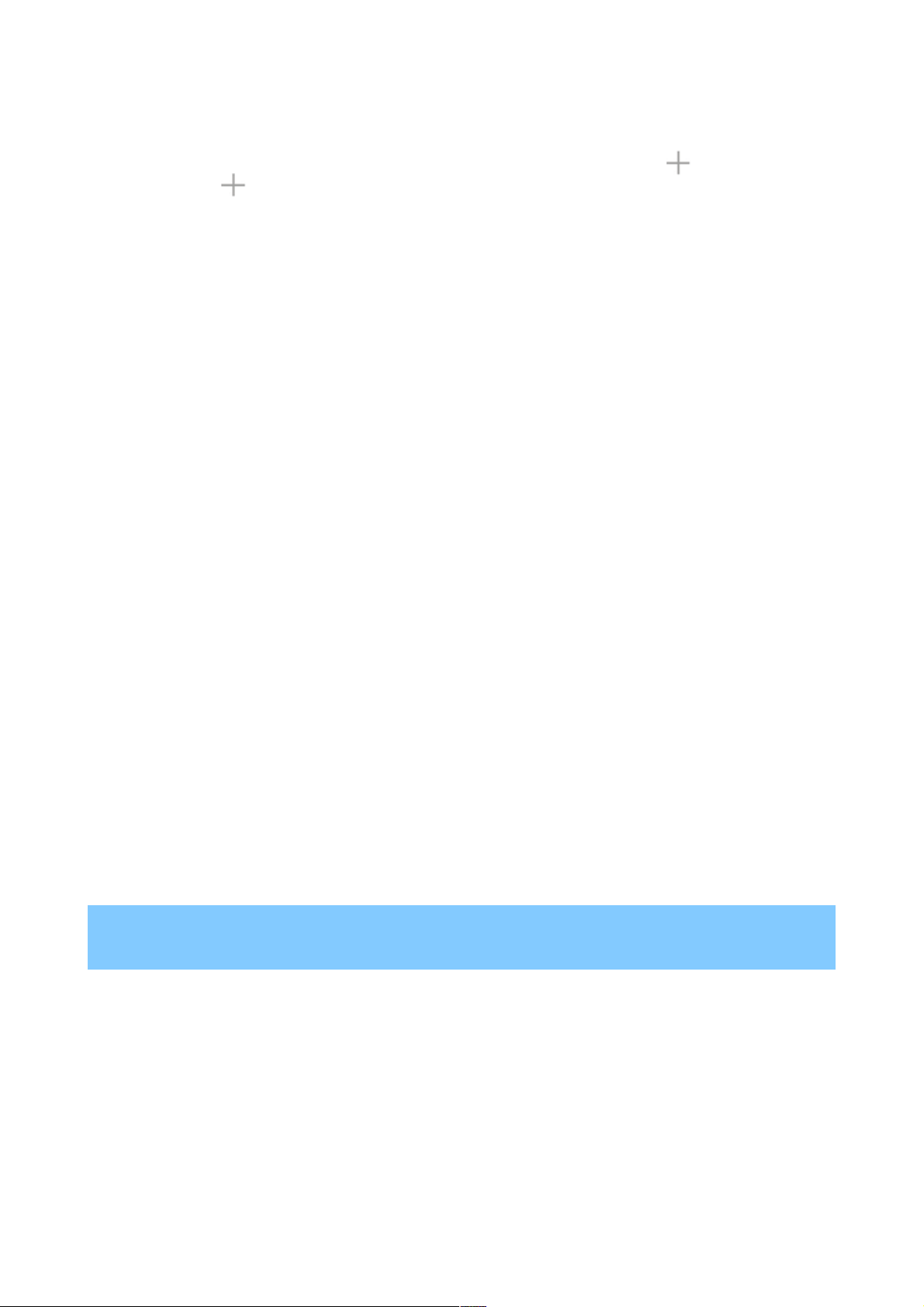Add a widget to the lock screen
Add a widget to the lock screen
1.
1. Swipe from left to right across the top of the screen until you see the Plus icon.
Swipe from left to right across the top of the screen until you see the Plus icon.
2.
2. Touch the Plus icon. If prompted, enter your PIN, pattern, or password. A list of widgets
Touch the Plus icon. If prompted, enter your PIN, pattern, or password. A list of widgets
appears. Apps that support lock screen widgets can add their own widgets to this list.
appears. Apps that support lock screen widgets can add their own widgets to this list.
3.
3. Touch the widget you want to add.
Touch the widget you want to add.
You can add up to five widgets to your lock screen. To move between them, swipe between screens.
You can add up to five widgets to your lock screen. To move between them, swipe between screens.
Reorder lock screen widgets
Reorder lock screen widgets
1.
1. Touch & hold a widget.
Touch & hold a widget.
2.
2. Drag the widget and release it in the location of your choice.
Drag the widget and release it in the location of your choice.
Remove a lock screen widget
Remove a lock screen widget
Touch & hold the widget, then drag it onto the Remove icon.
Touch & hold the widget, then drag it onto the Remove icon.
Try Face Unlock
Try Face Unlock
You can set an automatic screen lock for your phone. If a lock is set, the screen locks when your
You can set an automatic screen lock for your phone. If a lock is set, the screen locks when your
phone’s display goes to sleep or if you press the Power button.
phone’s display goes to sleep or if you press the Power button.
You can set locks of different strengths using lock settings:
You can set locks of different strengths using lock settings:
1.
1. Go to
Go to Settings > Personal > Security > Screen lock
Settings > Personal > Security > Screen lock.
.
2.
2. Touch the type of lock you’d like to use.
Touch the type of lock you’d like to use.
Face Unlock is one of the options available. After you’ve set it up, you can unlock your phone
Face Unlock is one of the options available. After you’ve set it up, you can unlock your phone
simply by looking at it. Although Face Unlock is not very secure, it can be convenient and fun to
simply by looking at it. Although Face Unlock is not very secure, it can be convenient and fun to
use.
use.
TIP
TIP: After you set up Face Unlock, look under
: After you set up Face Unlock, look under Settings > Personal > Security
Settings > Personal > Security for two additional
for two additional
settings:
settings: Improve face matching
Improve face matching and
and Liveness check
Liveness check. Use these to make Face Unlock more
. Use these to make Face Unlock more
reliable and secure.
reliable and secure.