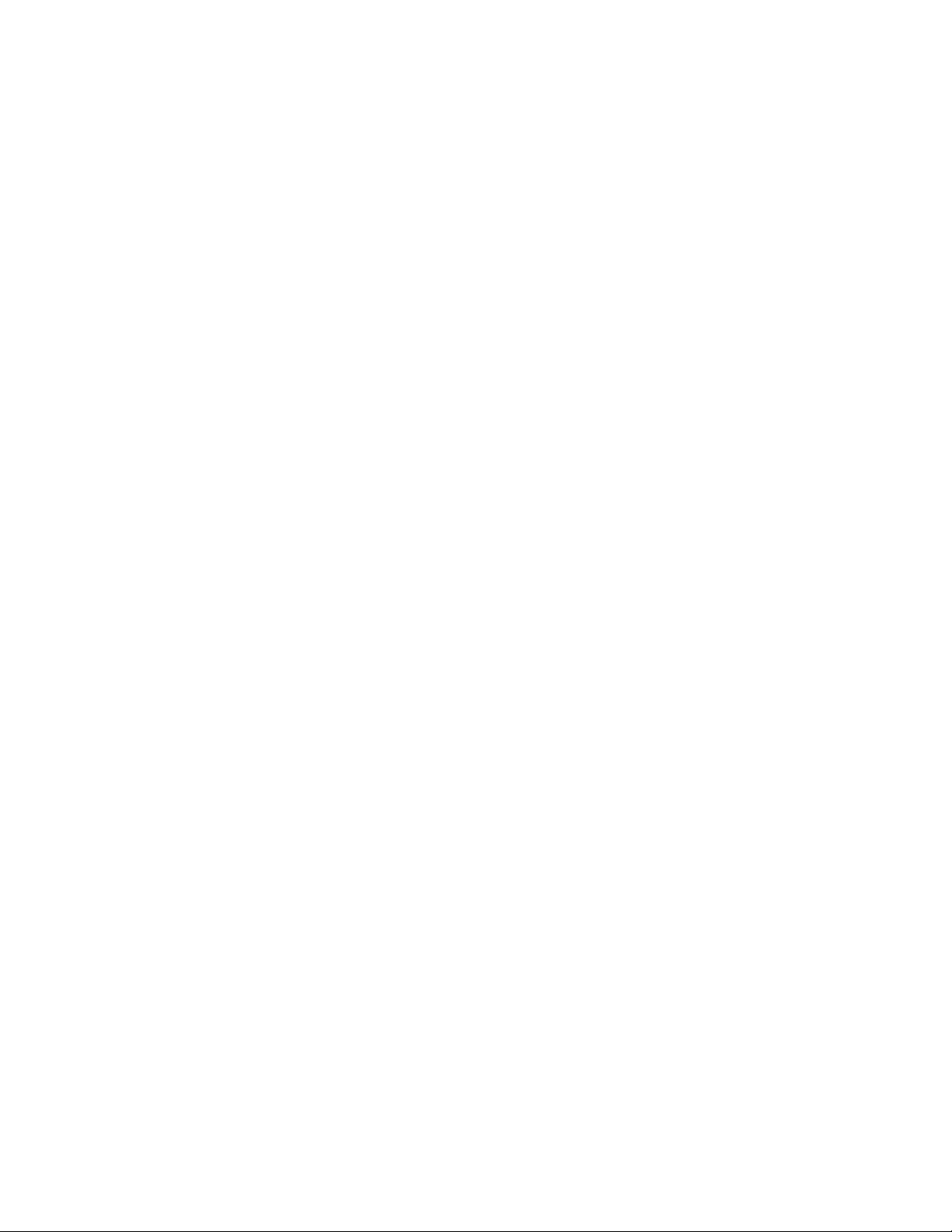A: Open Disk Utility at Go > Utilities > Disk Utility. If the drive is listed in the left-hand column, check your
Finder preferences to see why it is not displayed on the desktop (review the question above).
Q: Does your computer's configuration meet the minimum system requirements for use with this drive?
A: Refer to the product packaging for the list of supported operating systems.
Q: Did you follow the correct installation steps for your operating system?
A: Review the installation steps in Getting Started.
Windows
Problem: The drive icon doesn't appear in Computer.
Q: Is the drive listed in Device Manager?
A: All drives appear in at least one place in Device Manager.
Go to Search and enter Device Manager to launch it. Look in the Disk Drives section and, if necessary, click
the plus sign to view the full list of devices. If you're uncertain that your drive is listed, safely unplug it and
then reconnect it. The entry that changes is your LaCie hard drive.
Q: Is your drive listed next to an unusual icon?
A: Windows Device Manager usually provides information about failures with peripherals. While the Device
Manager can assist with troubleshooting most problems, it may not display the exact cause or provide a
precise solution.
An unusual icon next to the hard drive can reveal a problem. For example, an exclamation point, question
mark, or X instead of the normal icon based on the type of device could indicate a problem. Right click on
the icon and then choose Properties. The General tab provides a potential reason why the device is not
working as expected.