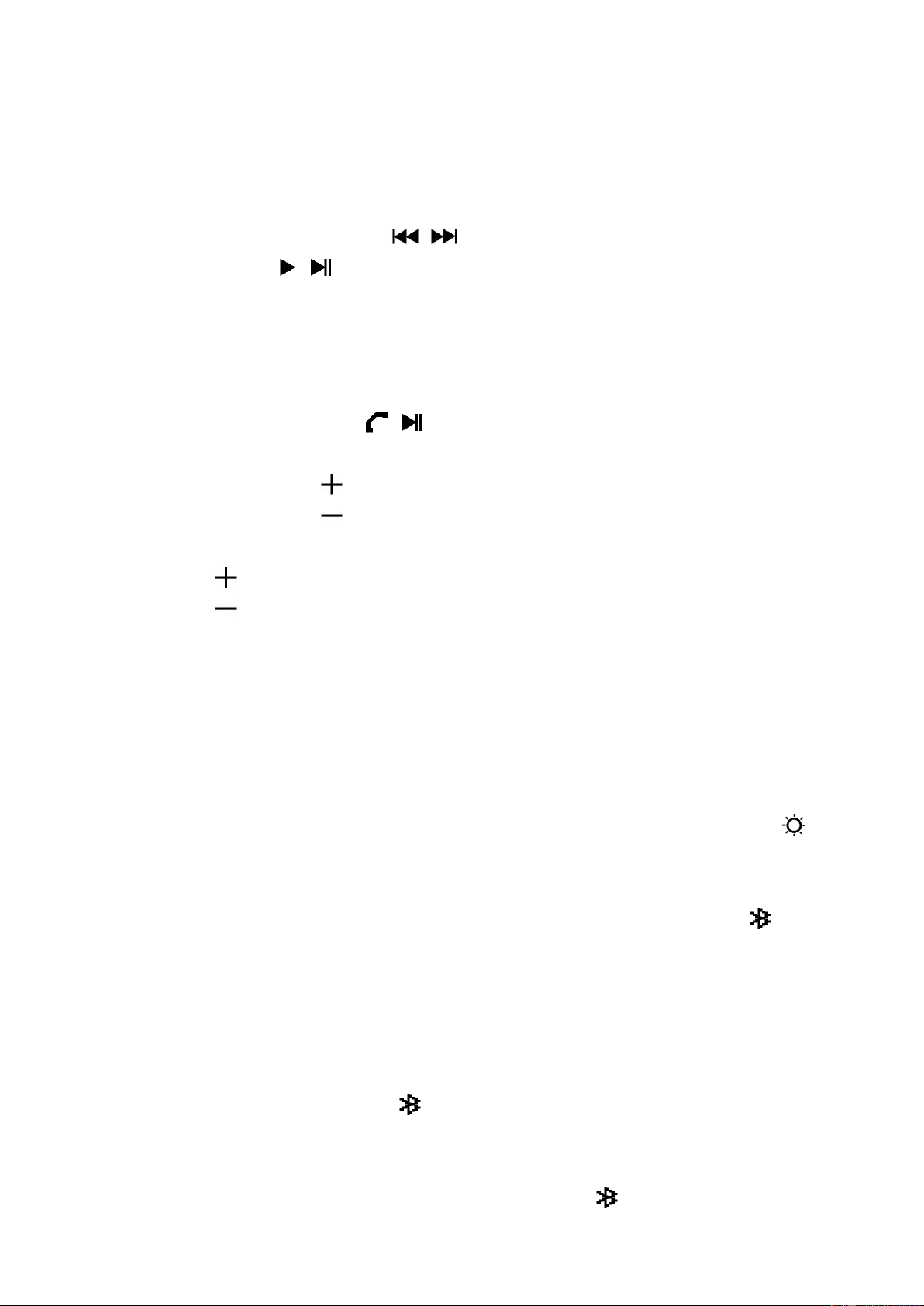rhythm of playing music.
c. The Bluetooth RGB music lights function will disabled automatically
when Bluetooth function is turned Off from the BT-210 Light.
3. Bluetooth Music Playing Controls (two way function)
On your Bluetooth Device:
a. Switch to music player menu and choose a music to start the play
from playlist or by using “ / ” button/icon. Play/Pause the playing
music by using “ / ” button/icon.
b. To adjust the volume level by using the device’s volume control
“Down/Up” button/icon on your Bluetooth device. (refer to your
device user’s manual when necessary)
On Bluetooth Speaker:
c. In playing music, press “ / (14)” button to pause the playing music.
Press it again to resume.
d. Press and hold the “ (11)” button to increases the volume level.
e. Press and hold the “ (12)” button to decreases the volume level.
f. When maximum or minimum volume is reached, a beep will sound.
g. Press the “ (11)” button to play next music file.
h. Press the “ (12)” button to play previous music file.
4. Clock Time Sync & Display
a. The device is design allow the clock time sync automatically when
each time you connect the device with your mobile by Bluetooth
connection and open the mobile app of Lenco BT-210 LIGHT, which
mean no time clock set is need on device. (Please refer to item H
below mentioned for detail)
b. To display the clock time, move your hand to tap the “ Touch
sensor (3)”, the clock time will display for you view for 1 minute.
5. Turn Off Bluetooth function
a. To turn off the Bluetooth function, press and hold the “/Stand-by
(11)” button.
b. The device will return to clock time display and light mode for waiting
it functions.
Note: For saving battery energy, the Bluetooth mode will turn off
automatically when no device is reconnected or paired in 8 minutes. Turn it
on again by press and hold the “/Stand-by (11)” button when you want.
6. Disconnect from paired device
a. To disconnect with paired device and for better result, turn Off the
Bluetooth function by press and hold the “ /Stand-by (11)” button
directly;