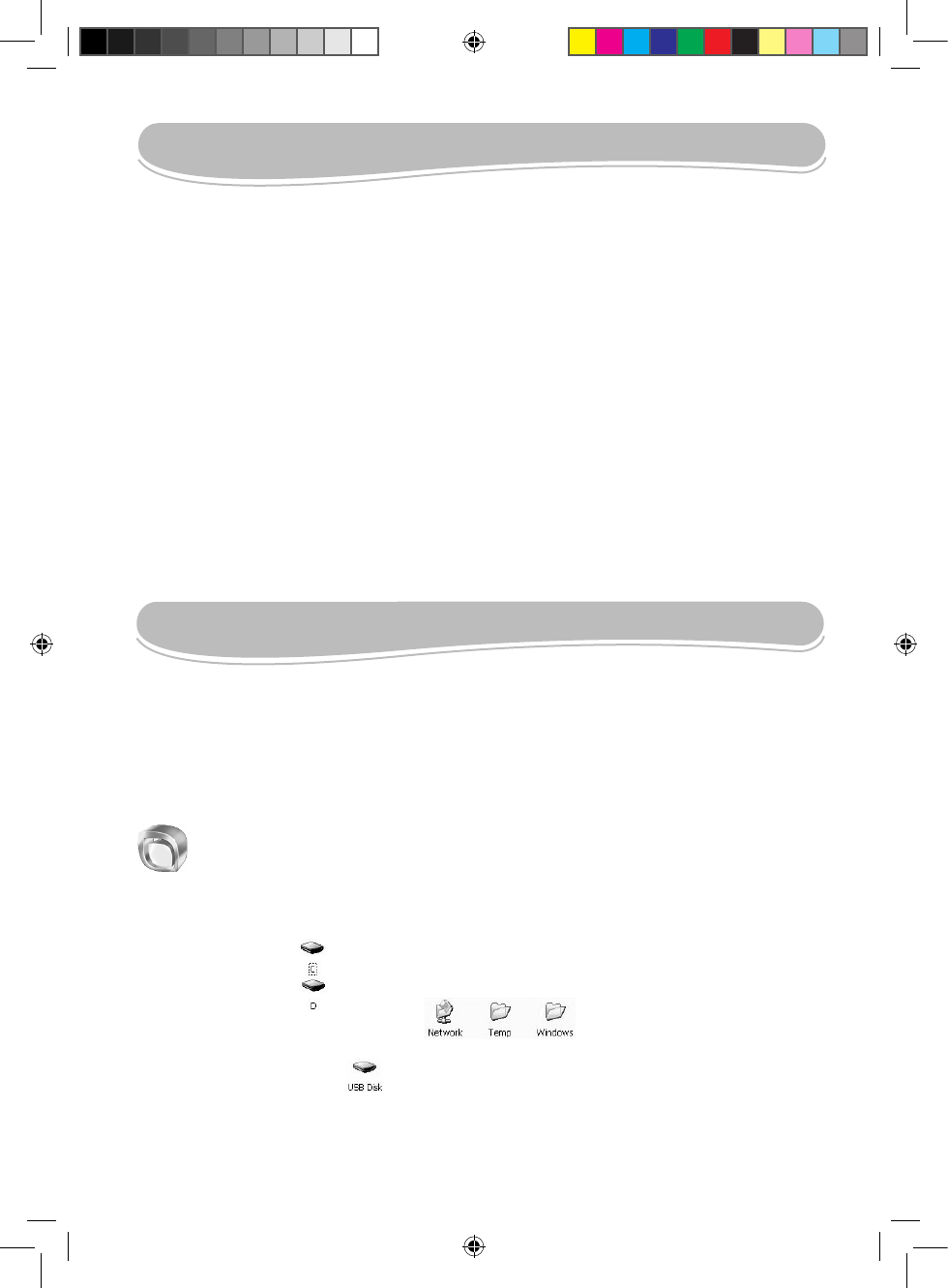USING THE TOUCH PAD
The Touch Pad is a rectangular electronic panel located just below your keyboard. To use the
Touch Pad, simply touch and move your nger tip across it in the direction you want the cursor
to go. The button located below the Touch Pad can be used like the left and right buttons on a
mouse.
NOTE: You can also tap the Touch Pad to perform functions similar to those of the left button.
• Click: Tap the Touch Pad once.
• Double click: Tap twice.
• Drag and drop: Tap to select the material you want to move. Leave your nger on the Touch
Pad after the second tap and move the material.
Touch Pad care
The Touch Pad is a pressure sensitive device. Please take note of the following precautions.
• Make sure the Touch Pad does not come into contact with dirt, liquids or grease.
• Do not touch the Touch Pad if your ngers are dirty.
• Do not rest heavy objects on the Touch Pad or the Touch Pad buttons.
• You can use the Touch Pad with Microsoft Windows® as well as non-Windows®
applications.
• The Touchpad might become unresponsive, in this case restart or reset the unit.
DESKTOP ICONS
Windows® Explorer
To display topics about how to use the Windows® Explorer application and navigate in the
folders and les of the Lexibook Laptop:
1. Press F1 or click “Start”, then “Help” and select “Windows CE Basics”.
2. Browse through the topics available and select “Using Windows Explorer”.
My laptop
Double-click this icon to access the two hard drives of the Lexibook Laptop and the
connected devices.
• The “C: /” hard drive contains all the programs and applications.
• The “D: /” hard drive is the default drive for all the data (music, pictures, texts…).
• The “Network”, “Temp” and “Windows” folders contain programs, les and
applications ensuring that your system operates correctly. You do not need to modify them.
• The “USB Disk” drive icon appears when you insert a USB key into the corresponding
port at the back of the laptop. Double-click the icon to display the les stored on the USB key
(refer to the “USB Connection” section p.17).