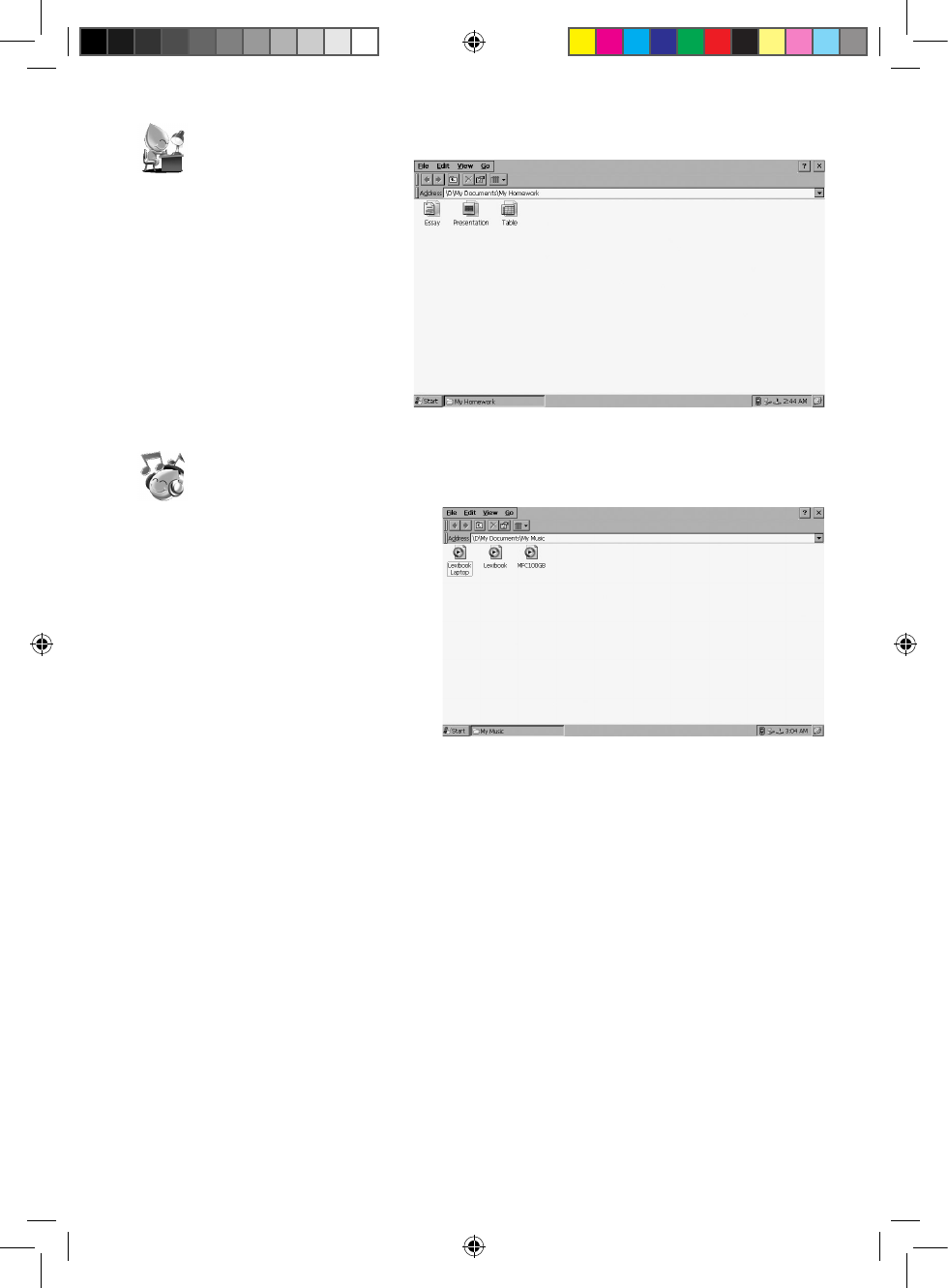My Homework
Double-click this icon to open the
“My homework” folder. This folder
has been specially designed to save
the presentations, tables and essays
les created with the “Presentation”,
“Table” and “Word processor”
applications.
Note: For detailed information about
the “Presentation”, “Table” and
“Word processor” applications, refer
to the corresponding sections, p.15
and p.16.
My Music
Double-click this icon to open the “My
Music” folder. This folder has been
specially designed to save audio les.
To listen to audio les stored in the
“My Music” folder
1. Double-click the “My Music” icon. The
contents of the folder will be displayed.
2. Double-click the desired audio le to
play it with the media player.
To create a playlist
1. Double-click the “Media Player” icon on the desktop to launch the media player
application.
2. Click the “File” option, then select “Playlists” from the drop-down menu.
3. Click the “Local Content” option, then select “Organize Playlists” from the drop-down menu.
4. On the next screen, click “New” and enter a name for the playlist. Press Enter to conrm.
5. Click “OK”. A window with a list of audio les will be displayed on screen.
6. Select the les you want to add to the playlist by ticking them, then click “OK”.
7. The new playlist will be displayed on the next screen. Click the “+” icon in the lower part of
the window to add other les or click the “PLAY” icon.
8. The media player will automatically play the selected les one by one.