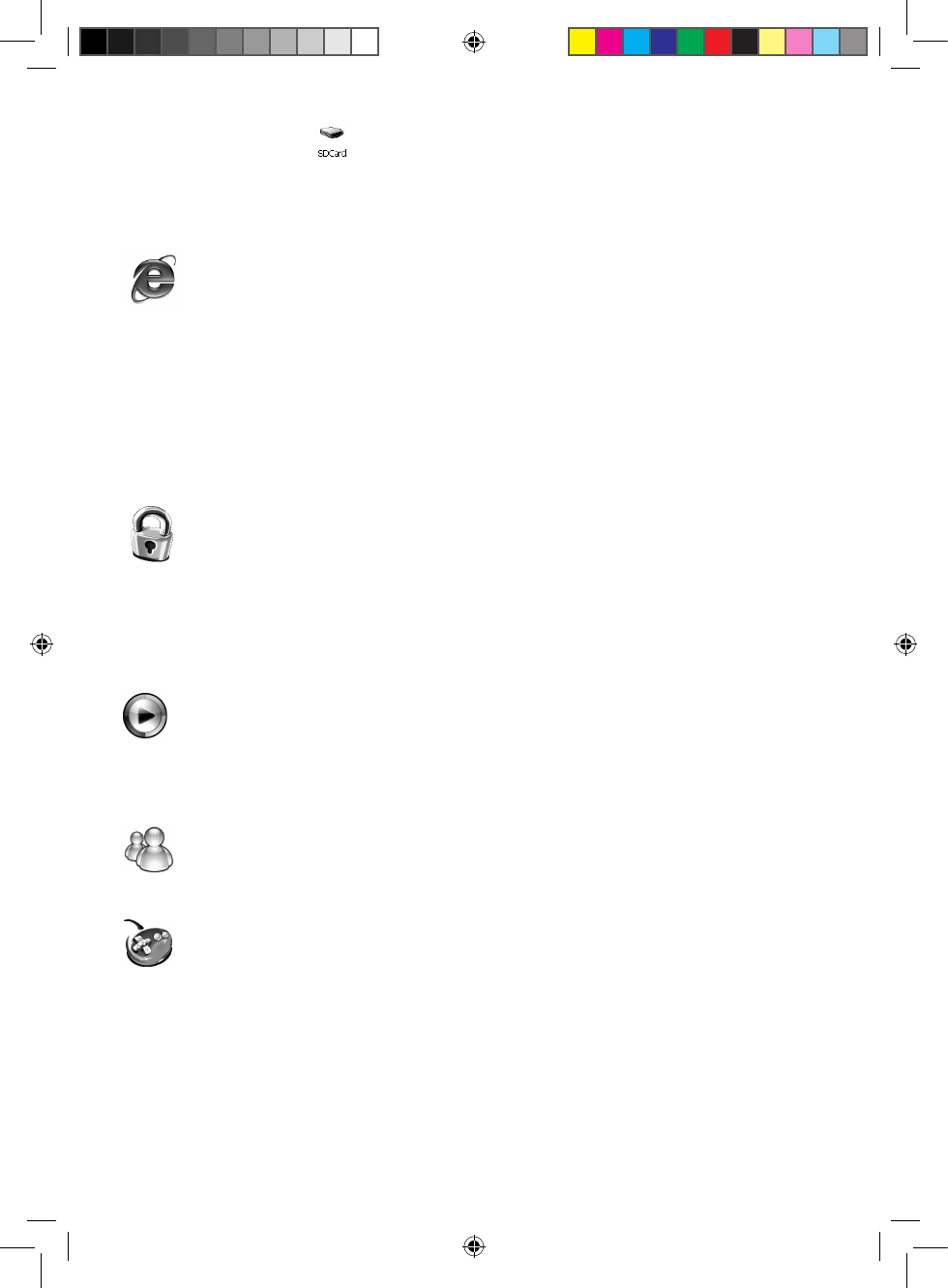• The “SDCard” drive icon appears when you insert a SD card into the corresponding slot
of the laptop. Double-click the icon to display the les stored on the SD card (refer to the “SD
Card Reader” section p. 19).
Note: For detailed information about the navigation with Windows Explorer, press the F1 button
while the application is running to display an onscreen help menu.
Double-click this icon to launch the Internet Explorer application.
This famous web browser allows you to surf the internet.
Note:
• For detailed information about the navigation with Internet Explorer, press the F1 button while
the application is running to display an onscreen help menu.
• Due to system restrictions, some webpage with a lot of content and streaming video websites
such as “You Tube” or “Daily Motion” might not operate properly or might not open at all .
WARNING: Some online email services (such as Hotmail) might not work properly with this
application.
Internet Security
Double-click this icon to launch the Windows CE Remote Management Tool and setup the
parental control.
Parents can use the available options to set time and URL restrictions.
Note: For detailed information about the internet security features, refer to the “Internet
Security” section, p.19.
Double-click this icon to launch the Windows® Media 9 Series software.
This application allows you to view video les in WMV format and listen to audio les in MP3
format.
Note: For additional information about media player, refer to the “My music” section, p.13.
Double-click this icon to launch the Messenger application.
The instant messaging client to communicate online with your friends.
My Games
Double-click this icon to play the Windows and Flash games preloaded in the system.
There are 50 games available divided in several categories: educational games, puzzle games,
memory games, logic games, strategy games and 2 Windows games.
Follow the instructions on-screen at the beginning of the games to learn how to play.