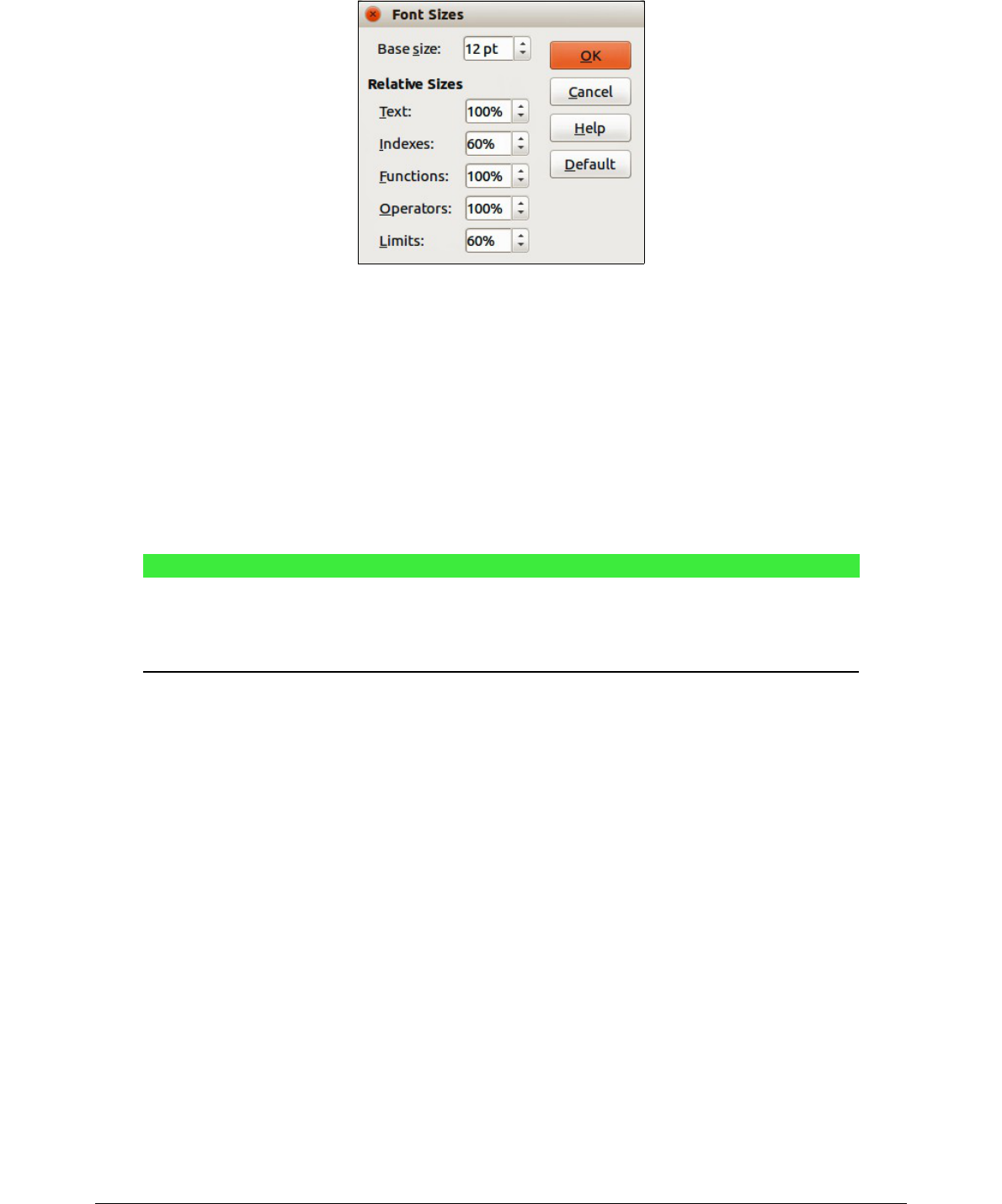Default formula font size
To change the default font size used for all formulas in Math or another LibreOffice module:
1) Before inserting any formulas in your document, go to Format > Font size on the main
menu bar to open the Font Sizes dialog (Figure 9).
2) Select a different font size using the Base size spinner or type a new font size in the Base
Size box.
3) Click Default and confirm your changes to the base size font. Any formulas created from
this point on will use the new base size font for formulas.
4) Click OK to save your changes and close the Font Sizes dialog.
Note
If you have already inserted formulas into your document and you change the default
font size, only formulas inserted after the change in default font size will use the new
default settings. You have to individually change the font size of formulas already
inserted if you want these formulas to use the same font size as the default settings.
Font size options
The Font Sizes dialog (Figure 9) specifies the font sizes for your formula. Select a base size and all
elements of the formula will be scaled in relation to this base.
• Base size – all elements of a formula are proportionally scaled to the base size. To change
the base size, select or type in the desired point (pt) size. You can also use other units of
measure or other metrics, which are then automatically converted to points.
• Relative Sizes – in this section, you can determine the relative sizes for each type of
element with reference to the base size.
– Text – select the size for text in a formula relative to the base size.
– Indexes – select the relative size for the indexes in a formula in proportion to the base
size.
– Functions – select the relative size for names and other function elements in a formula
in proportion to the base size.
– Operators – select the relative size of the mathematical operators in a formula in
proportion to the base size.
– Limits – select the relative size for the limits in a formula in proportion to the base size.
• Default – clicking this button saves any changes as a default for all new formulas. A
confirmation message appears before saving any changes.
30 | Math Guide Version 4.4