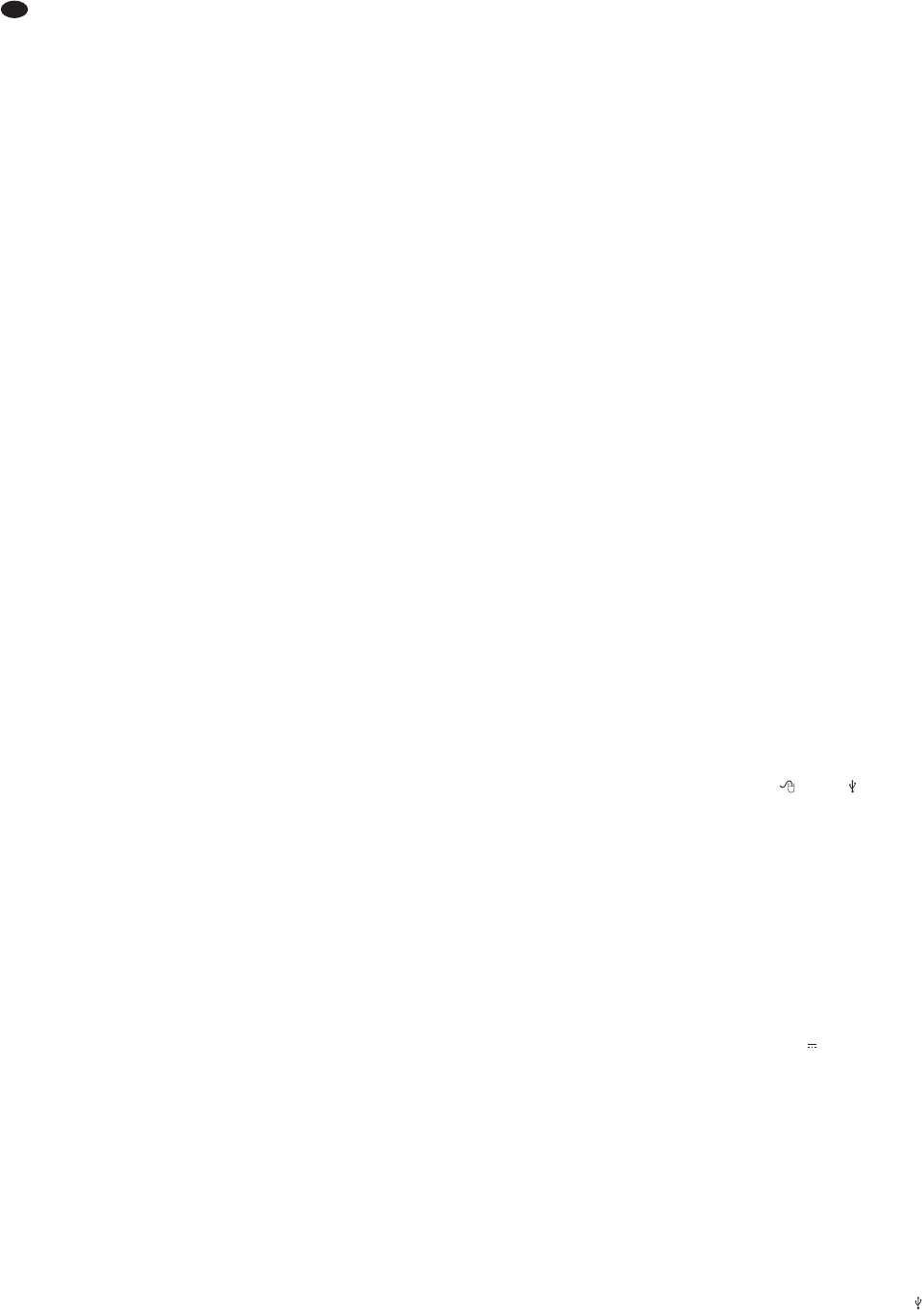26
GB
– alarm triggering via motion detection, external
alarm signal, video signal loss
– USB 2.0 interface for exporting video files
– RS-485 interface for remote control of suitable
cameras (PTZ)
– LAN interface for connection to a computer net-
work / to the Internet
– remote access for live surveillance, replay of
recordings and configuration of the recorder via
LAN / Internet by computer
– recording, live surveillance and remote access
possible at the same time
– program to replay exported recordings will be
exported by the recorder
4 Installing a Hard Disk
To make video recordings, install a hard disk (con-
nection type SATA, 1 TB max.) first. If necessary,
install a second hard disk (also connection type
SATA, 1 TB max.). To install the hard disk(s):
1) Disconnect the recorder from the power supply.
Important: If the recorder is already operated
with a hard disk, shut down the system of the
recorder via the OSD menu (
chapter 17)
before disconnecting the power supply.
2) Release the screws fixing the cover of the hous-
ing, then remove the cover.
3) Connect the plugs of the power supply cable (b)
to the contacts of the hard disk(s) according to
figure 4. Connect the data output of the first hard
disk (Ι) via one of the data cables provided to the
connection “SATA MASTER” on the PCB; con-
nect the data output of the second hard disk (ΙΙ)
to the connection “DATA SLAVE”.
4) Fasten the first hard disk (Ι) via two screws on the
right to the housing. Fasten the second hard disk
(ΙΙ) via two screws on the left to the mounting
brackets. Additionally use two screws each to
fasten the two hard disks on the bottom plate.
5) Replace the cover of the housing and retighten
the screws.
Notes
– If the file system of the hard disk inserted is not
compatible to the file system of the recorder, the
recorder will reformat the hard disk without warn-
ing. All data on this hard disk will be deleted!
– Before removing a hard disk already operated
in the recorder, deactivate it via the OSD menu
(
chapter 11.2).
5 Connecting Units
Figures 74 and 75 on the last pages of this instruc-
tion manual show an example for connection each
for DMR-604 and DMR-616; however, it will not be
necessary to use all of the connection possibilities
shown. The connection possibilities of the DMR-608
only differ from those of the DMR-616 in the number
of channels.
Before connecting any units or changing any
existing connections (except for USB connections),
shut down the system of the recorder via the OSD
menu (
chapter 17) and disconnect the recorder
from the power supply.
5.1 Video connections
1) Connect the video outputs of the cameras to the
jacks CH1–CH4 or CH1–CH8/16(22).
2) Connect the video input of a monitor to the jack
VIDEO OUT or MAIN MONITOR (21). To con-
nect an additional monitor allowing to view indi-
vidual cameras in full image display, inde -
pendently of the main monitor, use the jack
CALL MONITOR (31) provided on the recorders
DMR-608 and DMR-616.
3) To connect a computer monitor with VGA input,
use the jack VGA (20). The video signal corre-
sponds to that at the output for the main monitor
(21).
5.1.1 Selecting the video system
Set the recorder to the video system of the cameras
used with the selector switch PAL/NTSC (25). When
switching over during operation, the system must be
restarted so that the change will become effective
(
chapter 17).
5.2 Audio connections
1) For audio recordings and/or live surveillance, the
RCA input jacks AUDIO IN CH1 – CH4 (28) allow
to connect, for example, the audio outputs of
cameras with integrated microphones or the pre-
amplifiers of microphones set up separately. The
recorders DMR-608 and DMR-616 each are sup-
plied with an adapter with RCA inline jacks for
connection to the 25-pole D-Sub jack AUDIO
(28).
2) For audio reproduction, the audio signal of the
channel currently displayed will be available at
the RCA output jack AUDIO OUT (27) on the
DMR-604. Correspondingly, on the DMR-608
and DMR-616, the audio signal will be available
at the jack MAIN AUDIO (27) for the output MAIN
MONITOR (21) and at the jack CALL AUDIO (30)
the audio signal for the output CALL MONITOR
(31). Define in the operating menu if live and
replay sound, live sound only or no sound will be
reproduced.
To reproduce the audio recording or the live
sound via a monitor with integrated speaker or via
an audio system, connect one of the outputs to
the audio input of the monitor or to a line input of
the audio system.
5.3 Alarm and control connections
Via the D-Sub jack IO (26), the recorder offers vari-
ous inputs and outputs for control and alarm evalua-
tion.
5.3.1 Alarm inputs
As alarm sensors, use e. g. motion detectors or light
barriers equipped with NO (normally open) contacts
or NC (normally closed) contacts. Connect the sen-
sors to the following contacts of the D-Sub plug sup-
plied:
DMR-604
sensor for channel 1 to contact 5 and ground
sensor for channel 2 to contact 6 and ground
sensor for channel 3 to contact 7 and ground
sensor for channel 4 to contact 8 and ground
ground = contacts 10 – 15
DMR-608 and DMR-616
sensor for channel 1 to contact 6 and ground
sensor for channel 2 to contact 7 and ground
sensor for channel 3 to contact 8 and ground
sensor for channel 4 to contact 9 and ground
sensor for channel 5 to contact 10 and ground
sensor for channel 6 to contact 11 and ground
sensor for channel 7 to contact 12 and ground
sensor for channel 8 to contact 13 and ground
A contact pin for ground is not provided on the
jack IO. For ground connection, use, for example,
the body of the plug (shielding) or the GND con-
tacts of the jack AUDIO (28).
DMR-616
sensor for channel 9 to contact 18 and ground
sensor for channel 10 to contact 19 and ground
sensor for channel 11 to contact 20 and ground
sensor for channel 12 to contact 21 and ground
sensor for channel 13 to contact 22 and ground
sensor for channel 14 to contact 23 and ground
sensor for channel 15 to contact 24 and ground
sensor for channel 16 to contact 25 and ground
Adjust the contact type (NO or NC) separately for
each channel in the OSD menu of the recorder
(
chapter 10.1).
5.3.2 Alarm output
As a floating alarm output, a relay with normally
open (NO) and normally closed (NC) contact (with a
maximum load of 24 V/ 500 mA) is available. The
alarm output allows to connect, for example, an
audible or visible alarm device.
NO contact = contact 1
NC contact = contact 9 (DMR-604)
contact 14 (DMR-608 and
DMR-616)
common contact = contact 2
5.3.3 Camera remote control (DOME)
Via the RS-485 interface, remote control of suitable
cameras will be possible. According to the features
of the camera, movements such as pan and tilt, but
also zoom, iris and automatic iris / autofocus will be
controlled via the recorder.
Connect the plug contacts 3 (D+) and 4 (D
-
) to
the corresponding contacts of the camera. It will be
possible to connect another camera in parallel to the
connections of the first one and a further camera to
this one again, etc. until all cameras have been con-
nected. To reduce interference, it is recommended
to use twisted cables.
On the last camera, terminate the data bus by
connecting the two cables via a 120 Ω resistor (this
will often be possible via a switch on the camera).
Assign an individual address to the cameras so
that the recorder will be able to address them sepa-
rately. This is usually made via an OSD menu or DIP
switches on the camera. Make the corresponding
settings on the recorder, i. e. the address to control
the corresponding camera and the transmission
parameters and protocol required (
chapter 12.1).
5.4 Mouse
For a more convenient operation of the recorder,
connect a USB mouse with PS/2 protocol to USB
port (24) or (9). This will also be possible dur-
ing operation.
5.5 Computer network (LAN)
For remote control of the recorder via a computer,
connect the two units via the RJ45 jack LAN (19) or
link the recorder to a local computer network (e. g.
via a router) or make a connection to the Internet.
Note: For direct connection to a computer, a
crossover cable will be required.
5.6 Mains connection
Finally connect the power supply unit provided to the
jack 12 V / 5 A (29) and connect the mains plug to a
socket (100 – 240 V~/47 – 63 Hz).
To prevent accidental disconnection, clamp the
cable leading to the recorder to the strain relief strap
(23).
As a sudden power failure during operation may
result in data loss and cause damage to the
recorder, it is highly recommended to use an unin-
terruptible power supply (UPS).
5.7 USB storage medium
For external backup of the recordings or for trans-
mission to a computer, it will be possible to connect,
for example, a USB flash drive (flash EEPROM
memory) to the USB port (9). For recognizing this
external storage medium, it must be connected while
the recorder is operated.