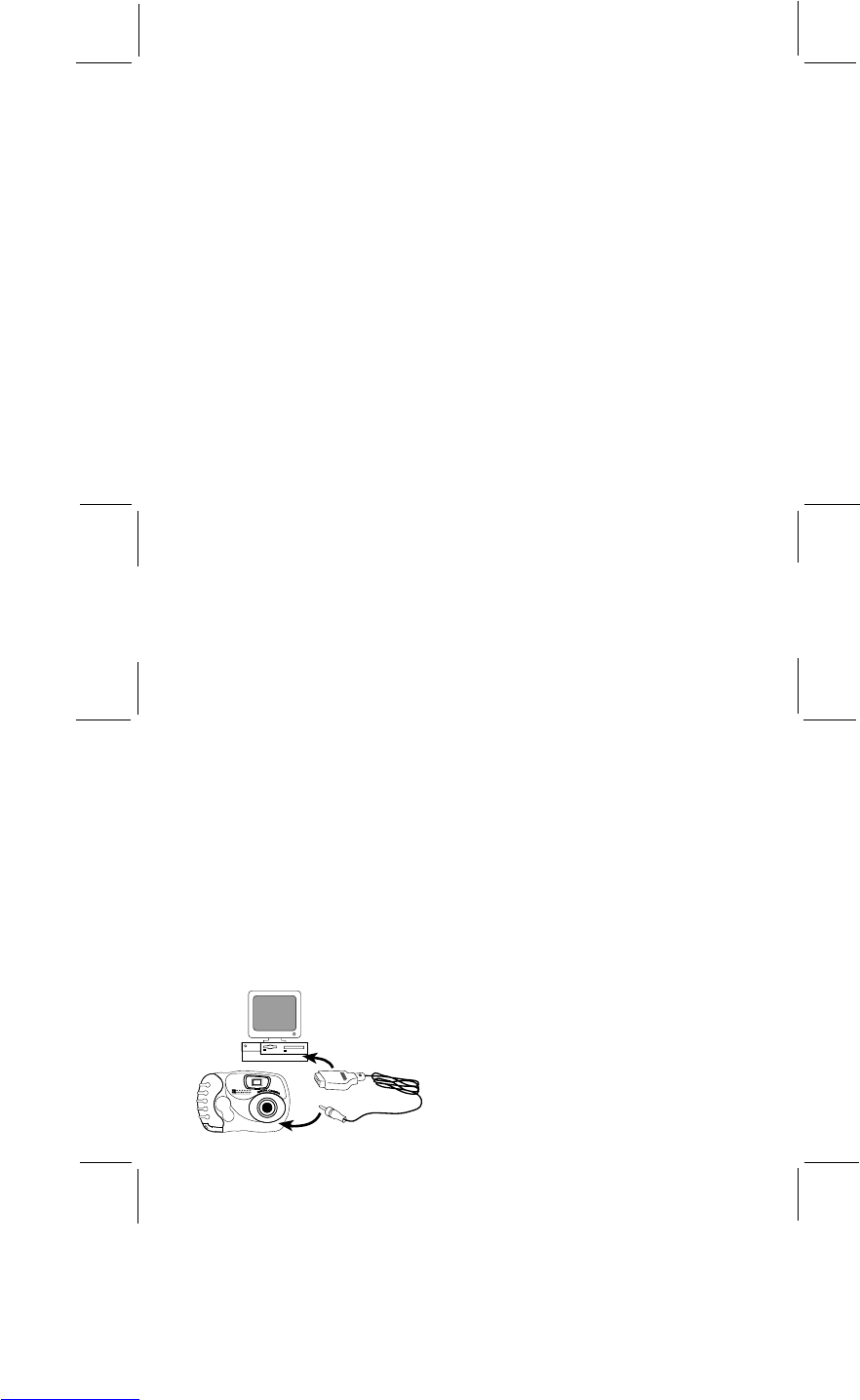6
7
• Sometimes, if it is very bright or very dark when you are taking a picture, the LED indicator will continue to
blink. You can still take a picture when the light is blinking, but the picture may not be very clear.
• You can take up to 15 pictures with your camera. After that, you must erase the pictures from your camera
memory so you can take some more. To do this, please follow the instructions in the section "Download your
Pictures from Camera to PC." You can also take pictures while your camera is connected to your PC.
• When you are finished taking pictures, make sure you turn the camera OFF.
INSTALLING THE SOFTWARE
Before you install the software on your PC, please check the specifications in the back of this manual to be sure you
have the correct features on your PC. Your camera does not have to be connected to the PC yet.
To install the software in your PC,
• First make sure that there are no applications (like games or anti-virus software) running on your PC.
• Insert the CD into the CD-ROM drive on your PC.
• After a few seconds, a setup menu should appear on your screen.
• The "Choose Setup Language" dialogue box will appear. Select the language you want displayed during the setup
process, and click OK.
• Follow the directions to setup and install the software. (Please be sure to read and accept the license agreement
when it appears on your screen.)
• If no setup menu appears automatically on your screen after you insert the CD, you can do this instead:
• In Windows, click the START button, and then click RUN from the START menu.
• Type d:/setup and press ENTER. ("d" means the CD-ROM drive. If your drive has a different letter, like "e"
type that instead).
• Setup will then start running. Follow the directions on your screen.
REGISTER YOUR SOFTWARE
Before you start using the software, please be sure to register it. To do this, click PROGRAMS/ARCSOFT/REGISTER
& UPGRADE and follow the instructions on the screen.
CONNECTING THE CAMERA TO YOUR PC
To connect your camera to a PC,
• Make sure the camera is turned OFF.
• Using the cable, insert the PC 9-pin plug to the serial port of your PC. If your computer has a 25-pin serial port,
you will need a 9-to-25 pin adapter (not included). Insert the adapter into the serial port of your PC, and then
insert the 9-pin plug of the cable into the adapter.
• Insert the CAMERA CONNECTOR end of the cable into the PC INTERFACE SOCKET on the camera.