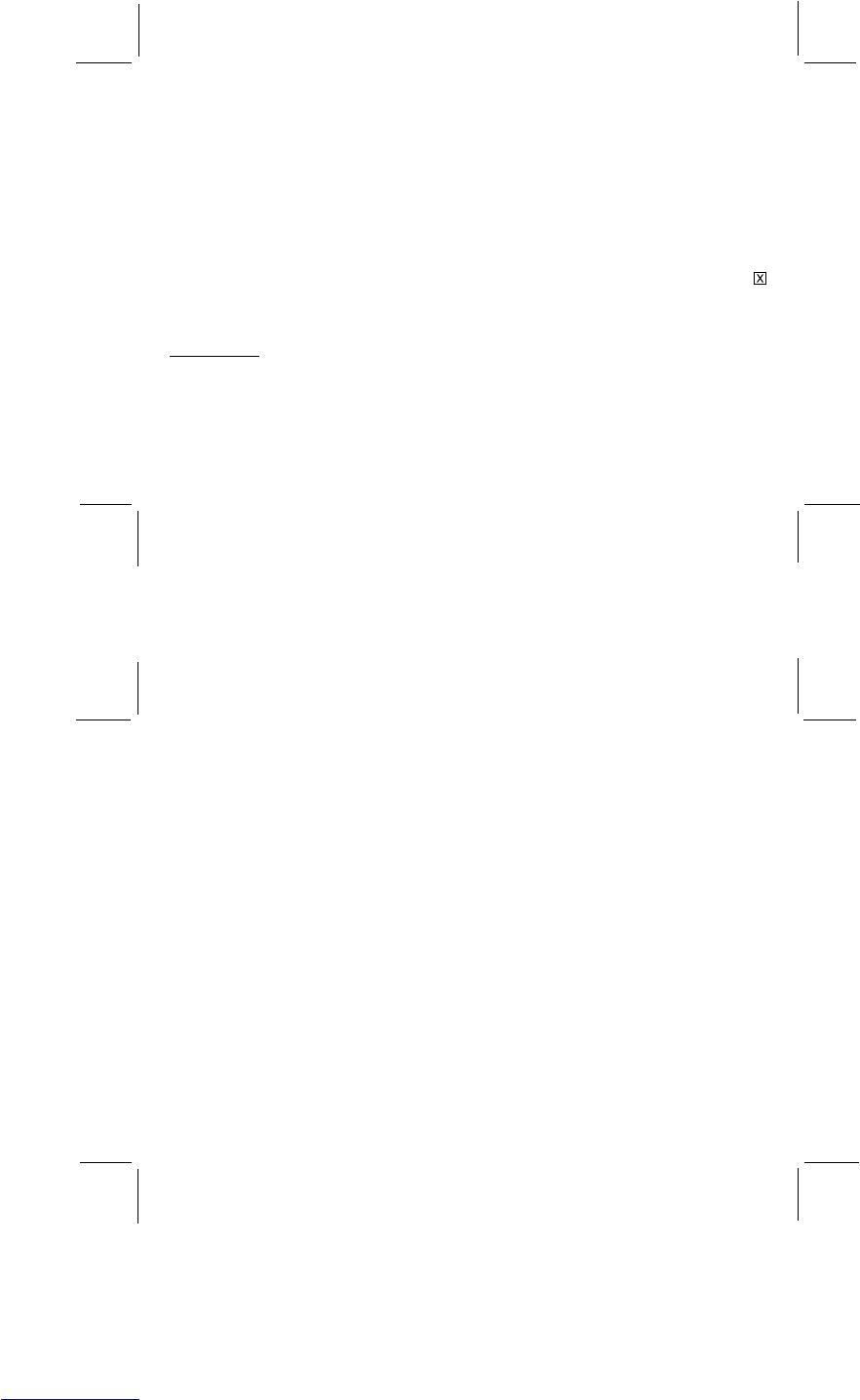ERASE THE PHOTOS IN YOUR CAMERA
• To erase all the photos from your camera memory, click FORMAT CAMERA. Make sure you have loaded all
your photos you want into your PC before you do this.The photos in the camera will be deleted when you click
format CAMERA.
UPDATE THUMBNAILS
• If you open the Oregon Scientific driver window and no thumbnails appear, click "UPDATE THUMBNAILS"
button. If you take more pictures while you have this window open, click UPDATE THUMBNAILS again to
show thumbnails of the new pictures.
CANCEL
• Click CANCEL to stop downloading pictures and close the Oregon Scientific window. You can also click the
in the right corner of the Oregon Scientific window.
PHOTO BASE
When you have loaded your photos from your camera to a PC, you can use PhotoBase to arrange them in your own
photo album on the PC. You can also create slide shows, video post cards, fun presentations, or email pictures to your
friends.
Make a new album:
• When you first open the software, at the top of your screen, you will see "ALBUM [New] ". This means that it
is ready to make a new album. Also at the top of the screen, you will see a row of icons (small pictures). These
10
11
icons let you add photos to a new album, print photos, erase photos from your album, send a photo by email, and
other fun activities.
• If you have downloaded your photos from the camera, they will already be on your screen. If you would like to
add other pictures or photos to the album, click the ADD icon. Find the directory where you've saved your other
pictures or your photos. Click on the pictures you want, and click OPEN. You can do this one picture at a time, or
select all the pictures at the same time.
• After you add the photos to your new album, you can make a title, date, and description for each one. Just click
on each photo and put the information at the bottom of the screen.
• Make sure you to save the new album. To do this, click the SAVE icon, type a name for your album, and click OK.
Put photos from scanner in your album:
• You can also put scanned photos in your album. To do this, click ACQUIRE and select your scanner. (You must
have a scanner connected to your PC). Follow the directions on your screen to scan the photo.
Print the thumbnail images in your album:
• You can print the thumbnail images in your album. To do this, click PRINT (the printer icon). You can select just
one image, or all the images to print. Only the small thumbnail images will print, not the full photos.
Sort the thumbnail images in your album:
• To change the order of the images in your album, click SORT. You can sort by title, date, order, etc. You can also
change the order of the images by clicking on one image and dragging it to a new location, before or after another
image.
Erase photos in your album:
• You can erase any images in your album you don't want. To do this, click on the image you don't want, and then
click DELETE (the trash can icon). You can select just one image, several images, or all the images to delete.