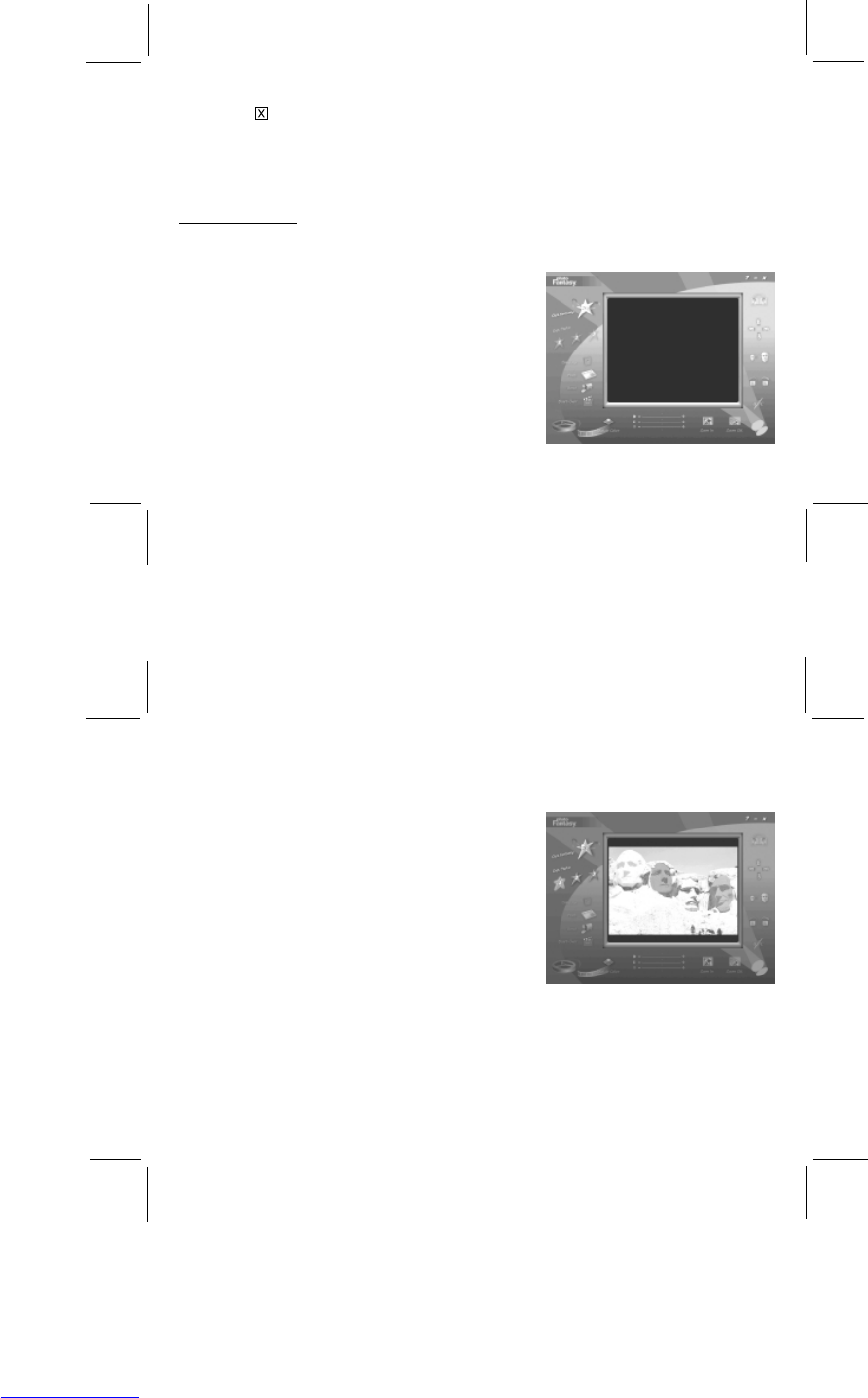16
17
Exit
• Click the
in the top right corner of the PhotoStudio window to exit the software.
There are many other ways you can edit and change your photos using PhotoStudio. Try out the functions on the top
menu line, and use the HELP command to learn new tricks.
PHOTO FANTASY
When you have touched up your photo and added effects and colors, you can have more fun creating a special fantasy
photo. Add your face or your friends' faces to funny scenes, beach beauties or muscle men, or create your own
movieposter.
To start PhotoFantasy,
• On your PC, click START/PROGRAMS/ARCSOFT.
• Click PHOTOFANTASY. (You can also start PhotoFantasy
from the PhotoBase window by dragging your photo onto
the PhotoFantasy icon.)
• The following PhotoFantasy window will appear on
your desktop.
NOTE: You must keep the CD in your CD-ROM drive to use this software.
Get a fantasy:
• Click on the GET FANTASY star to choose a fantasy scene. There are some different categories to choose from.
Click on the fantasy picture you like, and click OKAY. (Make sure the CD is inserted in the CD-ROM drive.)
Add your photo:
When you have selected your fantasy, the area your photo will be
inserted is shaded in a color.
• Click GET PHOTO (the star icon 1) to choose a photo. If you
started PhotoFantasy by dragging your image onto the
PhotoFantasy icon from the PhotoBase window, the photos in
your photo album will be displayed. You can also select a
sample photo from the SAMPLE photo album.
• To choose a different photo, click ADD. Select the directory
where you saved your photos and double click the photo
you'd like to insert in your fantasy. (The default directory is
Oregon Scientific)
• You can also open photos directly from your digital camera.
To do this, click ACQUIRE and then follow the directions
above for downloading your photos.
• You can also put scanned photos in your fantasy. To do this, click ACQUIRE and follow the directions for your
scanner. (You must have a scanner attached to your PC to do this.)
• After you have selected your photo, click OKAY.
• If you have selected a fantasy with more than one figure, the GET PHOTO star icons (2 and 3) will be highlighted.
Repeat the steps above to insert more photos.