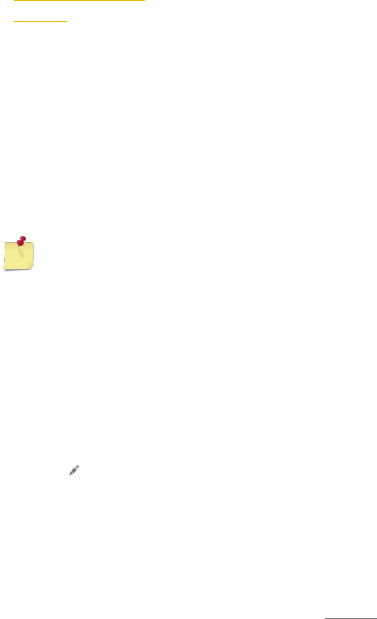OTHER APPLICATIONS
CALENDAR
You can use the calendar app to enter events or personal
appointments. If you have a Google™ account, you can
synchronize your device calendar with your web calendar.
SET CALENDAR VIEW
1. Tap on the Calendar app.
2. Tap the top left to select an option: Day, Week, Month or
Agenda.
SHOW SEVERAL CALENDARS
1. Tap on the Calendar app.
2. Tap on the menu key to select Calendars to display.
3. Select a calendar.
NOTICE: Your Google™ accountpreviously must have been
synchronized to see this calendar in the selection.
CREATE EVENT
1. Tap on the Calendar app.
2. Tap on the menu key to select New event.
3. Enter the event name, location and date / time of the
appointment. You also can do other adjustments like set
reminders or repetition.
4. Confirm with Done.
VIEW AND EDIT EVENT
1. Tap on the Calendar app.
2. Tap on the event you would like to view or edit.
3. Tap on to edit the event.
4. Make your adjustments and tap on Done.
CHANGE CALENDAR SETTINGS
1. Tap on the Calendar app.
2. Tap on the menu key and then on Settings.
3. Make your adjustments in General settings.