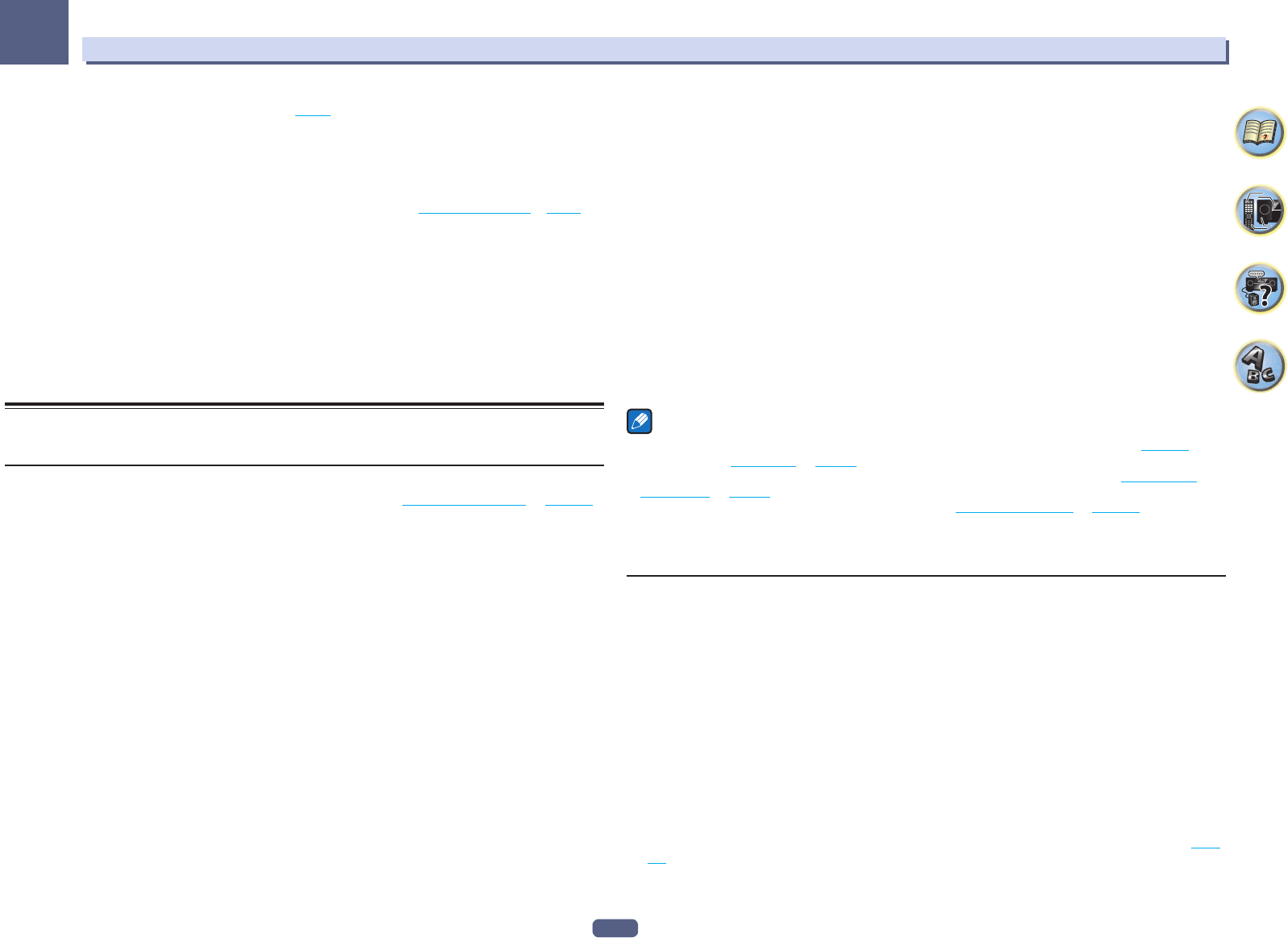83
Using other functions
09
a ! The default value changes depending on the type of input (page ).
! If the video picture deteriorates when this settings is switched ON , switch it OFF .
! When connected with a video device using the component video input terminals, set this setting to ON and view the HDMI
OUT 1 or HDMI OUT 2 terminal’s video.
b ! When set to a resolution with which the TV (monitor) is not compatible, no picture
will be output due to copyright protection signals. In this case, change the setting.
! When AUTO is selected, the resolution is selected automatically according to the capacity of the TV (monitor) connected by
When PURE is selected, the signals are output with the same resolution as when input (see About the video converter on page 32 ).
! When 1080/24p or 4K/24p is selected, the movement may be unnatural or the picture unclear, depending on the video signal
being input. In this case, set the resolution to something other than 1080/24p or 4K/24p .
! When PURE is selected and the input signal is 480i, the on-screen display cannot be displayed.
c ! P.MOTION is disabled when PCINEMA is set to ON .
! This setting have the effect only for pictures recorded in the interlaced scan format (480i/576i or 1080i signals).
d Adjustment is not possible unless V.ADJ (Advanced Video Adjust) is set to MEMORY .
e ! This setting is only displayed when the video signals below are being input:
—
—
f This adjustment is only possible when 480i signals are being input from the composite video jacks.
g ! If the image doesn’t match your monitor type, adjust the aspect ratio on the source
! This setting is only displayed when 480i/p or 576i/p video signals are being input.
Switching the output (OUTPUT PARAMETER)
You can press OUT P. to switch the output of speaker terminals or HDMI terminals to be played.
Switching the speaker terminals
If you selected 7.2.2ch TMd/FW , 7.2.2ch TMd/FH 7.2ch + Speaker B at Speaker system setting on page ,
you can switch between speakers using the OUT P. button.
If you selected 7.2ch + Front Bi-Amp , 7.2ch + HDZ, 5.2.4ch, 5.2 Bi-Amp+HDZONE, 5.2ch + SP-B Bi-Amp,
5.2ch F+Surr Bi-Amp, 5.2ch F+C B, 5.2ch C+Surr Bi-Amp, Multi-ZON, 5.2 +ZONE 2+HDZONE or
5.2 +ZONE 2+ZONE 3, the button will simply switch your main speaker terminals on or off.
1 Press OUT P..
! You can perform the same operation by pressing SPEAKERS on the front panel.
2 Use i/ j to select ‘SP’.
3 Use k/ l to switch the speaker terminals to be played.
As mentioned above, if you have selected 7.2ch + Front Bi-Amp , 7.2ch + HDZON, 5.2.4ch,
5.2 Bi-Amp+HDZONE, 5.2ch + SP-B B, 5.2ch F+Surr Bi-Amp, 5.2ch F+C B, 5.2ch C+Surr Bi-Amp,
Multi-ZONE Music, 5.2 +ZONE 2+HDZONE or 5.2 +ZONE 2+ZONE 3 , the button will simply switch your main
speaker terminal (A) on or off (Pre-AMP mode).
The pre-amp mode is a mode for reducing power consumption when power amplifiers are connected to the
receiver’s PRE OUT terminals by individually turning off the power of the amplifiers for those channels.
Press repeatedly to choose a speaker terminal option:
When you select 7.2.2ch TMd/FW , you can select from:
! SP: TMd/FW ON – Top middle or front wide channels
back channels (maximum 7 channels) and a maximum of 9 channels are output. The top middle and front
wide channels are switched automatically according to the audio input signal.
! SP: TMd ON – Top middle channels are added to the front,
(maximum 7 channels) and a maximum of 9 channels are output.
! SP: FW ON – Front wide channels are added to the front,
(maximum 7 channels) and a maximum of 9 channels are output.
! SP: OFF – No sound is output from the speakers.
When you select 7.2.2ch TMd/FH , you can select from:
! SP: TMd/FH ON – Top middle or front height channels
back channels (maximum 7 channels) and a maximum of 9 channels are output. The top middle and front
height channels are switched automatically according to the audio input signal.
! SP: TMd ON – Top middle channels are added to the front,
(maximum 7 channels) and a maximum of 9 channels are output.
! SP: FH ON – Front height channels are added to the front,
(maximum 7 channels) and a maximum of 9 channels are output.
! SP: OFF – No sound is output from the speakers.
When you select 7.2ch + Speaker B , you can select from:
! SP: A ON – Sound is output from the A-speaker terminals (up
depending on the source).
! SP: B ON – Sound is output from the two speakers connected
sources will not be heard.
! SP: A+B ON – Sound is output from the A-speaker terminals (up
two speakers connected to the B-speaker terminals, and the subwoofer. The sound from the B-speaker termi-
nals will be the same as the sound from the A-speaker terminals (multichannel sources will be downmixed to
2 channels).
! SP: OFF – No sound is output from the speakers.
Notes
! When 7.2ch + Speaker B or 5.2ch + SP-B Bi-Amp is selected for the Speaker System setting (page ) and
Speaker B Link (HDMI Setup on page ) is set to “ON”, the setting of the speaker terminals
changes automatically when HDMI OUT 1 and HDMI OUT 2 are switched. For details, see Switching the
HDMI output on page .
! The subwoofer output depends on the settings you made in Manual speaker setup on page . However, if
SP: B ON is selected above, no sound is heard from the
! All speaker systems (except 7.2ch + Speaker B connections) are switched off when headphones are
connected.
Switching the HDMI output
Set which terminal to use when outputting video and audio signals from the HDMI output terminals.
The HDMI OUT 1 terminal is compatible with the Control with HDMI function.
1 Press OUT P..
2 Use i/ j to select ‘OUT 1/2’.
3 Use k/ l to select the output settings for the HDMI OUT 1 and HDMI OUT 2 terminals.
Please wait a while when Please wait ... is displayed.
The output switches among OUT 1+2 , OUT 1 , OUT 2 and OFF each time the button is pressed.
! The synchronized amp mode is canceled when the HDMI output is switched. If you wish to use the synchronized
amp mode, switch to OUT 1 , then select the synchronized amp mode on the TV using the TV’s remote control.
4 Use i/ j to select ‘OUT 3’.
5 Use k/ l to select the output settings for the HDMI OUT 3 terminal.
Please wait a while when Please wait ... is displayed.
The setting switches between ON and OFF each time this is pressed.
! When MAIN/HDZONE is set to HDZONE, the output of the HDMI OUT 3 terminal cannot be switched (page
109 ).
6 When you’re finished, press RETURN.