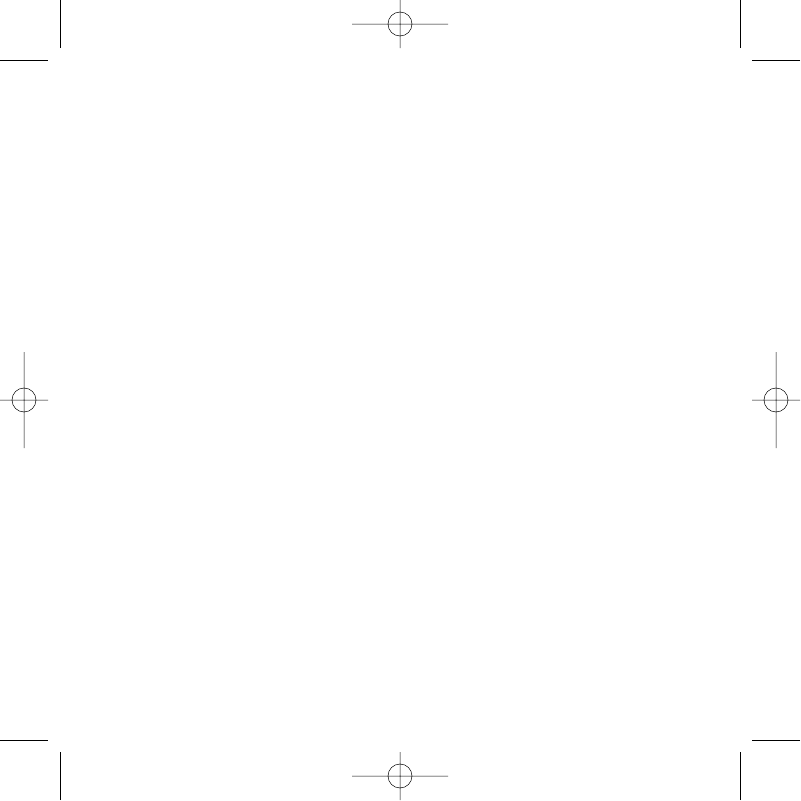INSTALLATION FOR USERS OF WINDOWS® 98 AND ME
A) Drivers Only For Typical Users
1 With your computer switched on, close down any programs that are currently running and
insert the Saitek Smart Technology CD into your CD-ROM drive.
2 When the Introduction Screen appears, click Install Software to continue.
3 When the Welcome screen appears, click Next to continue. (If the CD does not run
automatically, select Start from the Windows® Taskbar, then Run and type D:\Setup.exe and
click OK).
4 After reading and accepting the Disclaimer, click Next to continue.
Note: For your controller to work, you must have a minimum of Microsoft® DirectX® 8.1 installed
on your computer. The installer will automatically recognize if this software needs to be added, and
will allow you to install it directly from the Saitek Product Companion CD, if necessary.
If you are asked to install Microsoft® DirectX® 8.1, click Install and follow the on-screen
instructions, and then restart your computer when prompted. Make sure that you leave the Saitek
CD in the drive when restarting. After this software has been installed, you will automatically be
taken to the installation to continue with the next step.
5 Follow the on-screen instructions and select Yes, I want to restart my computer now when
prompted.
6 After the restart, at the Device Driver Installation screen, click on Next and follow the on-
screen instructions.
7 When prompted, plug your USB connector into your computer.
8 When the Controller Properties screen appears, click Next to view the Test Screen.
9 Now try out all your controller buttons and controls to show that it is working properly. When
you have finished, click OK.
10 At the Programming Software screen, select Typical User and click Next.
11 At the Registration screen, select Register my Saitek controller online, click Next and
follow the on-screen instructions or select Register Later and click Next.
12 Click on Finish to complete the installation.