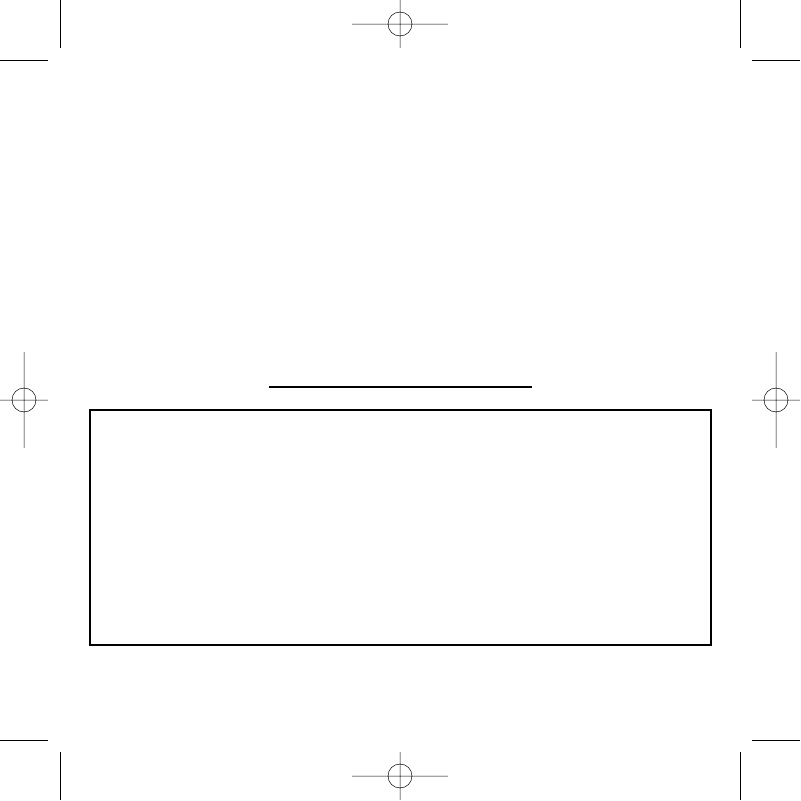B) Drivers and Programming Software For Advanced Users
1 Follow points 1 – 8 of the install procedure in A), then at the Programming Software screen,
select Advanced User and click Next.
2 At the Programmable Controller Drivers screen, click Update and follow the on-screen
instructions. At this point you will be asked to insert your Windows® CD, however, DO NOT do
this, just click on OK. At the next screen, type C:\windows\system into the prompt and click
OK and follow the on-screen instructions.
3 At the Installation of programming software successful screen, click Next.
4 At the Registration screen, select Register my Saitek controller online, click Next and
follow the on-screen instructions or select Register Later and click Next.
5 Upon completion of the installation, you have the option to Run Profile Editor, which will give
you a view of the 3D programming environment. If you do not wish to see the Profile Editor at
this point, just uncheck the box and click on Finish to complete the installation.
IMPORTANT INFORMATION
A Word on Driver Updates
From time to time there may be updates to the driver and programming software for this product.
You can check for the latest software updates by visiting the Saitek website and clicking on
Downloads. A drop down menu will appear. Select Drivers and Software.
For Windows® XP users; Dynamic updates:
You can check for Driver modifications using Windows update. Click on Start on the bottom left
hand corner of your monitor and then select Windows Update from the menu. Click on Driver
Updates then select from any of the update options that appear in the centre of the window. When
you have selected the relevant file to download go to the left hand side of the window and select
Review and Install Updates. Finally click on Install Now from the centre section.