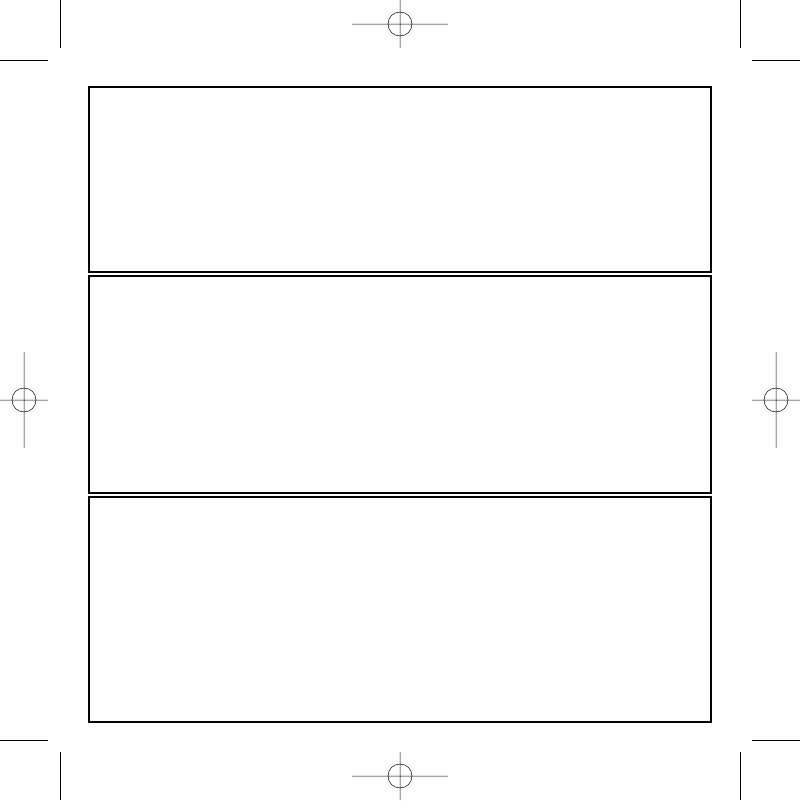How to Test your Controller
• You can do this at any time by Clicking on Start, then Settings and selecting Control Panel
in Windows (XP users may only need to click on Start and then Control Panel)
• Look for an icon called either Game Controllers or Gaming Options (XP users may have to
click Printers and Other Hardware first).
• Open the Game Controllers/Gaming Options window then the name your controller should
show up.
• Click on Properties and this will bring up the test screen.
• Moving your controller and pressing the buttons should result in a response in this screen; if
it's responding in there then you know that the controller is okay.
Enabling Your Controller in Game
Most games support game controllers, which you can enable by using a [control] options menu
within the Main Menu of the game itself.
If you are having trouble working out how to do this or if you're unsure whether the game being
used supports game controllers, please refer to the user manual for that game for more help.
NOTE: Even if the game you are using does not support game controllers, it is possible to make
the controller work in that game using the Saitek Smart Technology programming software (only
installed if you chose to be an Advanced User when installing). Using the programming software
allows you to program your controller with keyboard and mouse commands, enabling it to work in
those games that only have support for keyboards and mice. For help using this powerful pro-
gramming software, consult the Programming Your Saitek Controller with Saitek Smart Technology
Programming Software section in this manual.
Enabling Your Controller in Game
Most games support game controllers, which you can enable by using a [control] options menu
within the Main Menu of the game itself.
If you are having trouble working out how to do this or if you're unsure whether the game being
used supports game controllers, please refer to the user manual for that game for more help.
NOTE: Even if the game you are using does not support game controllers, it is possible to make
the controller work in that game using the Saitek Smart Technology programming software (only
installed if you chose to be an Advanced User when installing). Using the programming software
allows you to program your controller with keyboard and mouse commands, enabling it to work in
those games that only have support for keyboards and mice. For help using this powerful pro-
gramming software, consult the Programming Your Saitek Controller with Saitek Smart Technology
Programming Software section in this manual.