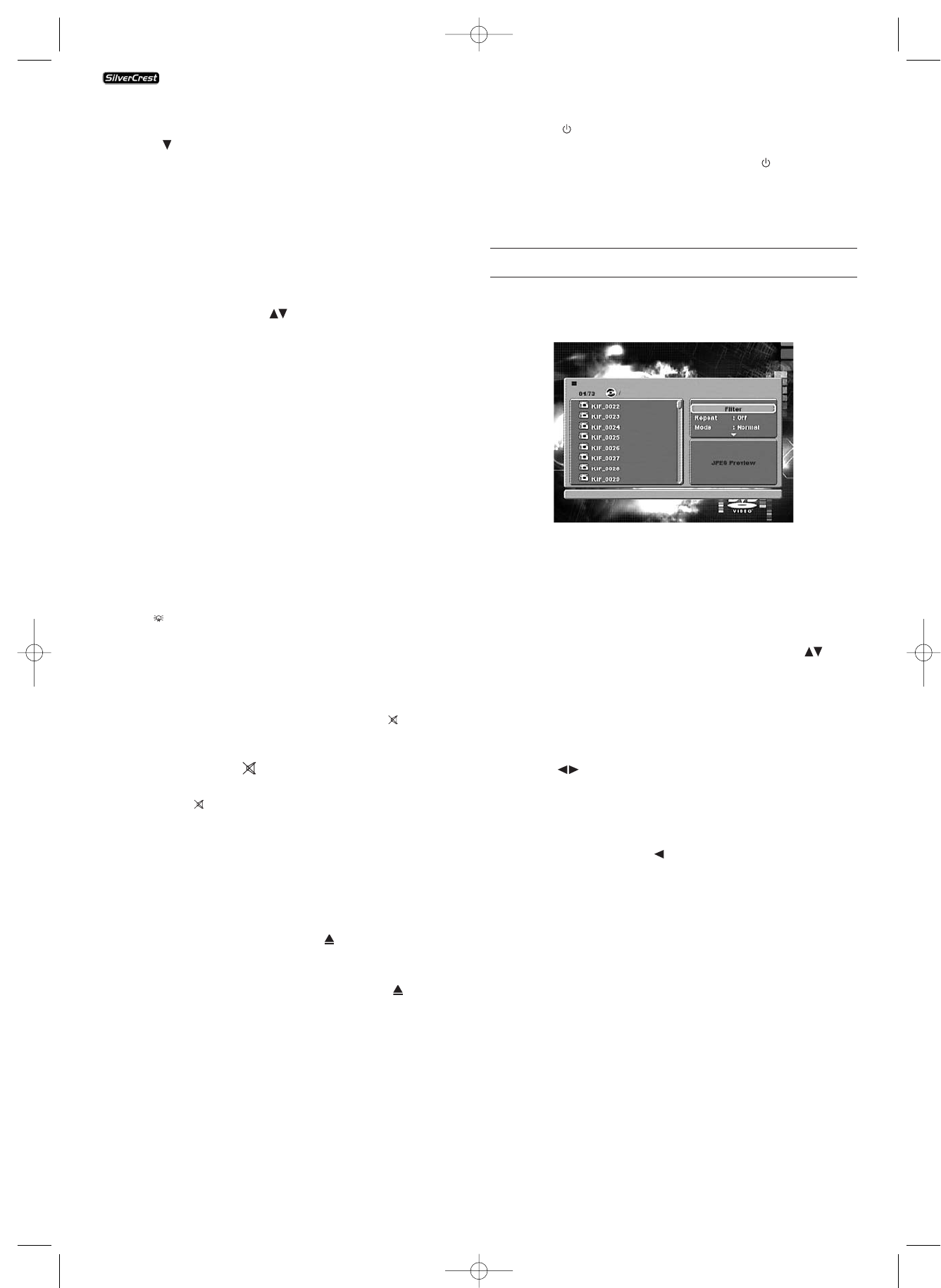- 20 -
• If you want to place another bookmark press the control
button to select "Bookmark 2" from the superimposing
on the television screen. Press the "OK" button once again
as soon as the passage that you want to place the second
bookmark is reached.
• Proceed in the same manner to place a third bookmark.
Once you have placed all of the desired bookmarks press
the "MARK" button to fade out the selected bookmarks
from the television screen.
• Later when you want to skip to the passages, on which you
placed bookmarks, press the "MARK" button again.
• With the control buttons select the desired bookmark.
• Confirm the selection by pressing the "OK" button on the
remote control. Playback of the selected chapter will now
start automatically from the location, on which you placed
the selected bookmark.
• To clear placed bookmarks press the "CLR" button on the
remote control.
To set playback volume
Press the "VOL+" button on the remote control during play-
back to increase playback volume or the "VOL-" button
to reduce playback volume
The changing of the volume between the values "0" (Sound
off) and "16" (Maximum volume) will be superimposed on
the television screen.
Dimmer
Press the "DIMMER" button on the remote control to reduce
or increase the display brightness of the DVD player. On the
display appears HI (bright), "NOr"
(normal), "Lo" (dark) or the display turns off.
To switch playback sound to mute (MUTE)
To switch the playback sound to mute press the "MUTE"
button on the remote control during playback of DVDs,
VCDs/S-VCDs, Audio CDs and CD-Rs/CD-RWs with MP3 or
WMA data. The symbol will be displayed on the television
screen. When you want to switch the playback sound on
again press the "MUTE" button again.
To switch off the DVD player
• If a disc inserted into the DVD player is playing back, first
cancel the playback by pressing the
"STOP" button on
the front panel of the DVD player or on the remote control
twice.
• Open the disc tray by pressing the "OPEN/CLOSE" but-
ton on the front panel of the DVD player or on the remote
control to remove a currently inserted disc from the DVD
player. Then close the disc tray by pressing the "OPEN/
CLOSE" button again.
• Press the "STANDBY" button on the remote control. The
DVD player now switches to the ready or "Standby" mode.
To switch the DVD player on again press the "STANDBY"
button once more.
• To completely switch off the DVD player press the "POWER"
button on the front panel of the DVD player.
11. Playback of JPEG-Photo CD/WMA/MP3/MPEG4.
Insert a storage medium into the DVD player.
The contents of the data carrier (CD or DVD) will be displayed
on the television screen:
• The data is listed on the left (Data window).
• In the upper right you can implement several settings:
"Filter", "Repeat", "Mode", "Edit mode", "Program view“
and "Add to Program".
• In the lower right is the preview window, in which the
JPEG image as well as its size is displayed.
• Select a data with the help of the control buttons .
Confirm your selection by pressing the "OK" button. The
data is implemented, i.e. the JPEG-Photo is displayed.
Filter function
You can filter out specific data types in the display.
• Switch to the settings window with the help of the control
buttons .
• Select "Filter" and confirm your selection with the "OK"
button. By pressing the "OK" button you can now select
which data type you want to filter out: Audio, Photo or
Video.
• Press the control button to exit the "Filter" settings
window.
Repeat function
• Select the repeat setting in the settings window. By pres-
sing the "OK" button you can select between Single, All
and Off:
- with the "Single" setting the current data is repeated until
another setting is implemented.
- with the "All" setting all data in the current file is played
back.
- the "Off" setting ends the repeat function.
KH 6506