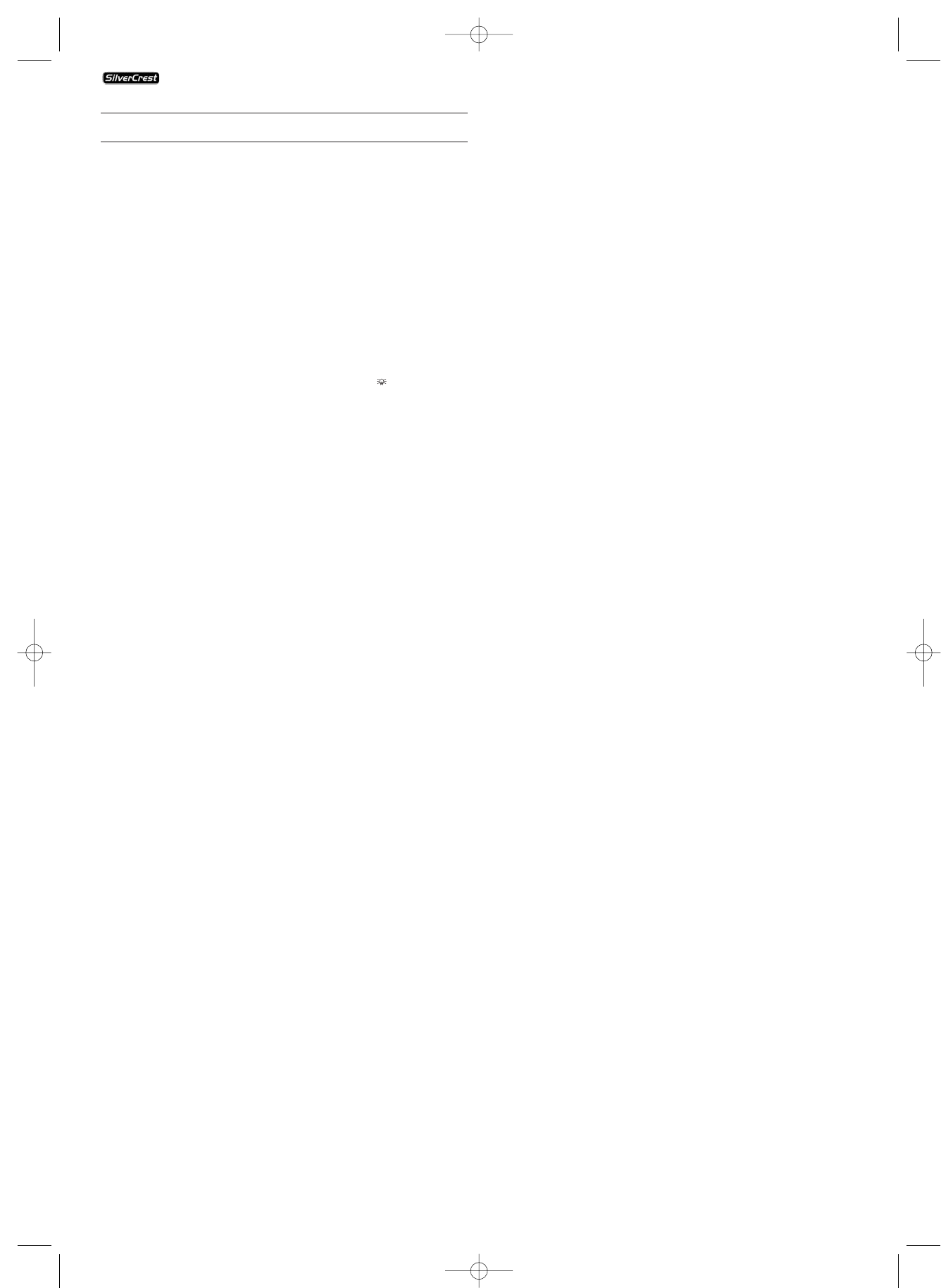- 22 -
14. Troubleshooting
Display is blank/DVD player shows no functions even though
it is switched on
A Check to see that the power cord is properly plugged into
the power socket.
B Check to make sure that there is power at the power socket,
in which you have plugged the DVD players power cord,
by connecting another appliance to the socket. If necessary
plug the DVD players power cord into another power
socket.
C Check to make sure that the display is not switched off by
the Dimmer function. To do this press the "DIMMER"
button on the remote control.
D Switch off the DVD player by pressing the POWER button
and wait ten seconds. Then switch the DVD player back
on by pressing the "Power" button.
The display shows "No Disc" even though there is a disc inserted
A The disc is dirty, scratched or damaged. Clean the disc or insert
another disc.
B The Country/Region code on the inserted DVD/VCD/S-VCD
does not correspond to the Country/Region code of the
DVD player. In this case the DVD/VCD/S-VCD can not be
played back with the DVD player.
Inserted disc will not playback
It is possible that a layer of condensation has built up on the
DVD players laser scan lens. This can be the case especially if
the DVD player has been subjected to strong temperature
fluctuations.
If this is the case place the DVD player in a dry environment at
normal room temperature. First remove the currently inserted
disc from the disc tray. Subsequently allow the DVD player to
sit switched on for at least an hour without using it until the
layer of condensation has dissipated.
No image or Black/White image only
A Check to make sure that all connection cables between
the DVD player and the television (or Video projector) are
firmly inserted into the corresponding sockets
B Check to make sure that the settings in the OSD menu
match the connections variant, with which you have con-
nected the DVD player to the television (or Video projector).
Ô
For this see chapter 6. "Connecting the DVD player to a
television".
C Check by means of the televisions (or Video projectors)
operating instructions to see if settings to the television
(or Video projector) may be necessary in order to use the
DVD player with the television.
No sound
A Check to see if the television and/or the DVD player has
been switched to mute.
B Check to see that all connecting cables between the DVD
player and potentially connected audio components are
firmly plugged into the corresponding sockets
C Check to make sure that the settings in the OSD menu
match the connections variant, with which you have con-
nected the audio component to the DVD player.
Ô
For this see chapter 7. "Connecting audio components to
the DVD player".
D Check by means of the televisions operating instructions
to see if settings to the television may be necessary in order
to use the DVD player with the television.
E Check by means of the operating instructions for a poten-
tial connected audio component if settings to it are ne-
cessary in order to use it with the DVD player.
F If you …
Ú
have connected the DVD player to a stereo television and
have not connected an audio component to the DVD player
or
Ú
have connected a Dolby Prologic-compatible audio compo-
nent via the analog stereo output (with RCA cable to the
RCA cable sockets "FL" and "FR") of the DVD player:
Check to see if you have selected the option "Big" in the
OSD menu under sub menu item Front LS.
No 4:3 or 16:9 image
A Check by means of the televisions operating instructions,
which image formats the television has at its disposal.
B Check to see if the settings in the OSD menu match the
available image format of the television.
Remote control not functioning
A Check to make sure that the remote control batteries
have been inserted into the battery compartment with
the correct polarity.
B Check to see if the remote control batteries are exhausted
and, if necessary, change both batteries.
KH 6506