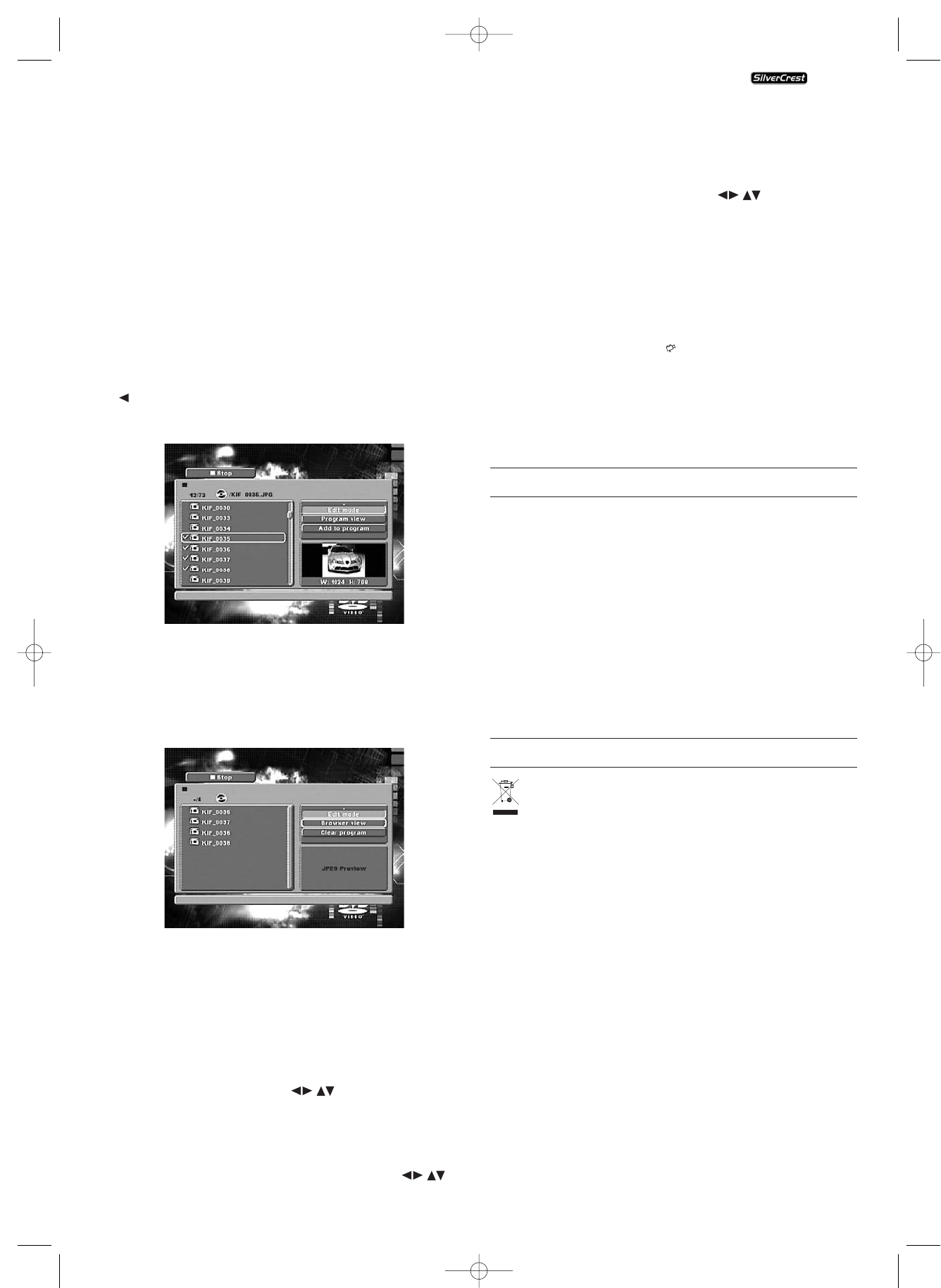- 21 -
Mode
• Select the "Mode" setting in the settings window. By pres-
sing the "OK" button you can select between Normal,
Shuffle and Intro:
- with the shuffle setting the data will be played in random
order.
- with the Intro setting 10 seconds of the MP3 data at a time
is refered to.
If you want to deactivate the mode select the setting
"Normal".
Edit mode
In the edit mode you can put together your own programme.
• Mark the setting "Change mode" by pressing the "OK"
button.
• Switch to the data window by pressing the control button
. Select the data that you want to incorporate into your
programme by pressing the "OK" button. A check mark
appears in front of the selected data.
• When you have marked all the desired data select "Add to
Program" in the settings window. The selected data will be
listed separately.
• Select "Program view" in the settings window to allow
display of the selected data only.
• To clear particular data from the programme list mark the
data with the "OK" button. The data is labelled with a
check mark.
• Then select "Clear program". The marked data is cleared from
the programme list.
• Select the "Browser view" settings window to display the
complete data list again.
Rotation (JPEG images only)
By pressing the control buttons you can rotate JPEG
images.
Enlarging (Zoom) (JPEG images only)
Press the "ZOOM" button to enlarge image sections. You can
shunt the image sections with the control buttons .
KH 6506
View (JPEG images only)
• During the JPEG playback press the "TITLE" button. Up to
9 images in small format will be displayed on the television
screen.
• With the help of the control buttons you can select
an image. By pressing the "OK" button the selected image
will be displayed in large format.
• To turn to the next page press the
"SKIP +" button
and/or the
"SKIP -" button.
Effects (JPEG images only)
With the Effect function you can cross blend JPEG images
with different effects.
• During playback press the "ANGLE" button. The type
of cross blending will be displayed on the television screen:
Fade out image downwards, fade out image upwards,
overlay in the middle, fade out in the middle, drape down-
wards, drape upwards, random crossover effect, no cross-
over effect.
12. Cleaning of the DVD player
Clean the casing of the DVD player with a soft damp cloth
and a mild detergent only. Take care when cleaning and
make sure that no moisture gets inside the DVD player!
Clean the inside of the disc tray, if necessary, with a clean dry
brush only (i.e. a lens brush available from a photo dealer).
Never clean the inside of the disc tray with anything moist!
ƽ Warning!
Moisture penetrating into the DVD player creates the risk of
an electric shock! Besides which, moisture can cause irrepar-
able damage to the DVD player!
13. Disposal
Do not, under any circumstances, discard the appliance
in the household refuse.
Dispose of the appliance via an authorized facility or via your
community disposal establishment.
Observe the current valid regulations. In case of doubt get in
touch with your waste disposal facility.
Disposing of batteries!
Batteries must not be disposed of in household waste. Every
consumer is obligated by law to hand in
batteries/rechargeable batteries to a collection point in the
community/district or to a dealer.
This obligation serves to ensure that batteries are disposed of
in an environmentally friendly manner.
Only hand in batteries/rechargeable batteries that are fully
discharged.