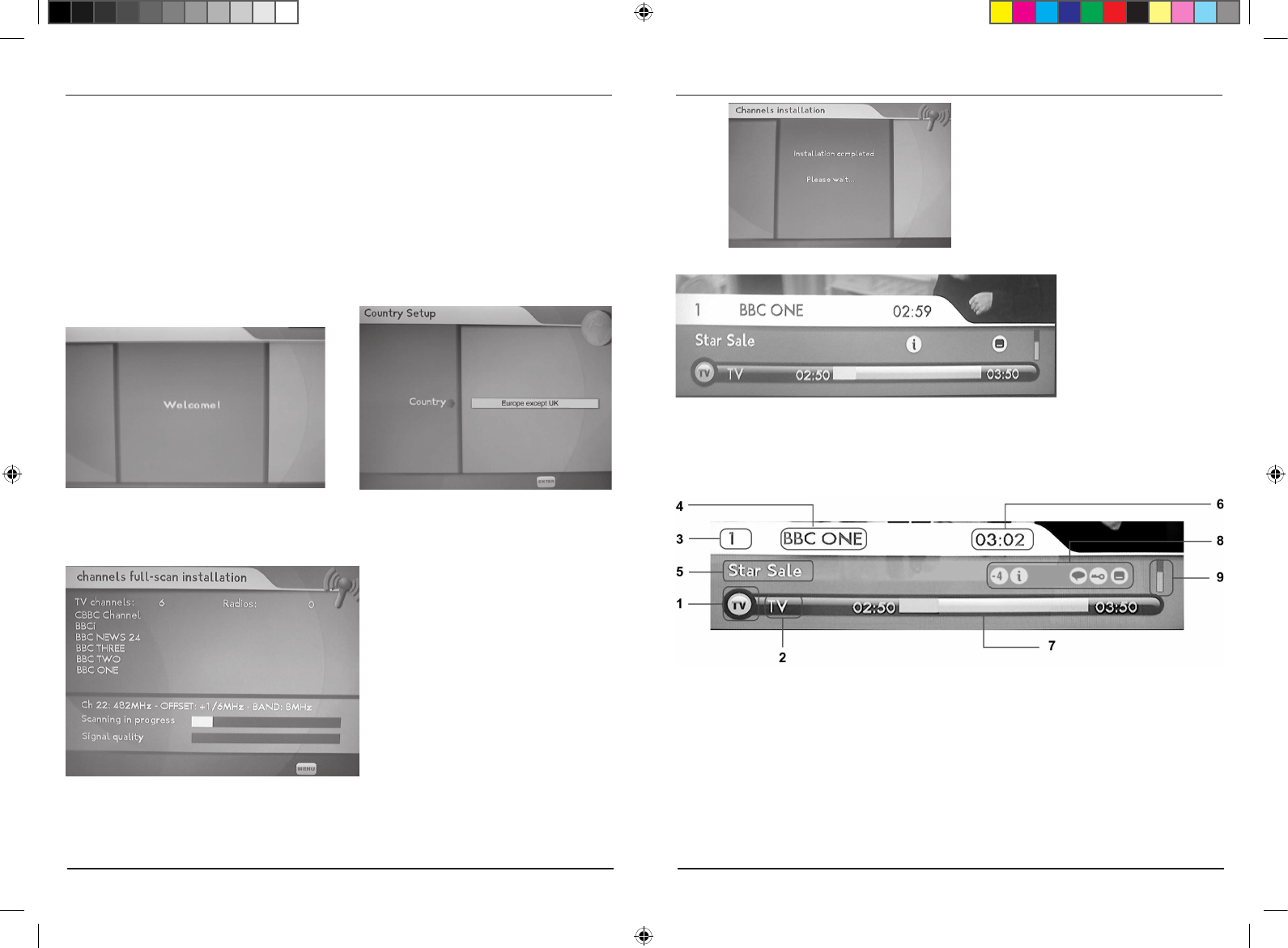General Viewing Function (Digital)
The rst channel is then automatically displayed:
Screen 4 :
Installation completed screen
Screen 5 :
Zapping mode
Program Information
At the end of the rst installation or after the validation of a service in the service selector, the
TV turns into viewing mode. This mode is also called “TV mode” according to the selected
channel.
Screen 6 : Banner details
After each channel change of after a press on the “INFO” button, a banner is displayed at the
bottom of the screen for a few seconds, including(1)service type, (2)current list, (3)channel
number in the list, (4)channel name, (5)event name, (6)current time, (7)Duration of event (8)as
well as specic icons relative to the service properties (from left to right : maturity level/extend-
ed event information/multitrack audio/scrambled program/Subtitle presence),(9)Signal strange
Information about present and following events of the current service are available.
By default, the present event is displayed. The following event is displayed by pressing the
“LEFT/RIGHT” buttons (toggle between present and following events).
You can see all DTV channels found while the channel search is in progress.
A pop-up will indicate you that the automatic installation is nished. This pop-up will disappear
automatically after a few seconds.
First-Time Installation (Digital)
Once you have correctly connected the TV, you will also need to perform a “First-time installation”.
The “ENTER” button always conrms a selection within these menus, and pressing it will take
you to the next step in the installation process. However, and this is important, more than one
value often has to be entered in a menu. Firstly, make all necessary setting changes. Then,
conrm them all simultaneously by pressing the “ENTER” Button.
You can always return to the previous menu by pressing the “EXIT” button.
Use the “UP/DOWN” buttons to move upwards and downwards from one line to another.
Use the “LEFT/RIGHT” buttons to change the settings.
You can also use the digit buttons on the remote control to enter numeric values.
The first screen displayed is a welcome screen which will be displayed only for a few
seconds,you will then see the next screen.
Screen 1 : Welcome screen Screen 2 : Country setup screen
If the country is correct then press “ENTER”button to validate the screen to launch the auto-
matic channel installation:
Screen 3 : First installation screen