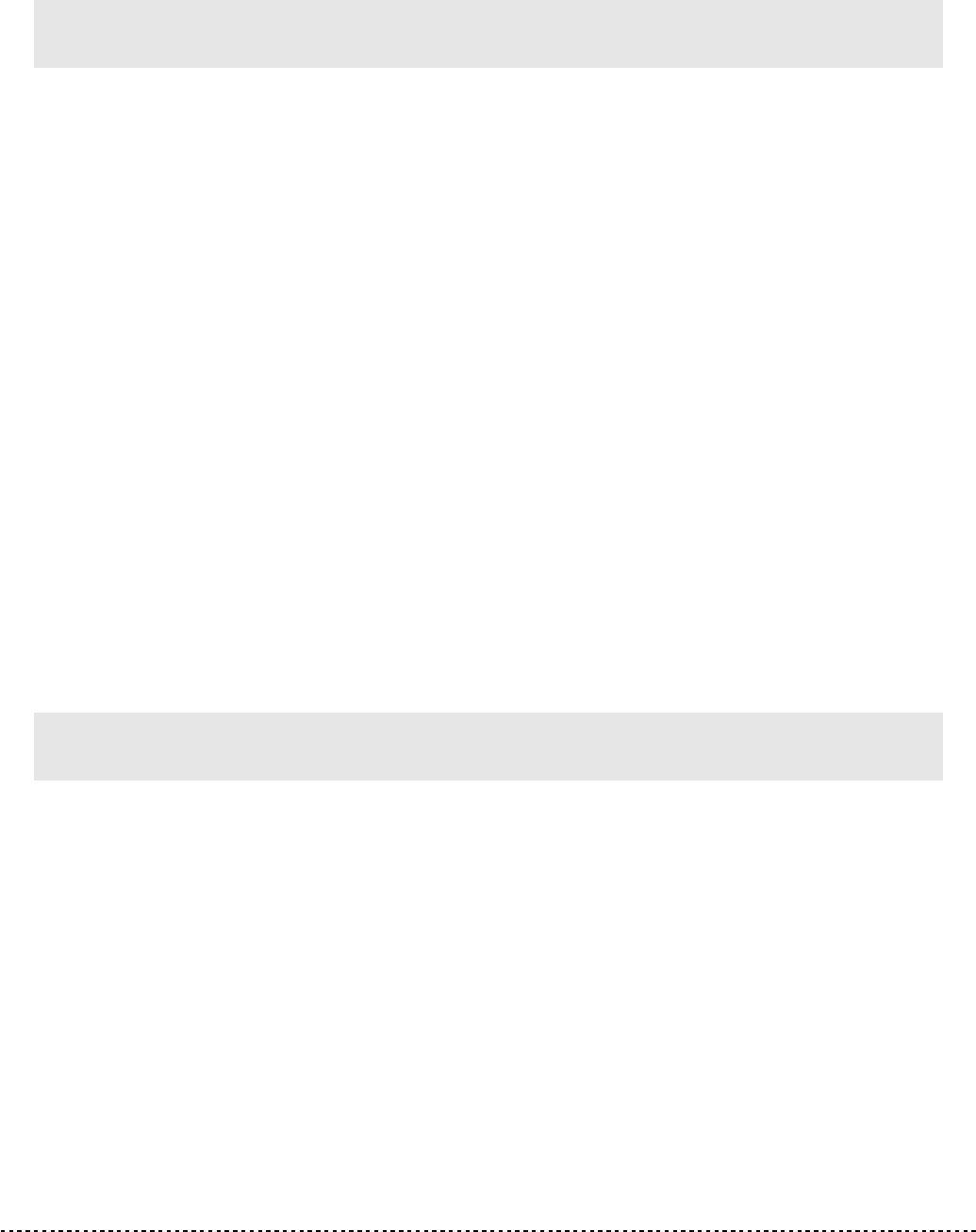If the connection is interrupted, treadmill will start protection function, making a
continuous warning beep sound, and then automatically shut down the speed of
treadmill to avoid user’s safety problem.
If iOS Device APP can’t use normally, please refer to the following steps to
recover the connection:
STEP.1
Quickly double press ”HOME” button on iPad and delete all APPs in the temporay memory
(including Pafers APP).
STEP.2
Enter iPad Settings program, press the ”→” on the right of BT device name and choose
“Yes” to forget this BT device.
STEP.3
Close BT function and turn off treadmill.
STEP.4
Turn on treadmill after 10 seconds.
STEP.5
Enter iPad Settings program, open BT function, search the treadmill BT device name and
re-matching.
STEP.6
After matching successfully, please go back to desktop and re-start Pafers APP.
If the problem is still not solved, please check if the BT device matched with iPad
belongs to this treadmill. If it’s positive, please turn off the iPad temporarily, the
iPad might crash or encounter other wireless interference.
If Andriod Device APP can’t use normally, please refer to the following steps to
recover the connection:
STEP.1
Search, download and install “Advanced Task Killer” in Google play store. Open the
“Advanced Task Killer”, select all APPs (including Pafers APP), and then press”Kill
selected App”.
2014/1/24 V1.0+ T1BT V1.3+BT APP V1.1