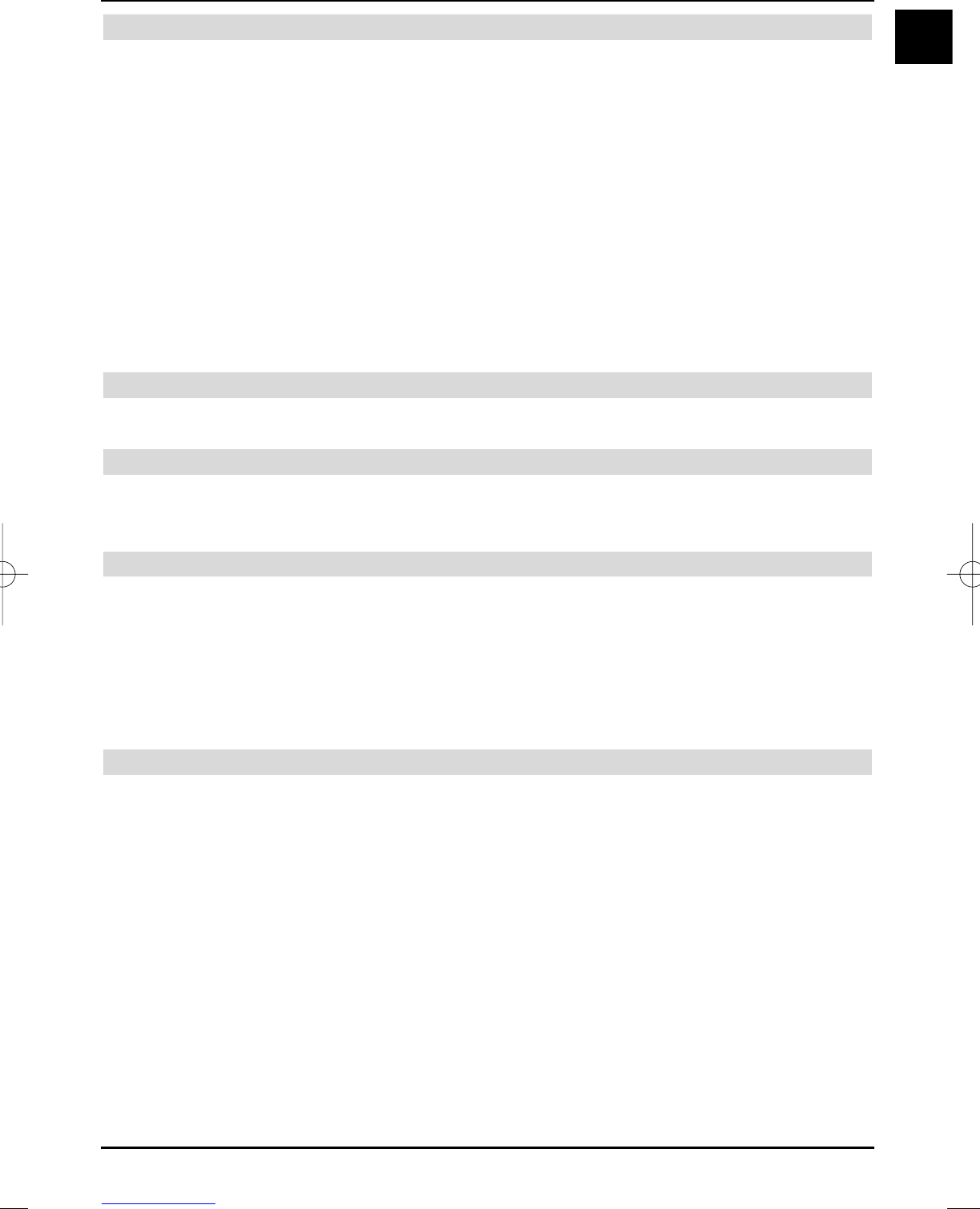Splitting a recording
Use this function, e.g. if two consecutive broadcasts have been recorded in one recording, in order to
split them into two individual recordings. A recording is always split from the selected respective mar-
ker.
Split the recording as follows:
> Select the beginning of the section to be split, as described in setting markers, with a
marker.
> Now use the up/down arrow keys to select the marker from where on the complete
recording should be divided.
> Now press the green menu control key and use the up/down arrow keys to high-
light the Split recording line.
> A query window is displayed by pressing OK.
This displays information on both new recordings.
> In order to split the recording, use the right/left arrow keys to select the Yes field
and acknowledge with OK.
7.3.2 Hard disk information
> Pressing the OK key opens a window with information on the integrated hard disk.
7.3.3 Hard disk management
> Press the OK key, in order to achieve an overview of free memory on the hard disk and
of the number of saved recordings.
7.3.3.1 Checking the hard disk
> In order to check the hard disk, select the Check field with the right/left arrow
keys
> Press the OK key.
A query is displayed, asking if the check should be carried out.
> Use the right/left arrow keys to select the Yes field and acknowledge with OK.
The examination now starts and can take some minutes depending on used memory
and number of recordings. The result of the check run is then displayed on the screen.
7.3.3.2 Formatting the hard disk
The file system is renewed during formatting of the hard disk. This can be necessary, if an error
has been discovered during examination of the hard disk.
Note!
Formatting completely deletes the hard disk, all saved recordings are dele-
ted.
> In order to format the hard disk, use the right/left arrow keys to select the Format
field.
> Press the OK key.
A query message is displayed, asking whether formatting should be carried out.
> Use the right/left arrow keys to select the Yes field and acknowledge with OK.
Formatting is now started and can take some minutes.
39
EN
37779_HDvisionPVR_EN_.QXP 16.2.2007 9:21 Str. 39